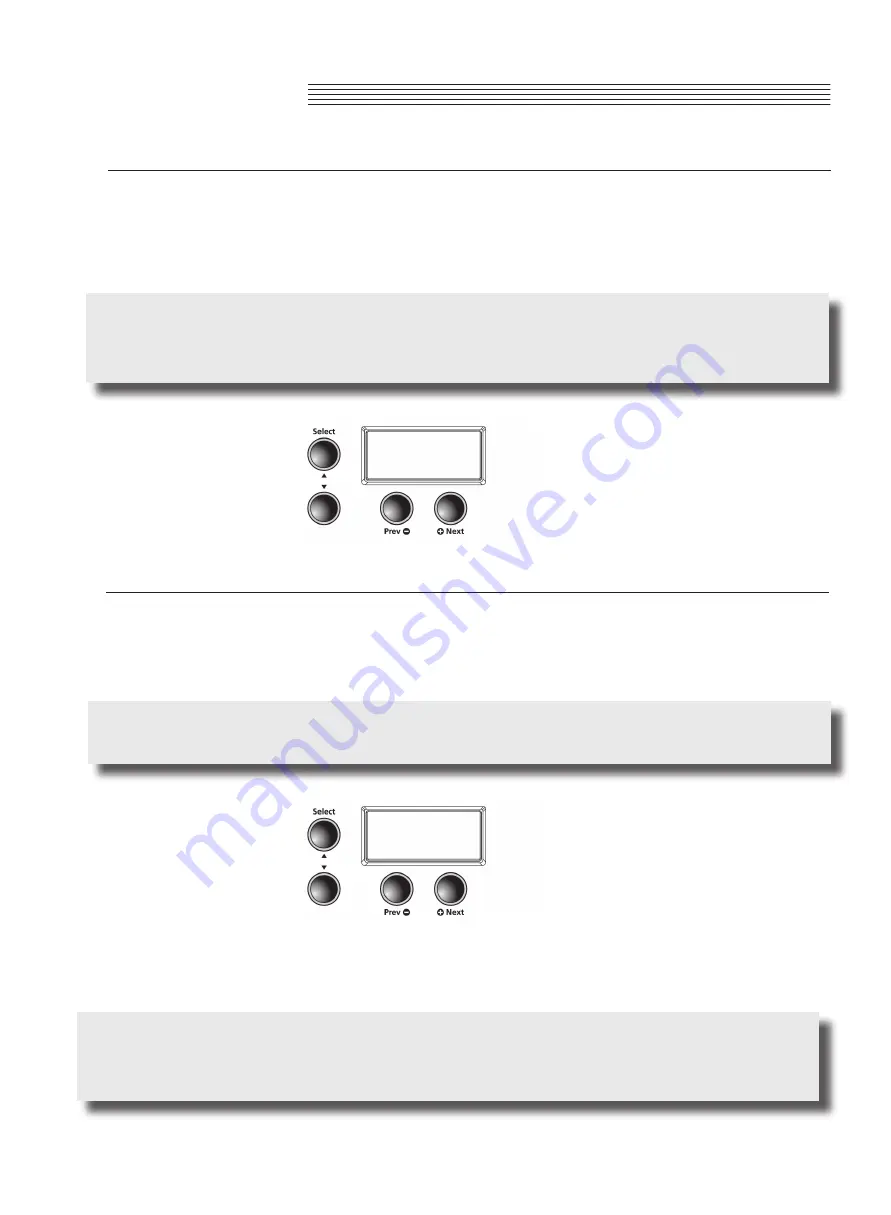
Split Voice Change for Secondary or Left Hand
Press the
[Split]
button, and the parameter is selected for the primary and the scondary voice. (The default
factory split is PRG:183, E Bass.) To choose a different voice as the secondary voice, press the category
voice you desire, then press the
[Prev -]
or
[+Next]
buttons to scroll to your selected sound. The new sound
will now become your default “left hand” or secondary voice.
NOTE:
Pressing the
[Prev -]
or
[+Next]
button pair together, will reset to the factory default voice setting.
Press and hold
[Favorites]
buttons 1 - 6 to save your setting.
Changing Split Key
In
Split
mode, press the Arrow Up
[Select ]
button until you arrive at the screen display KEY:F#3 (the factory
default split). The split key is the highest key of the secondary voice. Press the
[Prev -]
or
[+Next]
buttons to
change the position of the split key. Pressing the
[+Next]
button
will take you to the next highest key. Pressing
the
[Prev -]
button will take you down a step. You can select any split point across all 88 keys from A0 to C8.
NOTE:
Pressing the
[Prev -]
or
[+Next]
button pair together will reset the F#3 factory deault split. Press and
hold
[Favorites]
buttons 1-6 to save your setting.
NOTE:
Changes to the Split Voice, Split Key, Split Volume, and Split Transposition are remembered for the
next time you want to use a split voice; but are not stored in memory. They return to their default settings
when you turn off the MP20. Be sure to save your changes as one of the Favorites!
Chapter 7
30
PRG: 183
KEY: F#3
SPLIT MODE






























