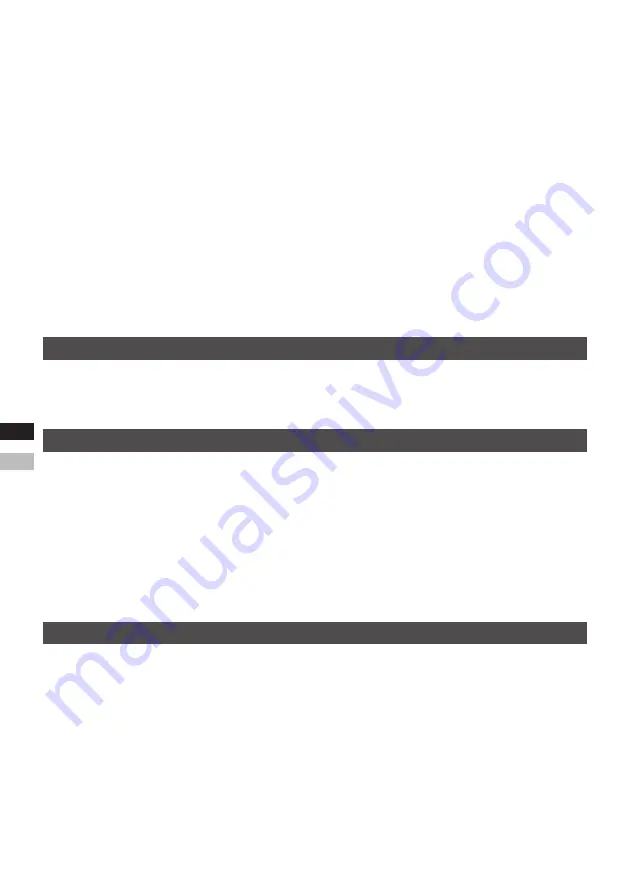
GB
GB
EE
10
6.
If Zip was selected:
The first digit of your US Zip code will flash on the display. Press the Tuning up / down button to
select the desired digit and press the Select button to cause the next digit to flash on the display.
Continue to change all the digits in your Zip code. Press the Select button to confirm the setting.
Press the Tuning up / down button to select “Save” or “Back”. To confirm the setting, select
“Save” and press the Select button to save the setting. To change the setting, select “Back”
and press the Select button to change your setting.
If Off was selected:
the current Location preset will be disabled. Press the Select button to confirm
the setting. Press the Tuning up / down button to select “Save” or “Back”. To confirm the setting,
select “Save” and press the Select button to save the setting. To change the setting, select “Back”
and press the Select button to change your setting.
After completing your EA setting, it is necessary to tune to an HD Radio station (AM or FM) which
supports Emergency alerts (it is indicated with a symbol “a” on the top of the screen), in order to
receive an alert. Please note that EA can be received when the radio is in power on mode. If you
want to receive the EA in the Standby mode, make sure the radio is in an environment that it can
receive HD Radio broadcast signals properly.
(1)
(2)
Alert Volume
To adjust the Alerts volume, Press and hold the Menu button to enter the menu setting and then press
the Tuning up / down button to select “Alert Volume”. Press the Select button and then press the Tuning
up / down button to select your required volume level. Press the Select button to confirm the setting.
Emergency Alerts History
Once the radio detects an alert, it will sound an alert tone, display the alert category (e.g, Weather,
Hazmat, etc.), and scroll the alert text.
To view the Emergency Alerts History, press and hold the Menu button to enter the menu setting
and then press the Tuning up / down button to select “EA History”.
Press the Select button and press the Tuning up / down button to scroll through the history, which
contains the five most recent Emergency alerts.
Press the Select button to view your required EA history.
Snoozing and ignoring an EA
Once the alert is triggered, the EA will remain on the display until the user snoozes or ignores the
alert by pressing any button. The EA will be shown in the “Emergency Alerts History” after snoozing /
ignoring is activated.
Snooze an EA:
Press and release any button other than the Power button will snooze the EA for 10
minutes. Before the “snooze” time has expired, no alert functionality will be triggered. However, if a
new alert message is received, “snooze” will be cancelled immediately.
Ignore an EA:
Press and release the Power button will ignore the EA for 12 hours. Before the “ignore”
time has expired, no alert functionality will be triggered. However, if a new alert message is received,
“ignore” will be cancelled immediately.
1.
2.
3.


























