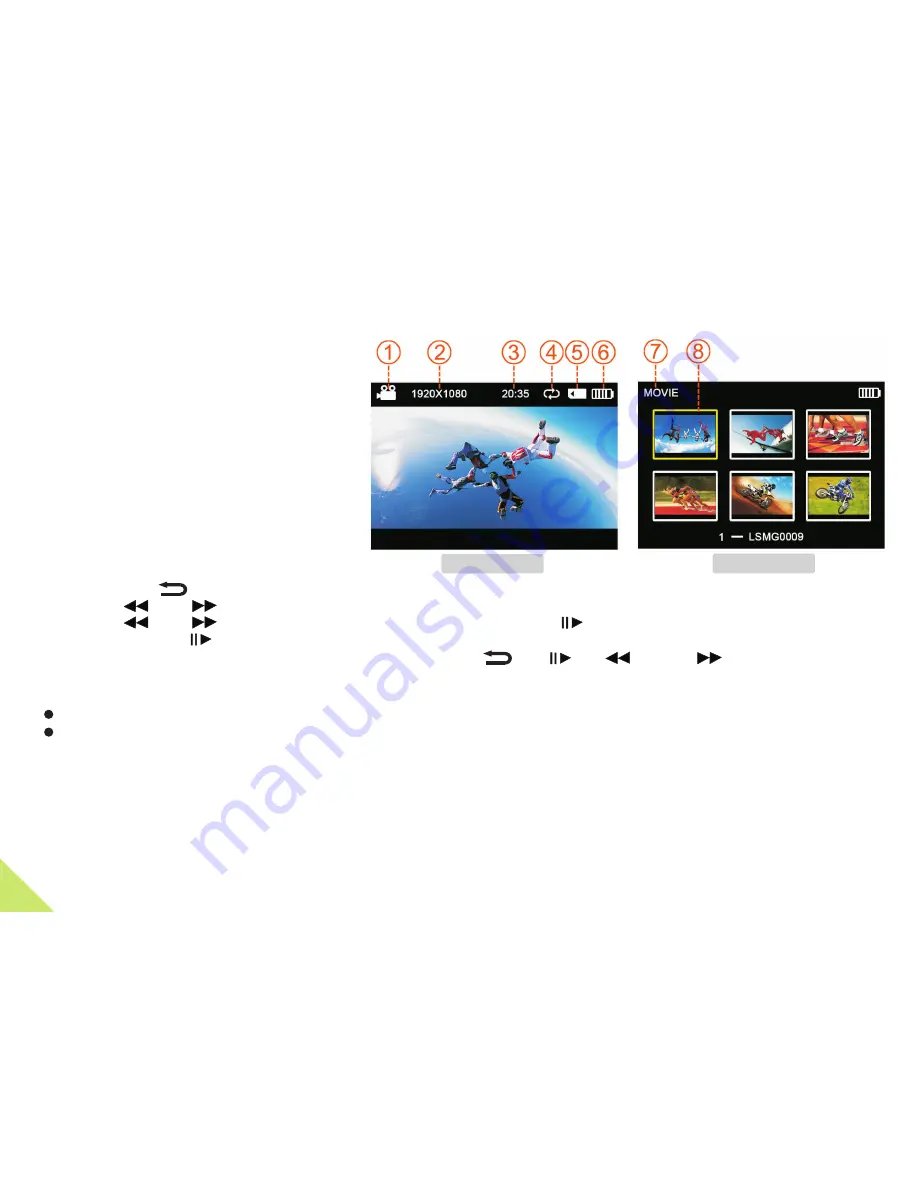
Description of Function Icons
1. Long press
key to enter the settings menu.
2.
【
】
press
【
】
【
】
key to shift the blue cursor, choose the function.
3. Press
【
】
【
】
key to choose the needed function, press
【
】
again.
4. After Pressing
【
】
key it will automatically return to the main menu.
5. When the AV OUT and HDMI do not access, the four key
【 】【 】【 】
and
【 】
will
be
locked
.
To avoid the misoperation when recording.
SIZE:
1920 X 1080p 30 frame per second (fps)
bit rate: 15 Mbit/s, Field of View:
1280 X 720p 60 frame per second (fps)
bit rate: 15 Mbit/s,
110°
(
Default
)
.
Field of View:135°.
TV OUT:
Choose
the
correct
video
output
system
when
connecting
AV OUT
to
TV
.
The
image
on
the
TV
will
be
flickering
if
the
TV
system
is
incorrect
.
Choose
PAL
or
NTSC
(
Default
)
.
VOLUME:
The volume of internal MIC can be set and there are 0- 7 grades to be selected,7 grades
(
Default
)
.
RECYCLE:
When
set
as
the
mode
,
the
video
will
default
to
30 minute
per
file
.
When
the
card
is
full
it
will
start
overwriting
the
earliest
recorded
files
,
【
YES
】
【
NO
】
(
Default
)
.
9
1. Record Mode
2. Video Resolution
3. System
time
6. Battery Life
7.
4. Record
Overwrite Mode
5. SD card icon
Video Mode
8. Current Selection video file
System function settings
Video Mode
Record Mode














