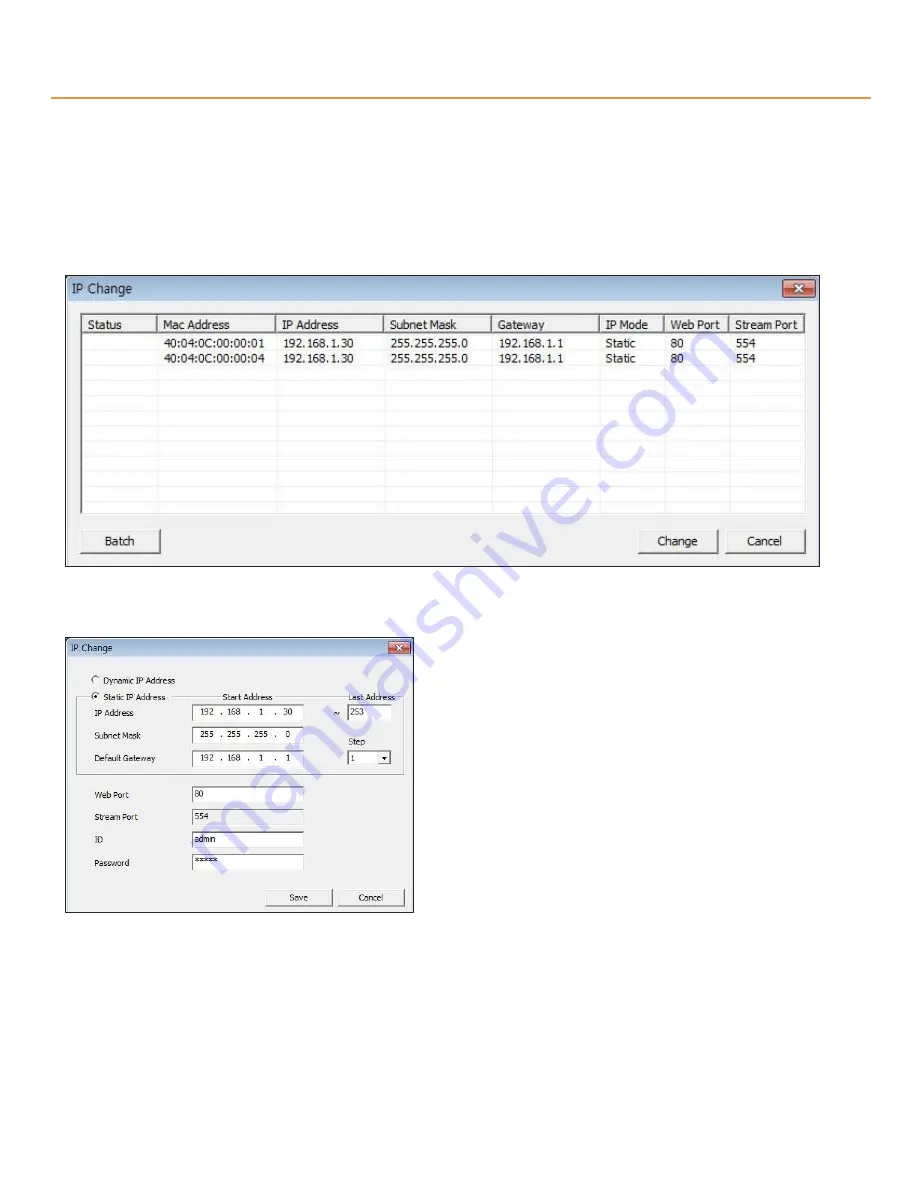
55
IP Manager – Change IP address
Change IP address for multiple units
Static IP
Check the index box of two or more units you want to change. Click the “Change” button.
The picture of next page will be shown.
Click the “Batch” button, the dialog appears.
•
Check the “Static IP Address”, input the information
(IP Address, Subnet Mask, Default Gateway, Web Port,
Stream port) you want to change.
•
Input the “Last Address” and “step”.
EX) If the condition sets like the picture 5-5, the last
number of the IP address will be increased each 1,
starting 30 and will not over 253.
•
Input ID and password, and click the “Save” button.
•
After a while, the changed IP address dialog appears.
•
Click the “Change” button. After a while, setup will be completed.
•
Click the “Find” button one more time to check the changed information.

















