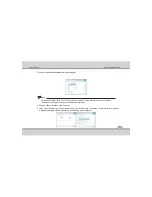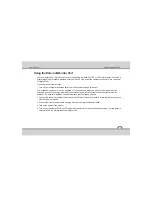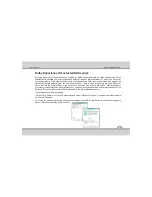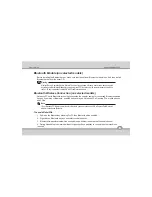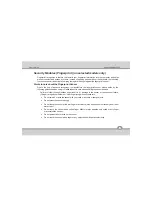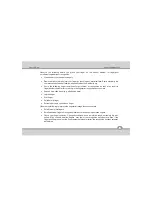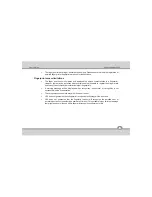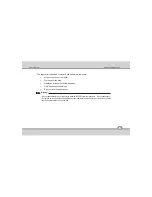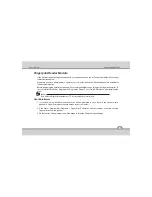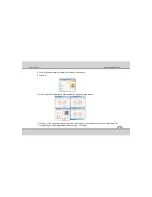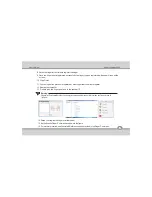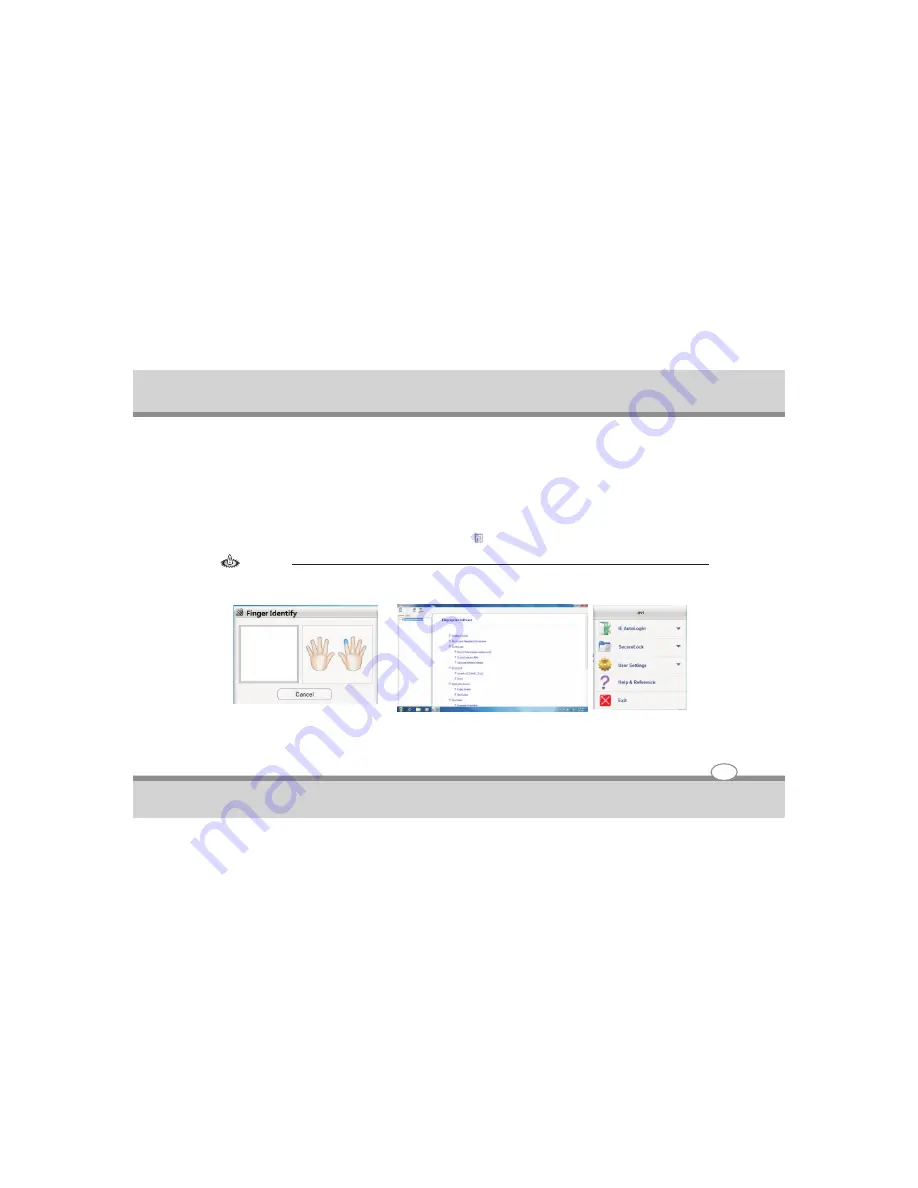
User's Guide
4-30
Using the Notebook PC
8. Swipe the finger for five times to register that finger.
9. Once the finger print is registered successfully, the finger that you registered will appear Green on the
screen.
10. Click Finish.
11. You can repeat the process to register any other finger that you wish to register.
12. Restart the computer.
13. Double click the finger print icon in the taskbar .
Warning !
Fingerprint Enrollment Note that it is strongly recommended that you enroll more than one finger in case of
injury etc.
14. Swipe your registered finger over the reader.
15. It will show the Finger Print menu as shown in the figure.
16. For more information, use the Help & Reference option provided in the Finger Print menu.
Summary of Contents for ME 44 Aviator NB
Page 1: ...Notebook PC User s Guide REV2 0 ...
Page 2: ......