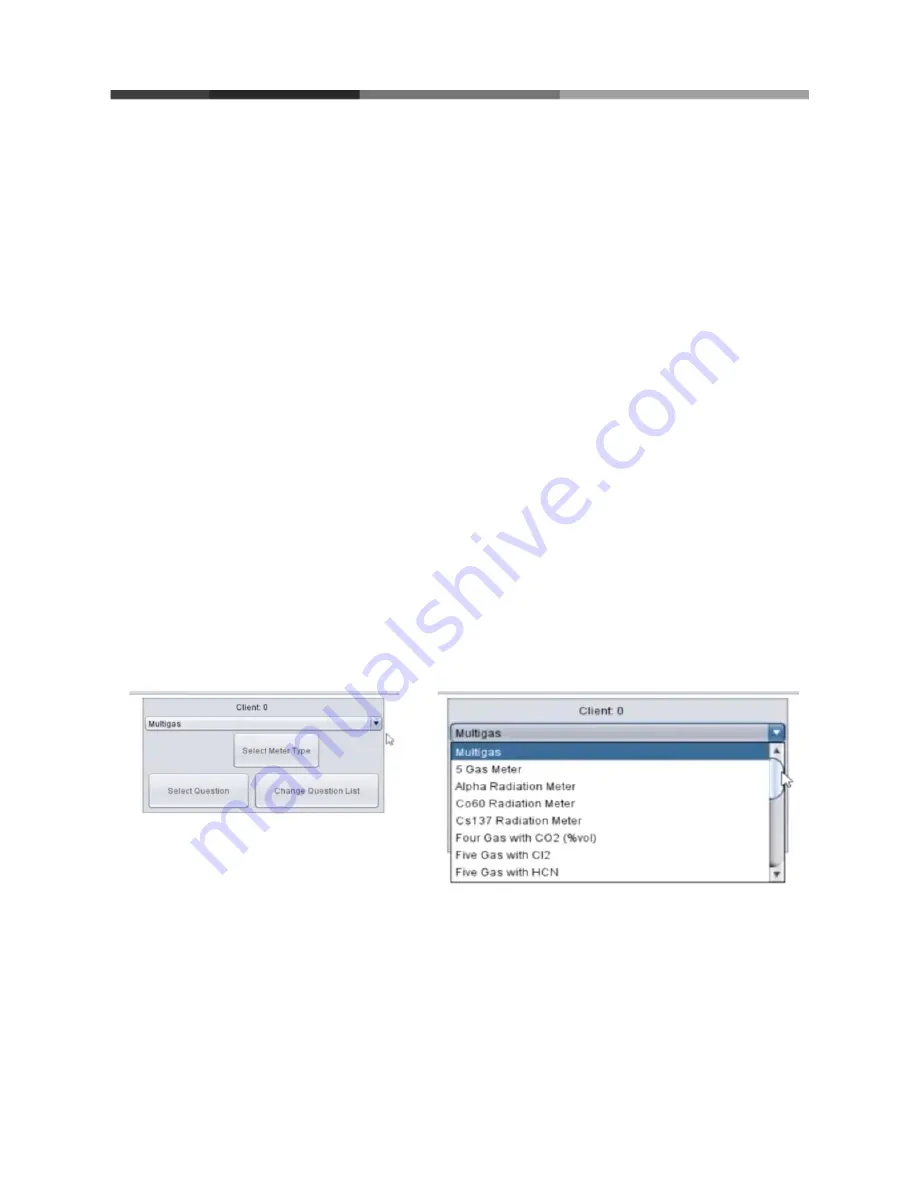
6
2.2 Turning Off the System
To turn the LAN off, carefully unplug the device.
To turn the HazSim server off, press the windows logo on the lower left of the screen.
Select the ‘Power’ icon then select ‘Shut Down’. Wait until the server turns off before
storing.
To turn the HazSim handheld off, press and hold the power button for at least 2 seconds; a
‘Power Off’ option will appear on the screen of the HazSim, select ‘Power Off’ and the unit
will power down. Detach the confined space probe before storing.
3. Operating the System
Once you have set up and powered on the LAN, server, and handheld, it’s time to start
training.
3.1 Selecting a Meter
Once connected, the HazSim Server will initially show the Meter Selection Window (Figure
07). This is where you select which meter you will use for training. If the Meter Selection
Window does not appear after start up, refer to Section 6: Troubleshooting.
Using the drop down menu (Figure 08), select the desired meter.
Figure 07: Meter Selection Window
with meter options.
Figure 08: Drop down of meter options. Use
scroll bar to see complete list.
Once a meter is selected from the drop down list, click ‘Select Meter Type’ (shown in Figure
07) which will launch the selected Meter’s Control Window (Figure 09).
















