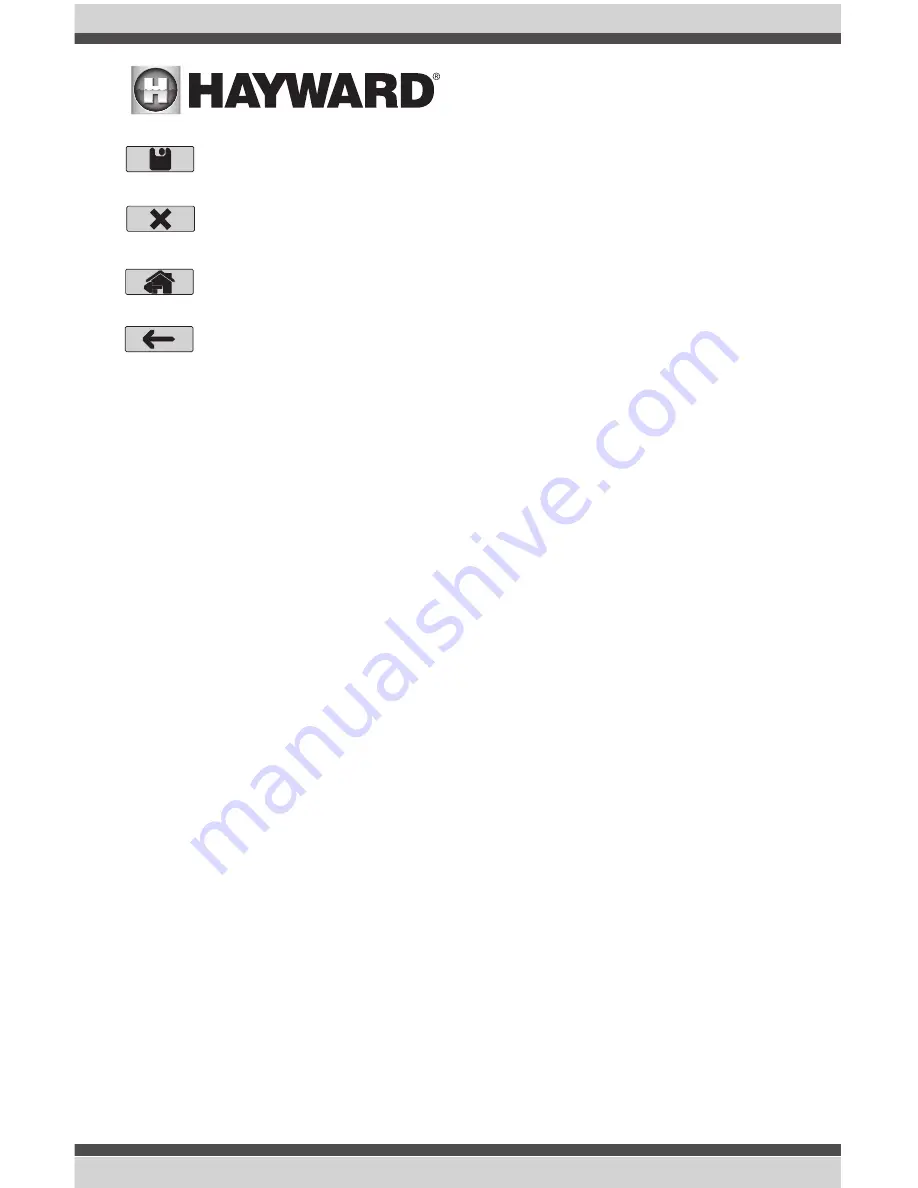
Save
- Touch this button to save the configuration edit. This button only appears on the
Quick Edit Home screen.
Cancel
- Touch this button to cancel any changes made to the configuration and exit
Quick Edit. This button only appears on the Quick Edit Home Screen.
Home
- Touch this button to quickly jump back to the Quick Edit Main Menu Screen to
save your changes. This button appears at the end of every configuration pathway.
Back
- Touch this button to go back to the previous set of configurable items.
As you are using Quick Edit, you will notice that at the end of each pathway, a Home button and
a Back button will appear. If you are finished making changes, press the Home button and then
press the Save button to save your configuration. If you would like to make more changes to the
same device, press the Back button. This will take you back to the last screen of configurable items
for that device. If you would like to continue to make changes, but to a different device, press the
Home button and then follow the pathway to the new device. The following pages will explain each
configuration pathway.
Begin Using Quick Edit
From the Quick Main Menu Screen, select one of the following buttons and follow the directions on
the next page to configure your equipment.
• Pool (or the name given to the body of water)
• Backyard
• Sensors
• Interlocks/Add Interlock
• System Options
If Pool (body of water name) is selected:
Select the Equipment that you would like to configure -
The options are as follows: Filter
Pumps, Heaters, Cleaners, Water Features, Standalone Lights, Accessories, and Other Options.
If the equipment is not already configured, then the buttons will appear as Add Heater, Add
Cleaner, etc. When the button is pressed with the word “Add” before it, then you will be taken
through the full configuration for that equipment as appears in the Advanced Configuration
Guide section of this manual. Otherwise:
If Filter Pumps is selected:
Select the Filter Pump setting that you would like to add/modify
- the options
are described below.
Name -
Create a custom name if desired.
Type -
Change the type of Filter Pump that is configured (Single Speed, 2-Speed,
or VSP)
HUA -
Match the HUA (Hayward Unique Address) to the configured Filter Pump.
This option only appears if the Filter Pump is configured as a variable speed
pump.
USE ONLY HAYWARD GENUINE REPLACEMENT PARTS
44


























