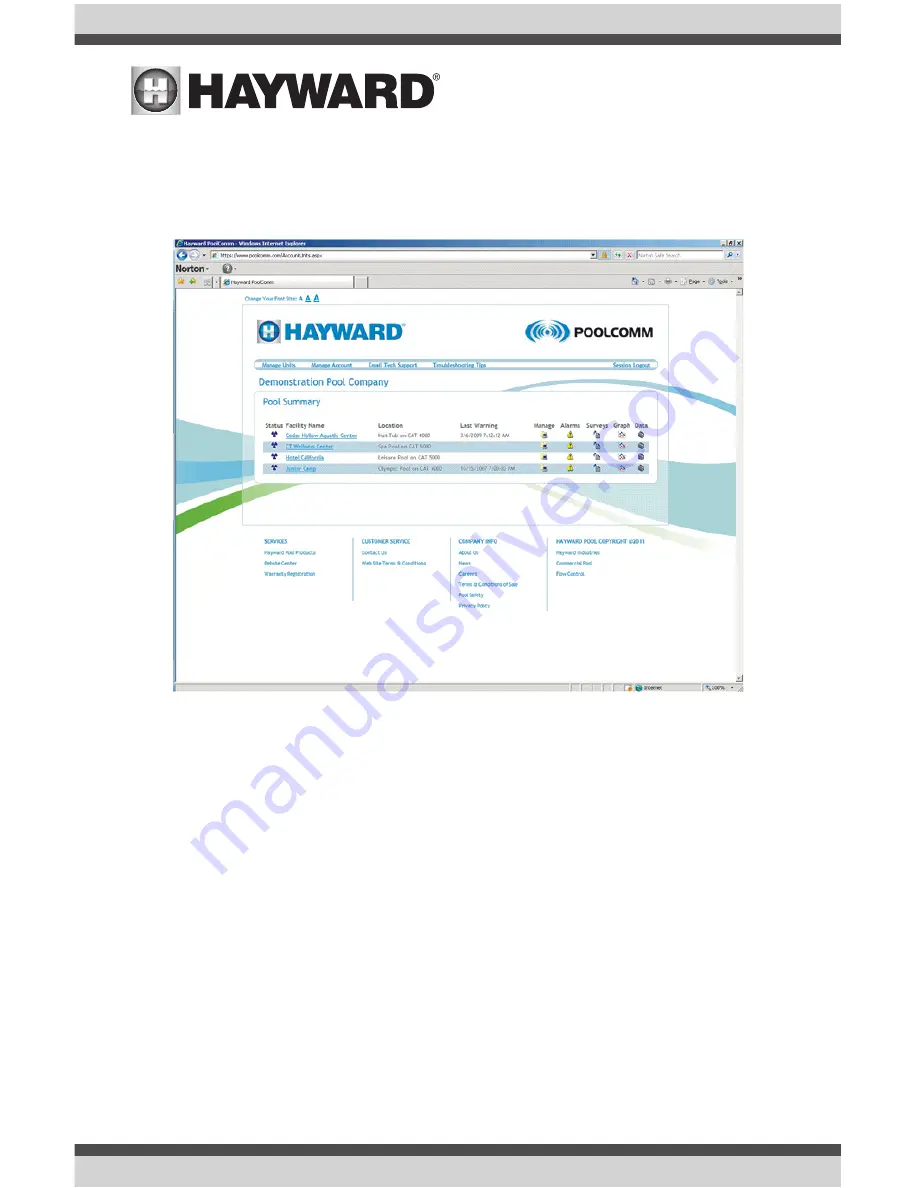
USE ONLY HAYWARD GENUINE REPLACEMENT PARTS
28
Using The POOLCOMM Website
Browse to www.poolcomm.com. At the Login screen type your username and password, then click
on Login. This will bring up the Account Unit Management Screen, which allows you to view all of
your communicating units:
Status Symbol
The status symbol indicates the 24 hour alarm status of individual controllers. Blue: No warn-
ing during the past 24 hours. Yellow: A warning condition has been corrected during the past 24
hours. Red: A warning condition currently exists.
Facility Name
This field provides a list of facilities automated with CAT 4000 wireless controllers. Click on a facil-
ity name to enter the Unit Profile for the controller. From the Unit Profile, the following settings can
be modified online:
Facility name, location and time zone information.
pH and ORP setpoint values.
pH, ORP, tank level, flow and service key alarm settings.
Alarm time delays for nuisance alarm filtering.
Warning notification contacts for facility.
When the desired settings have been entered through the web interface, click the Update link to
sent the settings to the CAT 4000 controller.






















