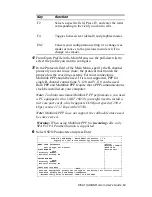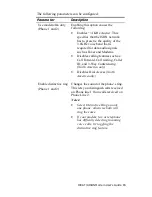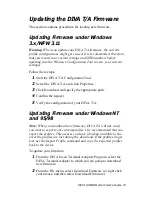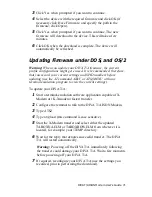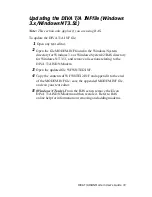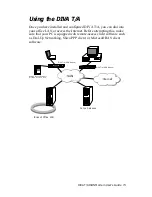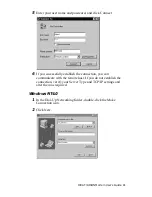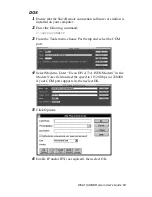DIVA T/A ISDN Modem User’s Guide 75
Using PPP and Multilink PPP
If you want to use PPP or Multilink PPP to access a SecurID server,
ask your administrator:
•
what type of remote access server device they use (Shiva or
Ascend)
•
if the server supports PPP or Multilink PPP
If these conditions are not met, you cannot use PPP or Multilink PPP
with SecurID. If the conditions are met, refer to the server type you
are using below
Shiva Server
If you want to use PPP or Multilink PPP to access a Shiva SecurID
server, you may have to install one of the following:
•
Shiva’s “Security Pack” (a special patch for Windows 95/98 and
Windows NT 4.0)
•
Shiva’s “DialIn” (replacement software for Windows 95/98 and
Windows NT 4.0 Dial-Up Networking)
These patches are either available from your system administrator or
at Shiva’s ftp site: ftp://ftp.shiva.com/software/client/dial-in/. They
add SPAP functionality to Windows. You require this added
functionality to make a SecurID connection.
If you have trouble logging into a SecurID server, contact your
administrator or Internet Service Provider (ISP).
Ascend Server
The Ascend Remote Access Server uses the PAP Token / CHAP
protocol and does not require the installation of a patch.
When using PAP Token / CHAP, your administrator will give you a
username and two passwords. One of the passwords is static and the
other is your token.
You should configure Dial-Up Networking as normal and when
prompted for your password, enter the static password.