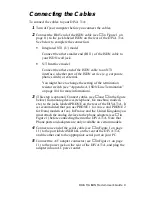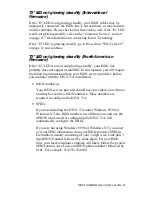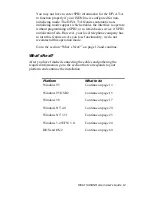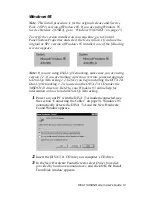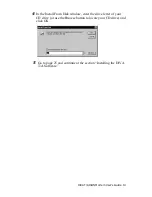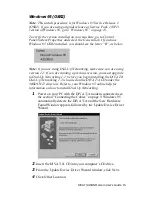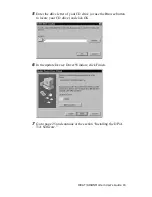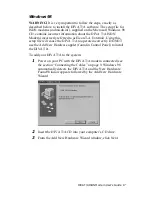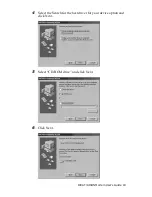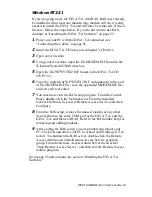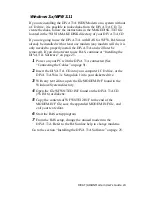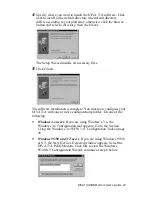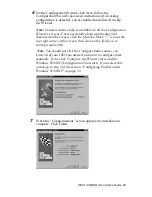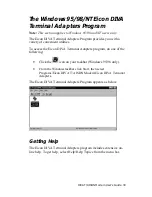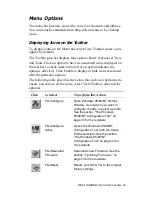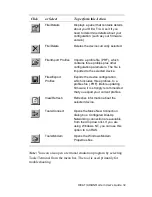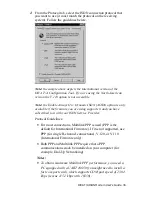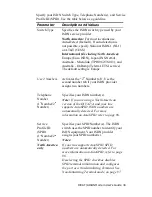DIVA T/A ISDN Modem User’s Guide 23
Windows NT 3.51
If you are going to use the DIVA T/A with RAS, RAS must already
be installed with at least one modem (any modem will do, it is only
needed to install the DIVA T/A and will later be removed). If this is
the case, follow the steps below. If you do not want to use RAS,
continue at “Installing the DIVA T/A Software” on page 25.
1
Power on your PC with the DIVA T/A connected (see
“Connecting the Cables” on page 9).
2
Insert the DIVA T/A CD into your computer’s CD drive.
3
Open any text editor.
4
Using your text editor, open the file MODEM.INF found in the
Windows\System32\RAS directory.
5
Open the file WFWNTEI2.INF found on the DIVA T/A CD
(\WIN 32).
6
Copy the contents of WFWNTEI2.INF and append it to the end
of the MODEM.INF file; save the appended MODEM.INF file,
and exit your text editor.
7
You must now start the RAS setup program. From the Control
Panel, double-click the Network icon. From the Installed
Network Software list, select Remote Access Service and click
Configure.
8
From the RAS setup, remove the unused modem or any other
devices that use the same COM port as the DIVA T/A, add the
DIVA T/A, and then exit RAS. Refer to the RAS online help for
removing and adding modems.
9
After exiting the RAS setup, you are prompted to reboot your
PC. Click OK and allow your PC to reboot and Windows NT to
restart. To shutdown the RAS server, double-click the Remote
Access Admin icon in the Remote Access Service program
group. From the Remote Access Admin Server menu select
“Stop Remote Access Server”, and then exit the Remote Access
Admin program.
Go to page 25 and continue the section “Installing the DIVA T/A
Software.”