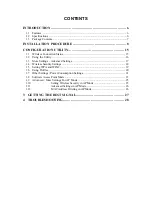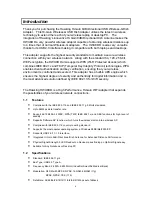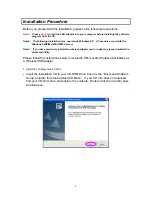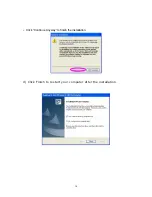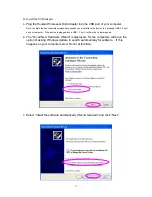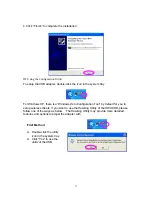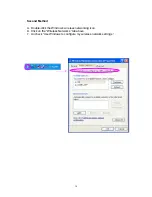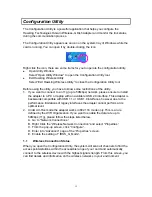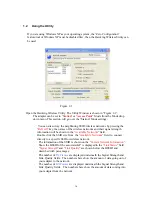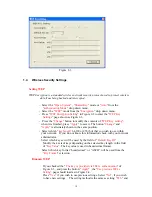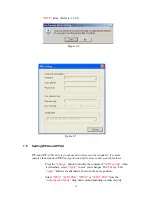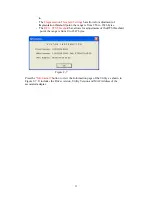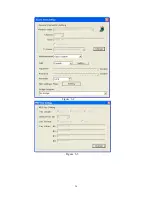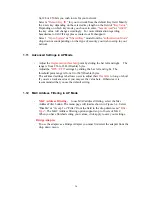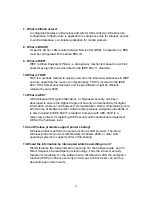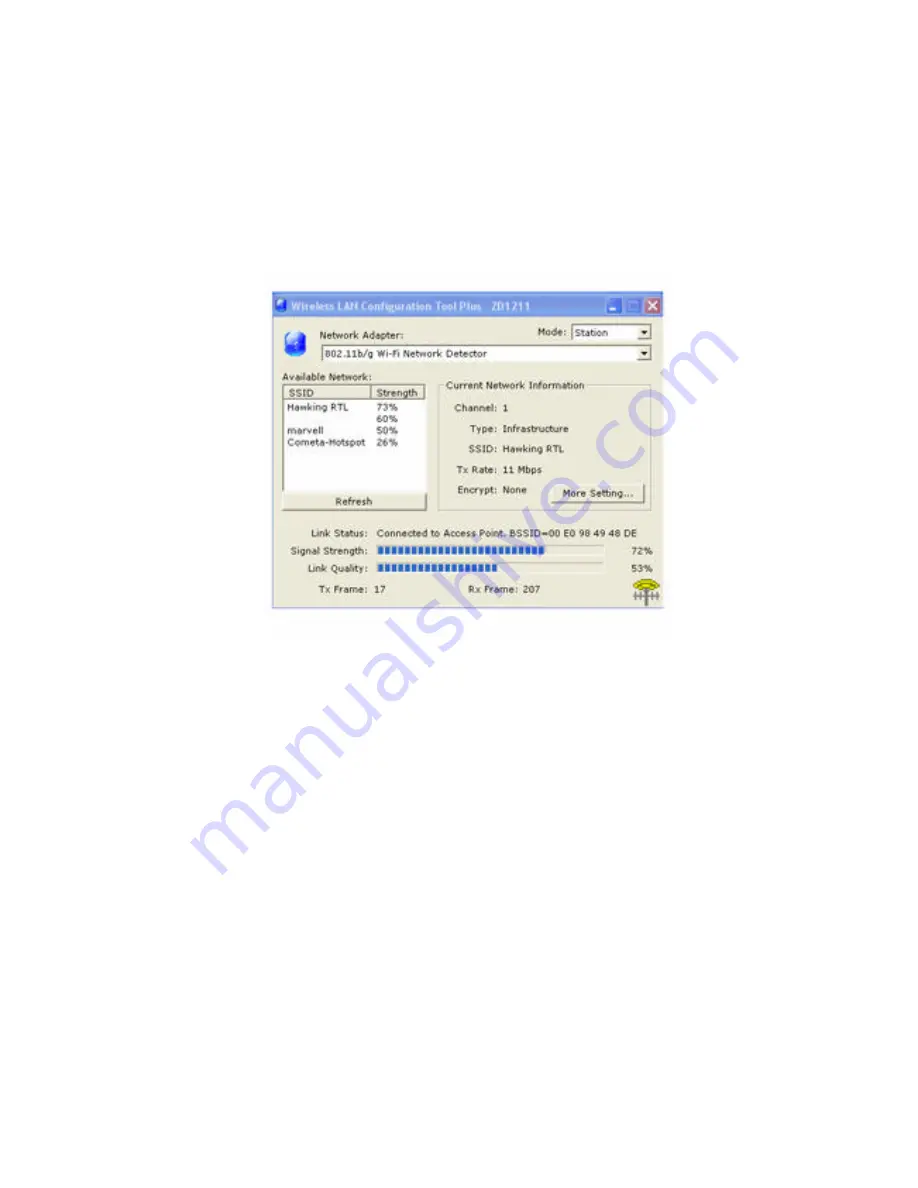
16
1.2
Using the Utility
If you are using Windows XP as your operating system , the “Zero C onfiguration”
feature/tool of Windows XP must be disabled first , then the Hawking Wireless Utility can
be used.
Figure 2-1
Open the Hawking Wireless Utility. The Utility Window is shown in “Figure 2-1”.
The adapter can be set in “
Station
” or “
Access Point
” Mode from the Mode drop
down menu. This section will go over the “Station” Mode settings.
- You can site survey the neighboring SSID /wireless networks by pressing the
“
Refresh
” key, the name s of the wireless networks and their signal strength
information will be shown in the “
Available Networks
” field.
- Double click the SSID site from the “
Available Networks
” field to connect
directly to a specific SSID or wireless network.
-
The information of the SSID is shown on the “
Current Network Information
”.
-
Show the BSSID of the associated AP is diaplayed in the “
Link Status
” field.
-
“
Signal Strength
” and “
Link Quality
” are shown below the BSSID and
described with percentages.
-
The number of
TX Frames
are displayed underneath the Signal Strength and
Link Quality fields. The numbers here show the amount of data going out of
your adapter to the network.
-
The number of
RX Frames
are displayed underneath the Signal Strength and
Link Quality fields. The numbers here show the amount of data coming into
your adapter from the network.