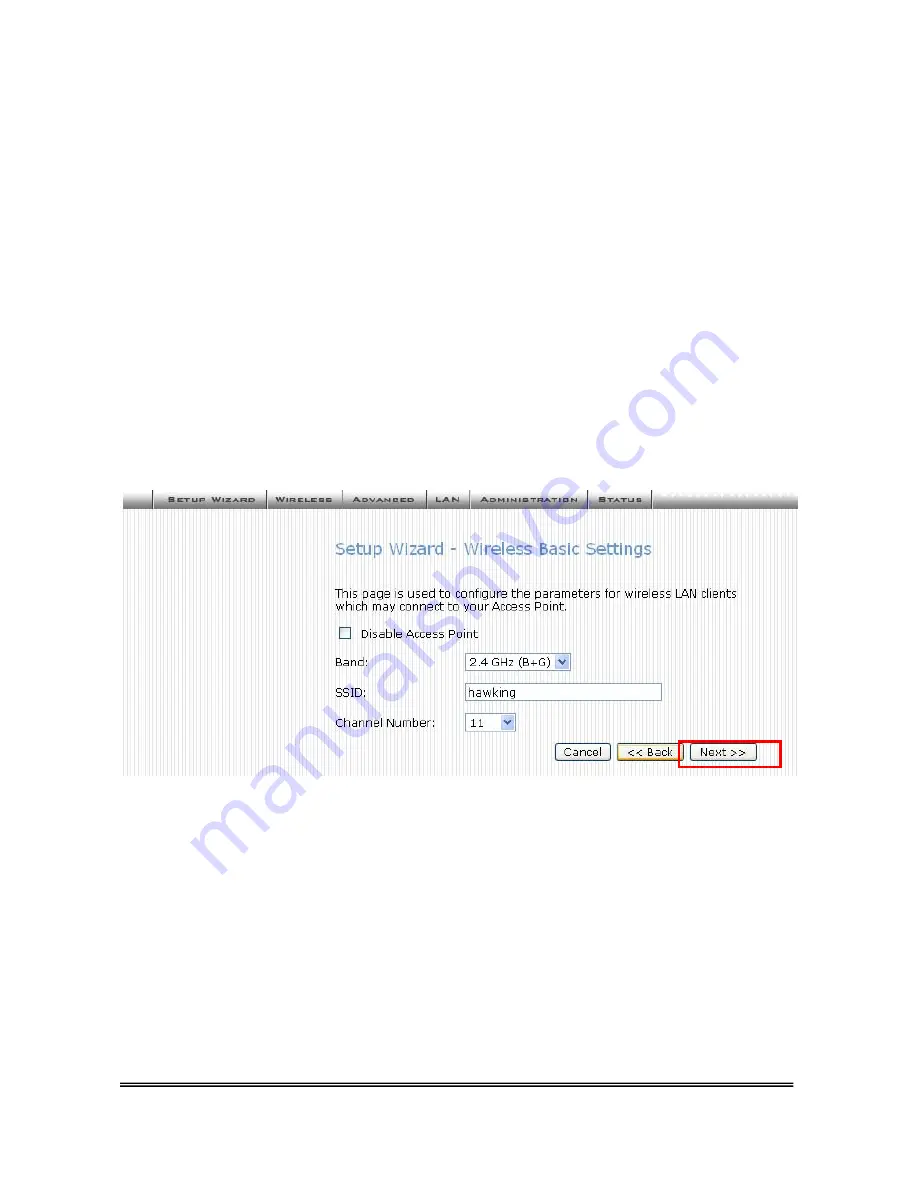
HWR54G Rev R Hawking Technologies, Inc. P 8
WIRELESS BASIC SETUP
This page will guide you through your initial setup for wireless access. If you do not wish to use wireless access in
your network you may select
Disable Access Point.
Band:
Hawking recommends using B+G for your band settings. The band settings let you set your wireless access for
802.11b, 802.11g or both networks.
SSID:
The SSID is the identification name of your wireless network. Your individual computers will use this ID to
recognize and connect to your network. (For security reasons you may choose to disable the broadcasting of your
SSID so neighbors cannot view your network. This selection is made in the advanced wireless tab of your
configuration menu – see manual) The default ID of your network is: Hawking.
Channel #:
Lets you select the channel number your wireless network operates on. You will not need to change this
unless there is wireless interference within your network.
Select
NEXT
to continue















