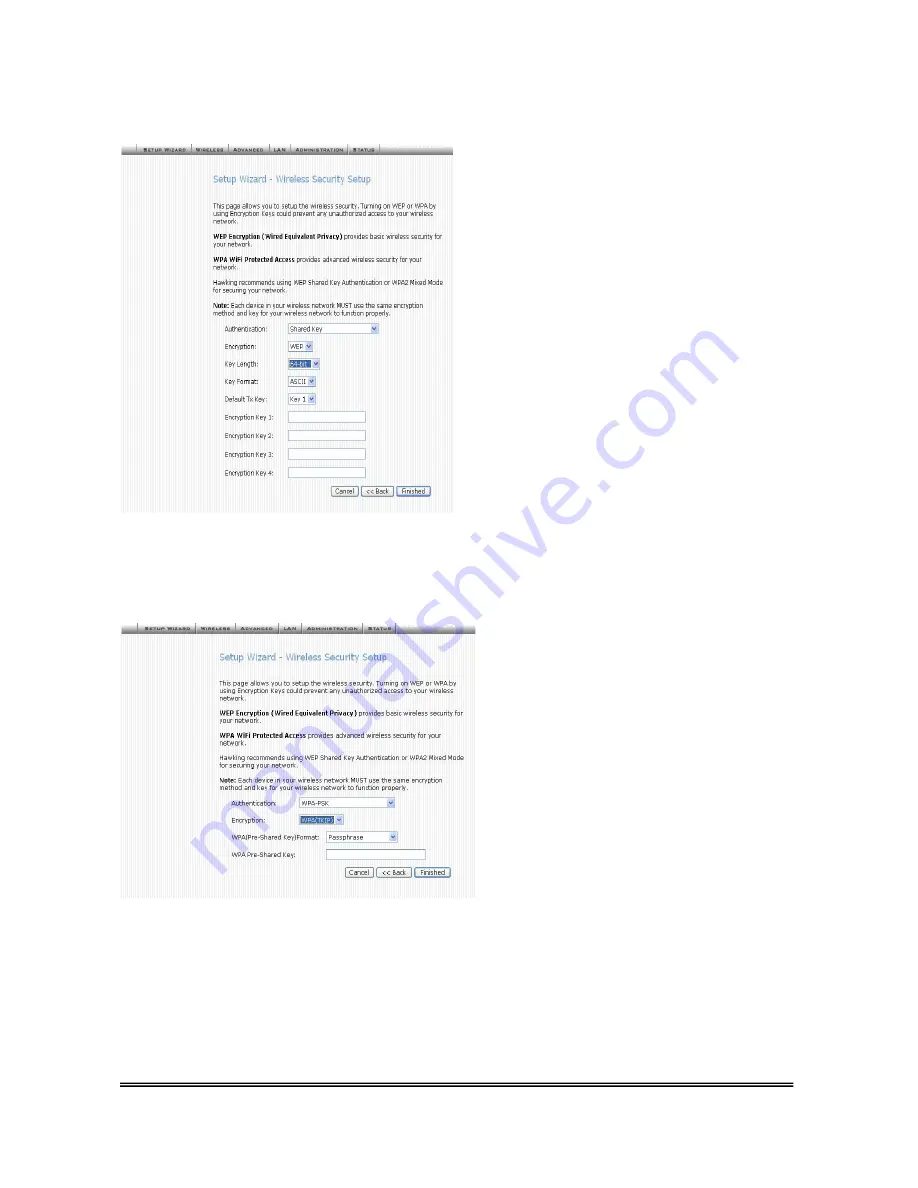
HWR54G Rev R Hawking Technologies, Inc. P 10
Basic Wireless Security Settings:
WEP Encyption
WEP encryption provides basic wireless security for your network.
- Select “
Shared Key
” under
Authentication
- Select “
WEP
” under
Encryption
- Key Length
lets you choose the strength of your
encryption key. A
128-Bit
key is more secure than a
64-Bit
Key.
-
Key Format
choose
HEX
-
Default Tx Key
select
Key 1
-
For the
Encryption Key 1
field you will need to enter
your specific WEP key. This Key functions similar to
the password into your network.
64-Bit Key:
10 digit key. Characters can be numerical
(0-9) or letters (A-F) or a combination.
Sample 64Bit Key: 0A12B3C45D
128-Bit Key:
26 digit key. Same characters as 64Bit.
Sample 128Bit Key: 0000011111AAAAAFFFFF222222
- Select
FINISHED
to complete your installation.
Advanced Security Settings:
WPA Encyption
WPA is more advanced wireless security for your network.
- Select “
WPA-PSK
” under
Authentication
- Select “
WPA (TKIP)
” under
Encryption
- Key Format
choose
Passphrase
-
WPA Pre-Shared Key
functions similar to a
password into your wireless network. All wireless
devices in your network will need to have this key
entered in order to function properly. The key must
be at least 8 letters long.
Sample
Passphrase
Key: hawkingtech
- Select
FINISHED
to complete your installation.
IMPORTANT:
Always remember that each device in your wireless network MUST use the same encryption
method and key to function properly. Please save your encryption keys in a safe place. (If you happen to
forget your key you may reset the router to regain access)
Your router is now successfully setup for wired and wireless networking!















