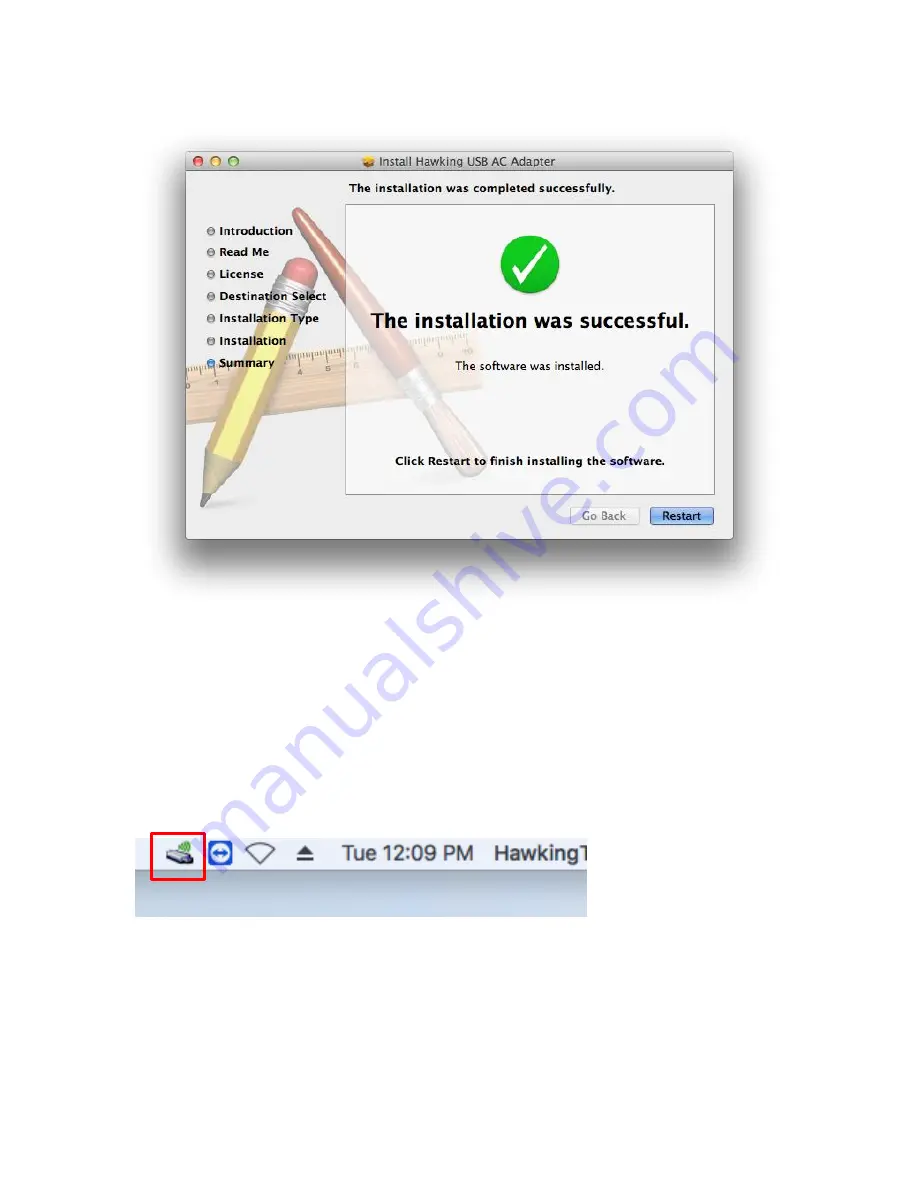
19
After the computer reboots and you are back on your desktop, please plug
the HW17ACU into any available USB port. After a short while, you should
see a WiFi icon appear in your menu bar. (Note, on some older operating
systems, a prompt will come up asking to enable the adapter in system
preferences. Go to system preferences, click on network and click apply, the
adapter will then be enabled)
Click on the Wireless utility and it should appear. You should see a list of all
the wireless networks in your area. Double Click to select your network.
Summary of Contents for HW17ACU
Page 6: ...V EU Countries Not intended for use None ...
Page 13: ...6 4 Click Next to continue ...
Page 15: ...8 ...
Page 16: ...9 7 A new icon will appear near the clock of system tray ...
Page 18: ...11 On Windows 8 and 10 it would appear like so With a list of networks above it ...
Page 22: ...15 5 Please click install ...
Page 23: ...16 6 Please type in your Mac User Account Password ...
Page 24: ...17 7 Click Continue Installation 8 The software should now install ...
Page 25: ...18 9 After the software completes the program will prompt you to restart Click Restart ...
Page 28: ...21 In a few seconds under Link Status you should see the HW17ACU connect to your network ...
Page 29: ...22 ...

























