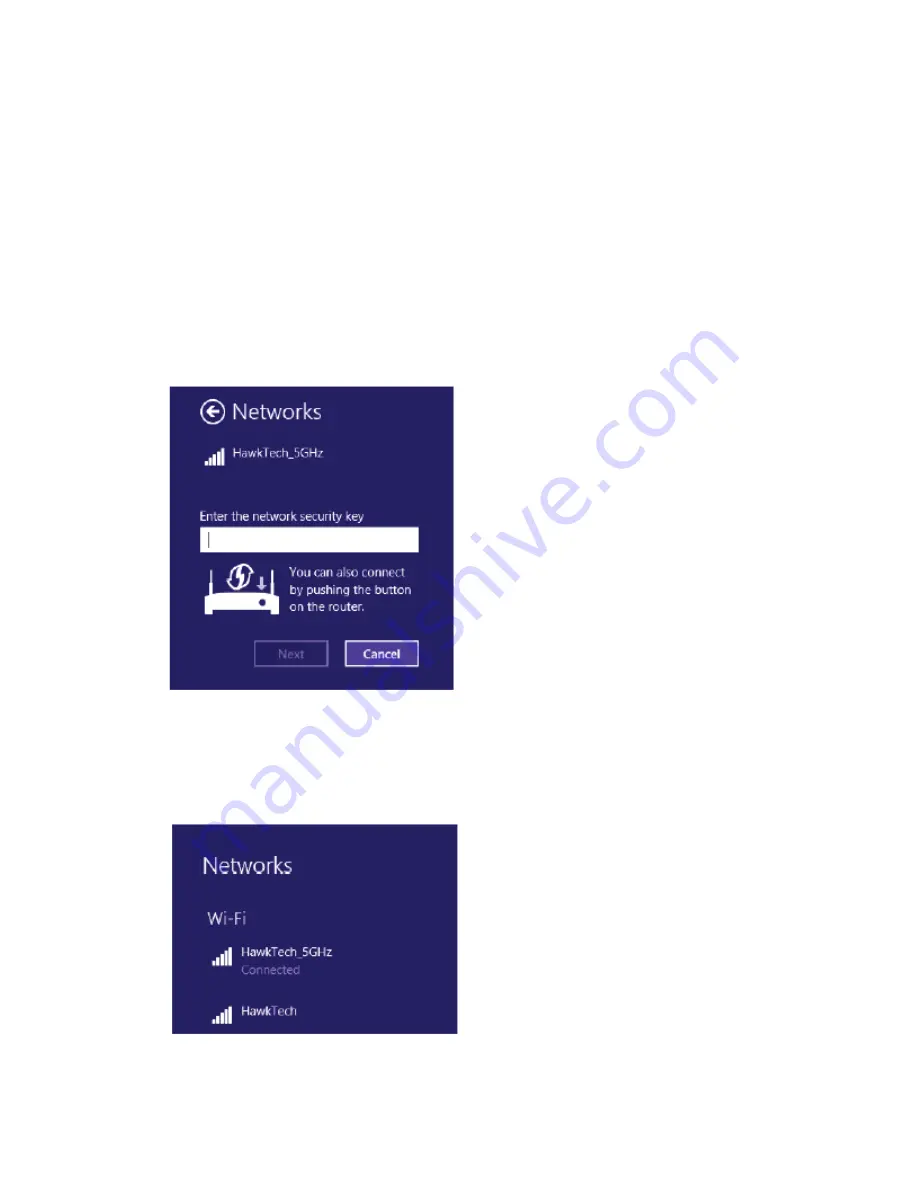
12
2.
If the access point is protected by encryption, you have to input its
security key or passphrase here. It must match the encryption setting on
the access point.
If the access point you selected does not use encryption, you’ll not be
prompted for security key or passphrase.
3.
If you can see ‘Connected’ message, the connection between your
computer and wireless access point is successfully established.
Summary of Contents for HW17ACU
Page 6: ...V EU Countries Not intended for use None ...
Page 13: ...6 4 Click Next to continue ...
Page 15: ...8 ...
Page 16: ...9 7 A new icon will appear near the clock of system tray ...
Page 18: ...11 On Windows 8 and 10 it would appear like so With a list of networks above it ...
Page 22: ...15 5 Please click install ...
Page 23: ...16 6 Please type in your Mac User Account Password ...
Page 24: ...17 7 Click Continue Installation 8 The software should now install ...
Page 25: ...18 9 After the software completes the program will prompt you to restart Click Restart ...
Page 28: ...21 In a few seconds under Link Status you should see the HW17ACU connect to your network ...
Page 29: ...22 ...
















































