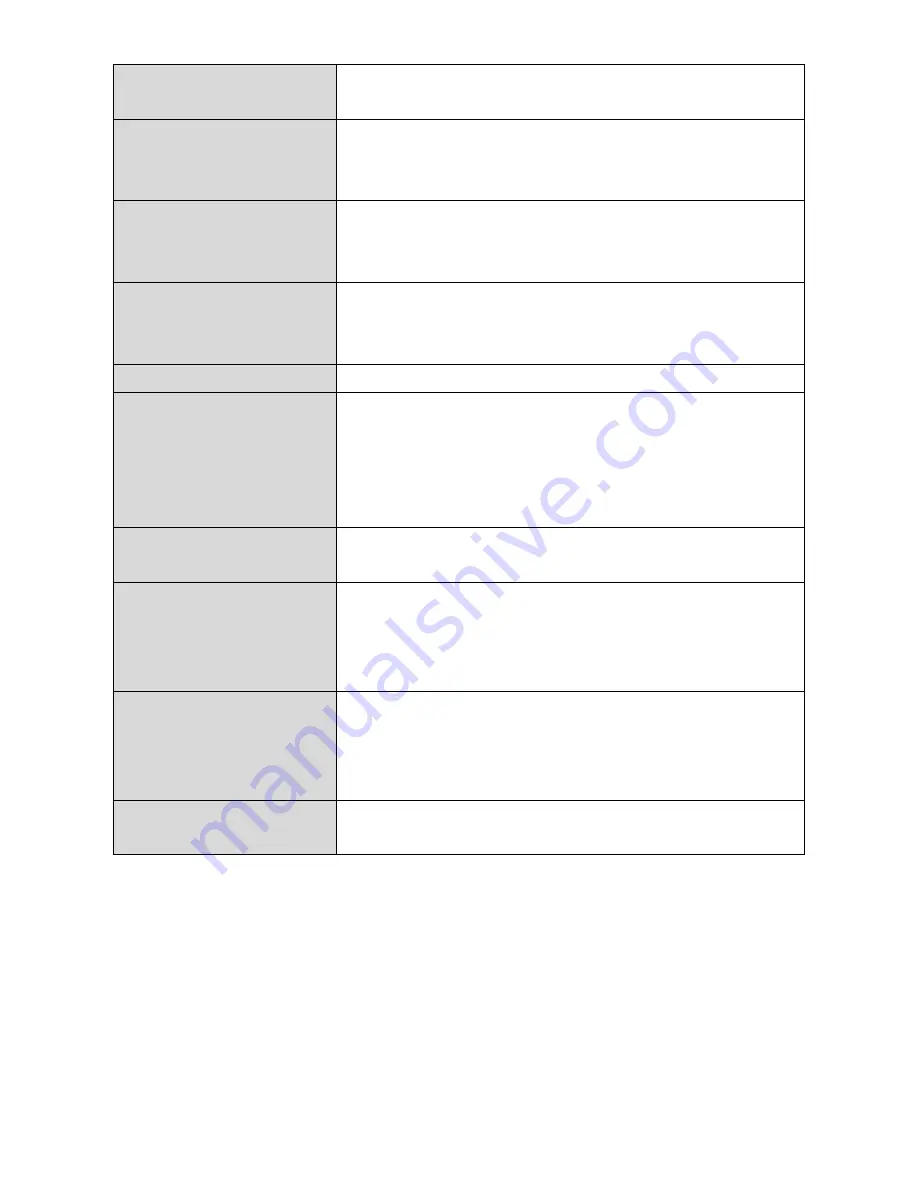
34
Wireless
Enable or disable the access point’s 2.4GHz wireless radio.
When disabled, no 2.4GHz SSIDs will be active.
Band
Select the wireless standard used for the access point.
Combinations of 802.11b, 802.11g & 802.11n can be
selected.
Enable SSID Number
Select how many SSIDs to enable for the 2.4GHz frequency
from the drop down menu. A maximum of 16 can be
enabled.
SSID#
Enter the SSID name for the specified SSID (up to 16). The
SSID can consist of any combination of up to 32 alphanumeric
characters.
VLAN ID
Specify a VLAN ID for each SSID.
Auto Channel
Enable/disable auto channel selection. Auto channel
selection will automatically set the wireless channel for the
access point’s 2.4GHz frequency based on availability and
potential interference. When disabled, select a channel
manually as shown in the next table.
Auto Channel Range
Select a range from which the auto channel setting (above)
will choose a channel.
Auto Channel Interval
Specify a frequency for how often the auto channel setting
will check/reassign the wireless channel. Check/uncheck the
“Change channel even if clients are connected” box according
to your preference.
Channel Bandwidth
Set the channel bandwidth: 20MHz (lower performance but
less interference), 40MHz (higher performance but
potentially higher interference) or Auto (automatically select
based on interference level).
BSS BasicRateSet
Set a Basic Service Set (BSS) rate: this is a series of rates to
control communication frames for wireless clients.
When auto channel is disabled, select a wireless channel manually:
Summary of Contents for HOW17ACM
Page 11: ...6...
Page 21: ...16 5 Use the menu across the top and down the left side to navigate...
Page 24: ...19...
Page 47: ...42...
Page 80: ...75 4 Click Properties...
Page 84: ...79 Click OK when finished...






























