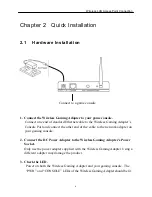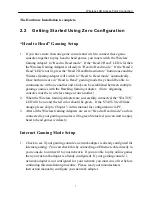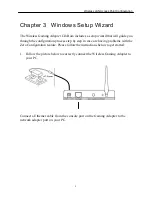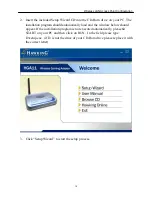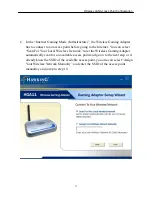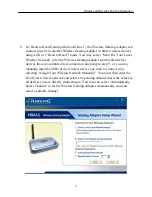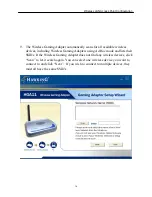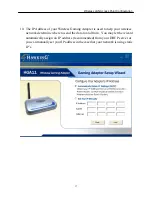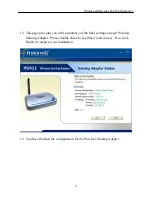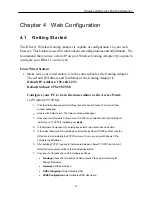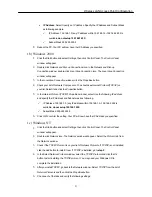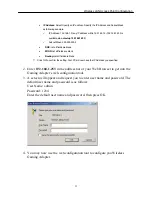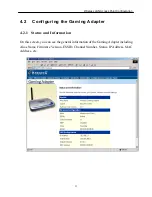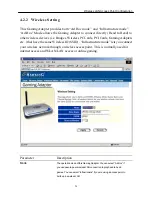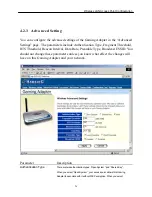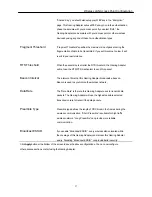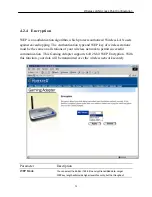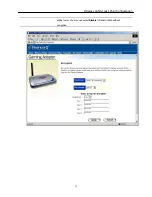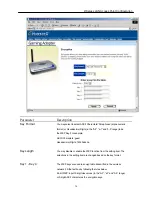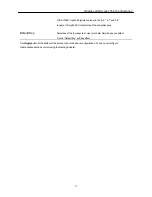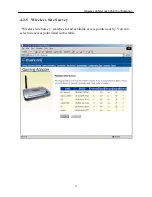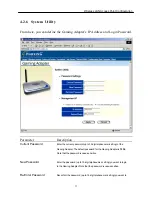Wireless LAN Access Point Configuration
20
Chapter 4 Web Configuration
4.1
Getting Started
The HGA11 Wireless Gaming Adapter is capable of configuration via your web
browser. This feature is used for more advanced configurations and adjustments. We
recommend that you use a static IP on your Wireless Gaming Adapter if you plan to
configure your HGA11 via the web.
From Wired Station
1. Make sure your wired station is in the same subnet as the Gaming Adapter.
The default IP Address and Sub Mask of the Gaming Adapter is:
Default IP Address: 192.168.1.253
Default Subnet: 255.255.255.0
Configure your PC to be in the same subnet as the Access Point.
1a) Windows 95/98/Me
1.
Click the
Start
button and select
Settings
, then click
Control Panel
. The
Control Panel
window will appear.
2.
Double-click
Network
icon. The
Network
window will appear.
3.
Check your list of
N etwork Components
. If TCP/IP is not installed, click the
Add
button to
install it now. If TCP/IP is installed, go to
step 6
.
4.
In the
Network Component Type
dialog box, select
Protocol
and click
Add
button.
5.
In the
Select Network Protocol
dialog box, select
Microsoft and TCP/IP
and then click the
OK
button to start installing the TCP/IP protocol. You may need your Windows CD to
complete the installation.
6.
After installing TCP/IP, go back to the
Network
dialog box. Select
TCP/IP
from the list of
Network Components
and then click the
Properties
button.
7.
Check each of the tabs and verify the following settings:
•
Bindings
: Check
Client for Microsoft Networks
and
File and printer sharing for
Microsoft Networks
.
•
Gateway
: All fields are blank.
•
DNS Configuration
: Select
Disable DNS.
•
WINS Configuration
: Select
Disable WINS Resolution.
Summary of Contents for HGA11
Page 1: ......