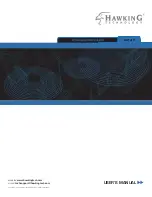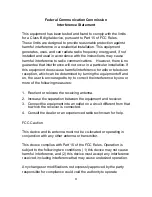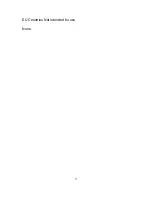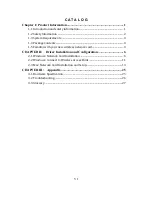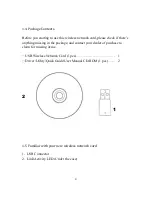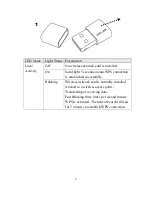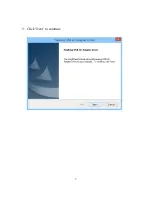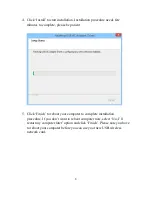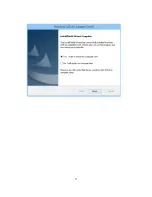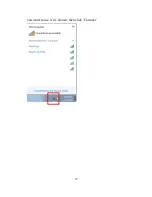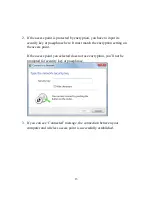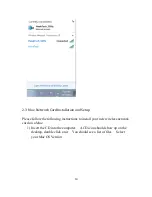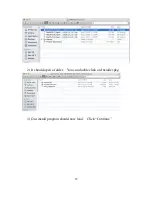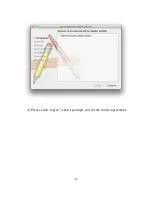2
1-2 Safety Information
In order to keep the safety of users and your properties, please follow the
following safety instructions:
1. This USB wireless network card is designed for indoor use only. DO NOT
expose this network card to direct sun light, rain, or snow.
2. DO NOT put this network card at or near hot or humid places, like kitchen
or bathroom. Also, do not left this wireless network card in the car in
summer.
3. This network card is small enough to put in a child’s mouth, and it could
cause serious injury or could be fatal. If they throw the network card, the
card will be damaged. PLEASE KEEP THIS NETWORK CARD OUT THE
REACH OF CHILDREN!
4. This network card will become hot when being used for long time (
This is
normal and is not a malfunction)
. DO NOT put the network card on a
paper, cloth, or other flammable objects after the network card has been used
for a long time.
5. There’s no user-serviceable part inside the network card. If you found that
the network card is not working properly, please contact your dealer of
purchase and ask for help. DO NOT disassemble the network card by
yourself, warranty will be void.
6. If the network card falls into water, DO NOT USE IT AGAIN BEFORE
YOU SEND THE CARD TO THE DEALER OF PURCHASE FOR
INSPECTION.
7. If you smell something strange or even see some smoke coming out from
the network card, switch the computer off immediately, and call dealer of
purchase for help.
Summary of Contents for HD65U
Page 6: ...V EU Countries Not intended for use None ...
Page 14: ...7 3 Click Next to continue ...
Page 16: ...9 ...
Page 17: ...10 6 A new icon will appear near the clock of system tray ...
Page 19: ...12 you want to use if it s shown then click Connect ...
Page 23: ...16 4 Please click Agree when it prompts you for the license agreement ...
Page 24: ...17 5 Please click install ...
Page 25: ...18 6 Please type in your Mac User Account Password ...
Page 26: ...19 7 Click Continue Installation 8 The software should now install ...
Page 27: ...20 9 After the software completes the program will prompt you to restart Click Restart ...
Page 31: ...24 ...