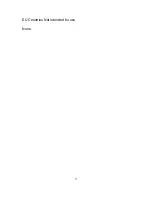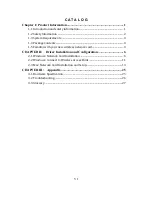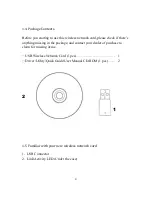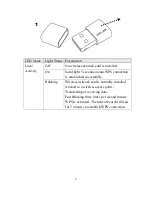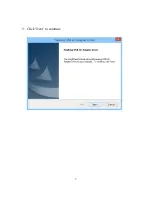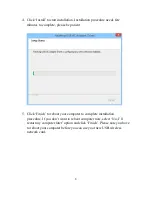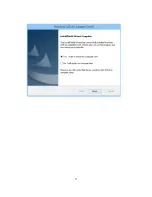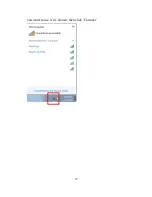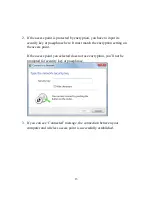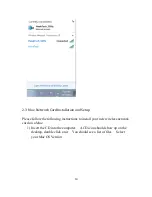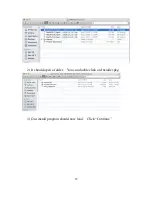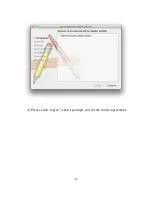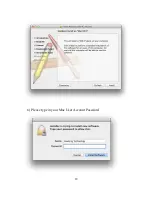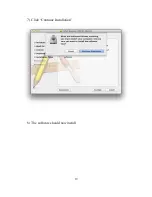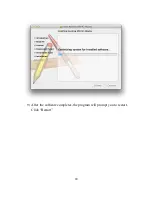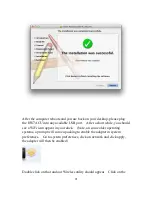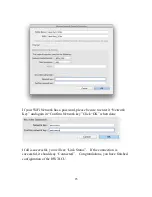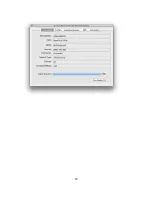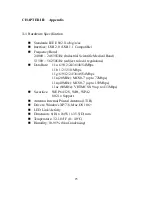11
2-2 Windows: Connect to Wireless Access Point
To use wireless network, you have to connect to a wireless access point first.
Windows XP, 7 and 8 has a built-in wireless network configuration utility,
called as ‘Windows Zero Configuration’ (WZC). You can also use WZC to
configure your wireless network parameter:
1.
On the lower right corner of your taskbar, next to the time, you should
see a wireless icon. Clicking on the icon should show you all available
wireless networks. All wireless access points in proximity will be
displayed here. If the access point you want to use is not displayed here,
please try to move your computer closer to the access point, or you can
click ‘Refresh network list’ to rescan access points. Click the access point
Summary of Contents for HD65U
Page 6: ...V EU Countries Not intended for use None ...
Page 14: ...7 3 Click Next to continue ...
Page 16: ...9 ...
Page 17: ...10 6 A new icon will appear near the clock of system tray ...
Page 19: ...12 you want to use if it s shown then click Connect ...
Page 23: ...16 4 Please click Agree when it prompts you for the license agreement ...
Page 24: ...17 5 Please click install ...
Page 25: ...18 6 Please type in your Mac User Account Password ...
Page 26: ...19 7 Click Continue Installation 8 The software should now install ...
Page 27: ...20 9 After the software completes the program will prompt you to restart Click Restart ...
Page 31: ...24 ...