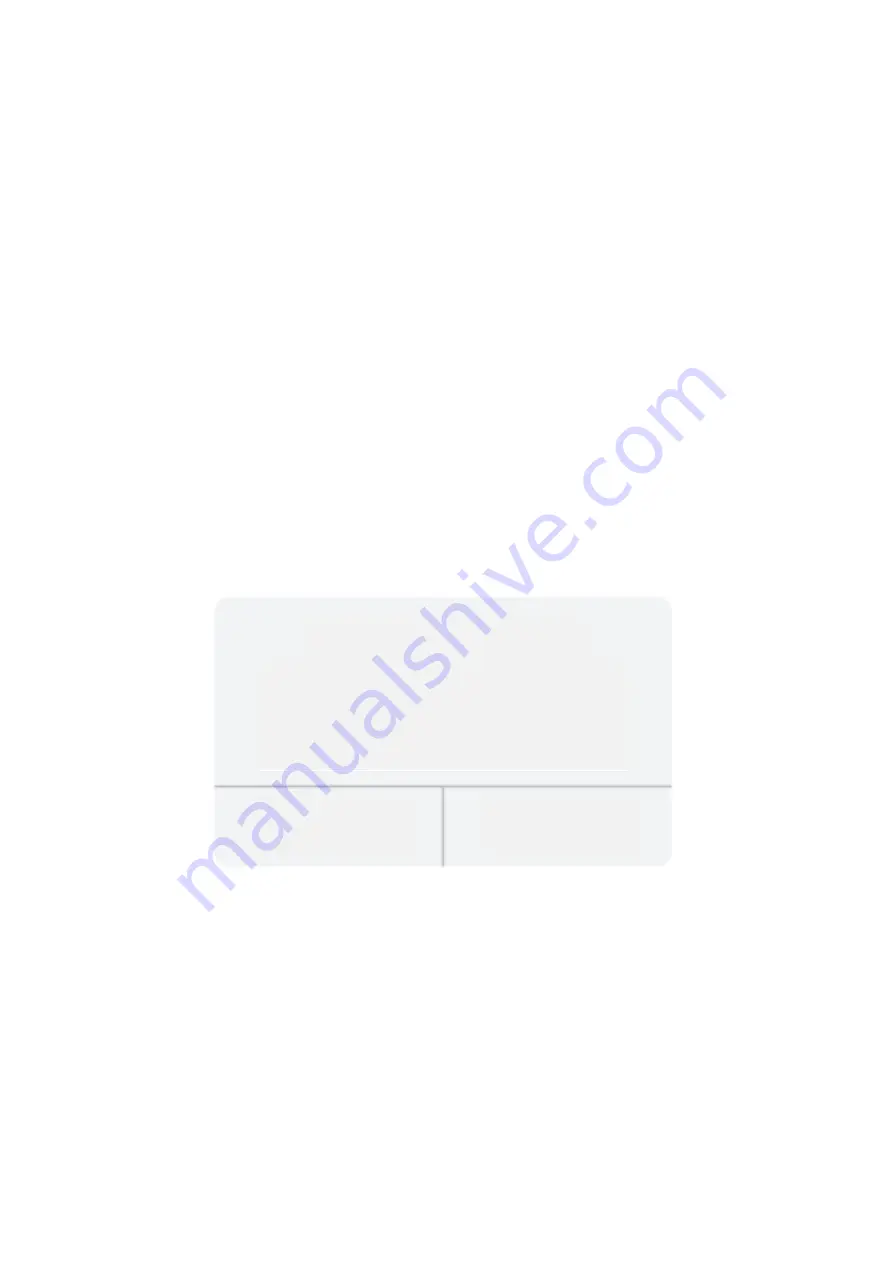
15
Notes:
1.
The fluency of screen mirroring will be affected by the network environment. A
bandwidth of 100Mbit or more is recommended when using screen mirroring.
2.
Make sure your mobile device is close to the projector when using wireless
connection. A distance within 3ft is recommended.
3.
Some mobile devices may not support screen mirroring due t the compatibility.
4.
Due to the copyright restriction from Hulu, Netflix, and similar services, the
contents CAN NOT be mirrored or cast.
5.
If the projected image freezes, please reboot the projector or press OK in the
Screen Mirroring Interface to go to the WiFi Selection Interface and disconnect
the current WiFi connection and re-connect the Home WiFi.
Screen Mirroring through Wired Connection
For iOS System
1.
Turn on the projector, select Screen Mirroring as the input source to enter the
interface of Screen Mirroring.
2.
Connect your iOS mobile device to the USB port of the projector with the
ORIGINAL lighting cable.
3.
Select Trust in the pop-up window of Trust This Computer?
4.
The display of your iOS mobile device will be mirrored to the wall/screen after a
while.
Tip:
If the projection fails, please unplug the lighting cable from the projector or reboot the
projector, then repeat the steps mentioned above.
Trust This Computer?
Your settings and data will be accessible from
this computer when connected wirelessly or
using a cable
Trust
Don´t Trust
Summary of Contents for PJ202
Page 2: ...2 English 3 21 e tina 22 40 Sloven ina 41 60 Magyar 61 79 Deutsch Fran ais 80 98 99 118...
Page 11: ...11 D Screen Mirroring PROJECTOR CONNECTING...
Page 30: ...30 D Zrcadlen obrazovky P IPOJEN PROJEKTORU...
Page 49: ...49 D Zrkadlenie obrazovky PRIPOJENIE PROJEKTORA...
Page 69: ...69 D K perny t kr z s PROJEKTOR CSATLAKOZTAT SA...
Page 88: ...88 D Bildschirm Spiegelung Beamer ANSCHLUSS...
Page 107: ...107 D Screen mirroring Duplication d cran RACCORDEMENT DU PROJECTEUR...
















































