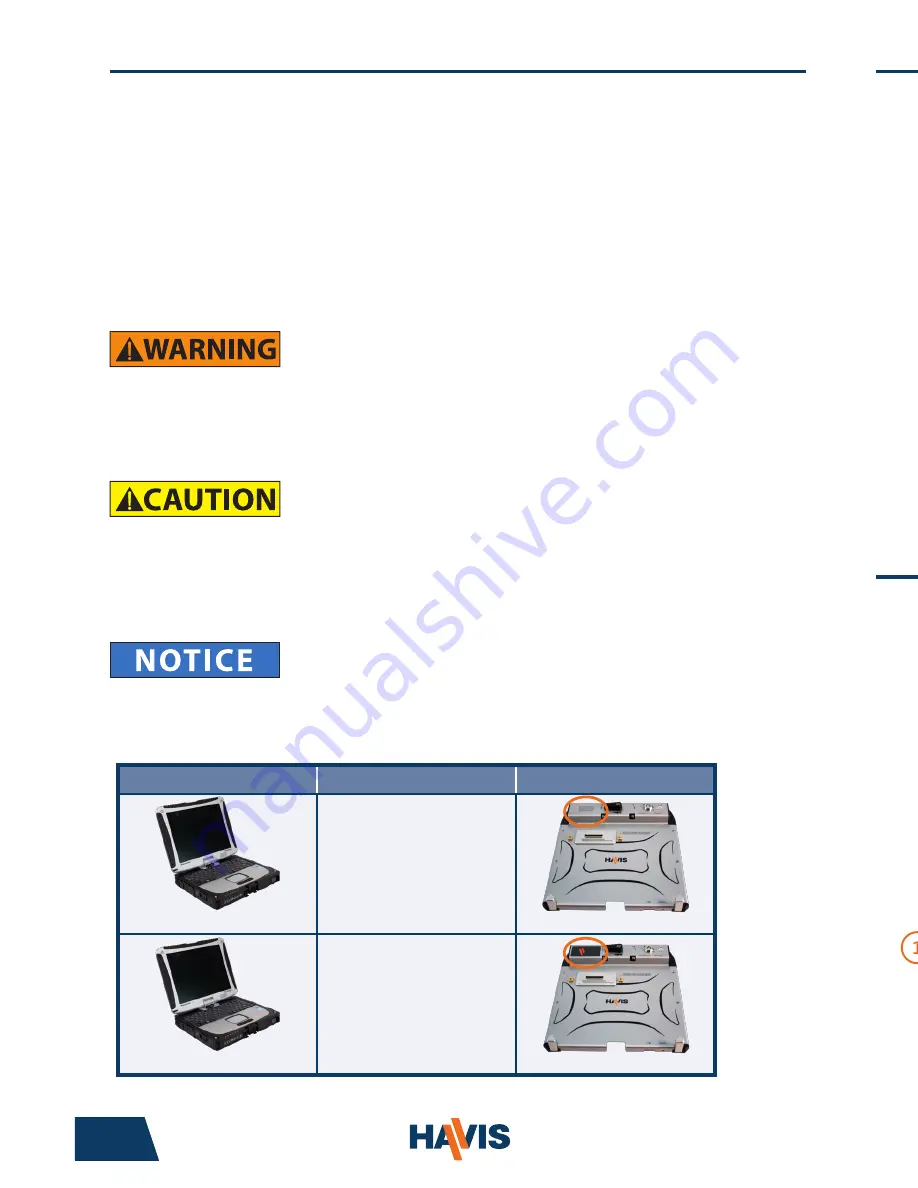
www.havis.com • 1-800-524-9900
• FOR PROPER SYSTEM FUNCTION, SPECIFIC DOCKING STATION MODELS MUST BE
USED WITH SPECIFIC CF-19 MARK LEVEL COMPUTER MODELS.
(PLEASE VISIT WWW.HAVIS.COM/CF19 FOR CURRENT COMPATIBILITY INFORMATION)
DS-PAN-211
DS-PAN-211-2
DS-PAN-212
DS-PAN-212-2
DS-PAN-213
DS-PAN-214
DS-PAN-214-2
DS-PAN-221
DS-PAN-221-2
Before Beginning
(Original Instructions)
2
11
• NEVER STOW OR MOUNT THE DOCKING STATION DIRECTLY IN A VEHICLE
AIRBAG DEPLOYMENT ZONE.
• DO NOT USE COMPUTER WHILE DRIVING.
• READ ALL INSTRUCTIONS THOROUGHLY BEFORE BEGINNING INSTALLATION.
• DO NOT MATE COMPUTER TO DOCKING STATION UNLESS COMPUTER’S DOCKING
CONNECTOR ACCESS DOOR IS FULLY OPEN OR DAMAGE MAY RESULT.
Havis is pleased to provide this Owner’s Manual to aid in the proper installation
and use of the DS-PAN-210 Series/220 Series Docking Station for the Panasonic
CF-19 laptop computer.
For questions regarding the set-up of your DS-PAN-210 Series/220 Series
Docking Station, please contact Havis at 1-800-524-9900 or visit www.havis.com
for additional product support and information.
This Owner’s Manual applies to the following Part Numbers:
Installation of Screen Stiffener
(DS-DA-405 - Optional)
Installation of USB Laptop Lighting
(DS-DA-101 - Optional)
1)
Align holes in Screen Stiffener bracket with the mounting holes on the left
side of Docking Station.
2)
Insert the (2) #8-32 Screws and torque to 16.0in-lbs (1.8Nm) ± 10%.
3)
Loosen Adjustment Knob to set the desired position of the LCD and tighten
Adjustment Knob to secure position.
1)
Remove Screen Stiffener Clip from Upper Bracket and spread open tabs to
allow insertion of USB Laptop Light cable into accessory retaining hole.
2)
Snap USB Powered Light into Screen Stiffener Clip so that top surface of Bulb
is flush with bottom surface of Clip and insert assembly into Upper Bracket.
3)
Work tabs outward so that retaining features on both sides of Clip fit through
positioning window on the Screen Stiffener Upper Bracket.
4)
Plug the Laptop Lighting USB connector into one of the USB ports in your
computer or Docking Station.
Adjustment knob
#8-32 Screws
NOTE:
A Screen Stiffener (DS-DA-405) is required to install Laptop Lighting (DS-DA-101) to Docking Station.
COMPUTER MARK LEVEL
DOCKING STATION
IDENTIFICATION
MARK 4 & HIGHER
DS-PAN-210 SERIES
• DS-PAN-211
• DS-PAN-211-2
• DS-PAN-212
• DS-PAN-212-2
• DS-PAN-214
• DS-PAN-214-2
‘NOTICE’ in upper left corner
ALL MARK LEVELS
DS-PAN-220 SERIES
• DS-PAN-221
• DS-PAN-221-2
LABEL in upper left corner












