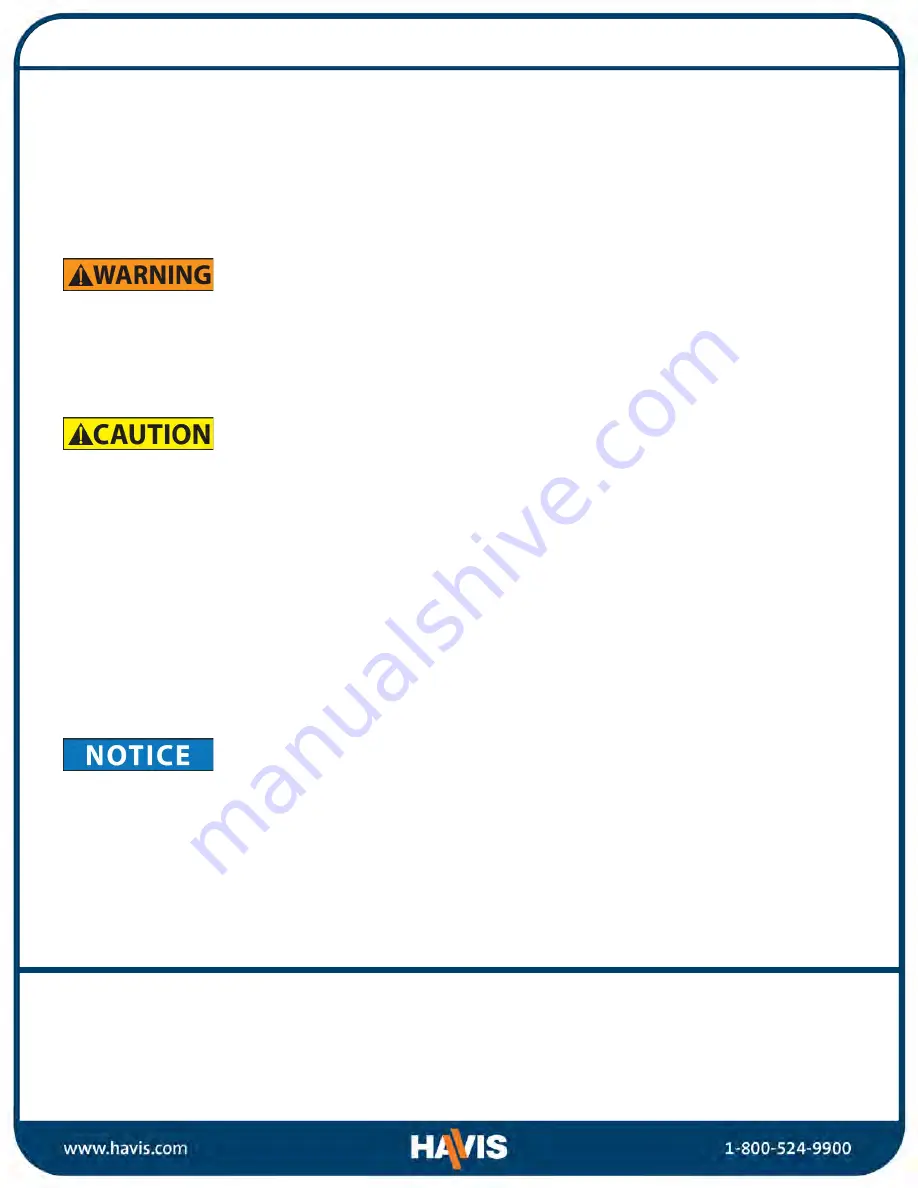
Before Beginning
Havis is pleased to provide this Owner’s Manual to aid in the proper installation and use of the
DS-GTC-1000 Series Docking Station for the Getac K120 Convertible Laptop.
For questions regarding the set-up of your DS-GTC-1000 Series Docking Station,
please contact Havis at 1-800-524-9900 or visit www.havis.com for additional product support and information.
This Owner’s Manual applies to the following Part Numbers:
DS-GTC-1001
DS-GTC-1001-3
DS-GTC-1002
DS-GTC-1002-3
DS-GTC-1003
DS-GTC-1003-3
DS-GTC-1006
DS-GTC-1006-3
•
READ ALL INSTRUCTIONS THOROUGHLY BEFORE BEGINNING INSTALLATION.
•
DO NOT STORE, INSTALL, OR OPERATE THE DOCKING STATION WHERE WATER, MOISTURE, STEAM, DUST, ETC.
ARE PRESENT
•
DO NOT DOCK OR UNDOCK YOUR COMPUTER UNLESS IT IS POWERED OFF. DOCKING OR UNDOCKING WITH YOUR
COMPUTER IN ON, STANDBY, HIBERNATION, OR SLEEP MODES CAN CAUSE PERMANENT DAMAGE.
•
FOR THE DS-GTC-1001, DS-GTC-1001-3, DS-GTC-1002, & DS-GTC-1002-3 DOCKING STATIONS:
DO NOT CONNECT DIRECTLY TO VEHICLE VOLTAGE SOURCE: This product requires a certified, automotive grade,
Getac approved 120W power source rated for a continuous, regulated 19VDC output (
Havis Part Number LPS-140
or equivalent
). Failure to comply with this requirement will cause product damage that is NOT repairable and is
NOT covered under warranty.
•
FOR THE DS-GTC-1003, DS-GTC-1003-3, DS-GTC-1006, & DS-GTC-1006-3 DOCKING STATIONS:
DO NOT CONNECT DIRECTLY TO VEHICLE VOLTAGE SOURCE: The Getac K120 Convertible Laptop requires a
certified, Getac approved power source rated for a continuous, regulated 19VDC output. Failure to comply with
this requirement will cause product damage that is NOT repairable and is NOT covered under warranty.
•
FOR DOCKING STATION MODELS EQUIPPED WITH A BUNDLED POWER SUPPLY (DS-GTC-1002, DS-GTC-1002-3,
DS-GTC-1006, & DS-GTC-1006-3) REFER TO THE SUPPLIED GETAC POWER SUPPLY REFERENCE GUIDE.
•
WHEN TABLET IS DOCKED, THE BATTERY WILL ONLY CHARGE BETWEEN 2°C to 50°C (35°F to 122°F).
PLEASE REFER TO GETAC K120 CONVERTIBLE LAPTOP OWNER’S MANUAL FOR MORE INFORMATION.
Precautions
•
Do not place metal objects or containers of liquid on top of the Docking Station
•
If a malfunction occurs, immediately unplug the Power Supply and remove the laptop
•
Use only the specified Power Supply (Part # LPS-140) with this Docking Station
•
Do not connect cables into ports other than what they are specified for
•
Do not leave the Docking Station in a high temperature environment (greater than 71°C, 160°F) for a long period of
time
•
CUSTOMERS USING HAVIS K120 DOCKING STATIONS WITH PORT REPLICATION:
DO NOT CONNECT A SECOND POWER SOURCE DIRECTLY TO THE POWER INPUT JACK OF A DOCKED COMPUTER AS
THIS MAY CAUSE DAMAGE TO THE COMPUTER OR POWER SOURCES.
•
NEVER STOW OR MOUNT THE DOCKING STATION DIRECTLY IN A VEHICLE AIRBAG DEPLOYMENT ZONE.
•
DO NOT USE COMPUTER WHILE DRIVING.































