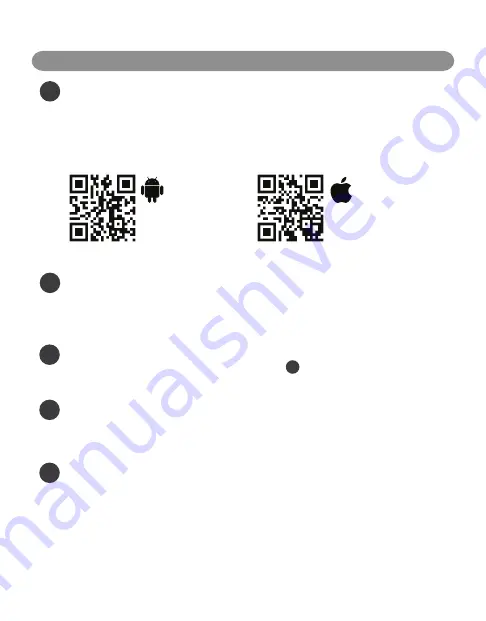
Having issues?
See the troubleshooting
section at the end of this manual or go to
www.havenlock.com/faq
5
Name your lock
Once your lock is finished communicating with your smart device, you will be prompted to name
the lock you are setting up. After you named your lock (e.g. Front Door) click on the blue
"Complete Setup" button on the bottom of your screen.
4
Make your HAVEN discoverable
Open the
control panel (C)
of your HAVEN and press and release (do not hold) the
admin button
(B)
. Once the LED begins to flash, touch your phone to the lock and the app should complete the
pairing process.
Once your account is set up, log in to the app and click the icon to expand the menu. Select
“Pair A Device” and follow the on-screen instructions.
3
Prepare to pair your device
+
2
Launch app and setup account
Launch the HAVEN app and follow the steps on screen to setup your HAVEN account. You will
receive a confirmation email to complete the setup.
Note: be sure to check your spam folder in
your email if you do not receive the email within 5-10 minutes.
1
Get prepped
Download the HAVEN Lock App from the App Store or Google Play Store on your mobile device.
Go through the steps to setup an account within the HAVEN App. Make sure Bluetooth
®
is
activated on your smart device.
Visit the link below to download the appropriate app, or scan the QR code to be directed
automatically:
Android Devices
www.havenlock.com/android
Apple Devices
www.havenlock.com/apple
SETTING UP MOBILE APP
QUICK START GUIDE
6












