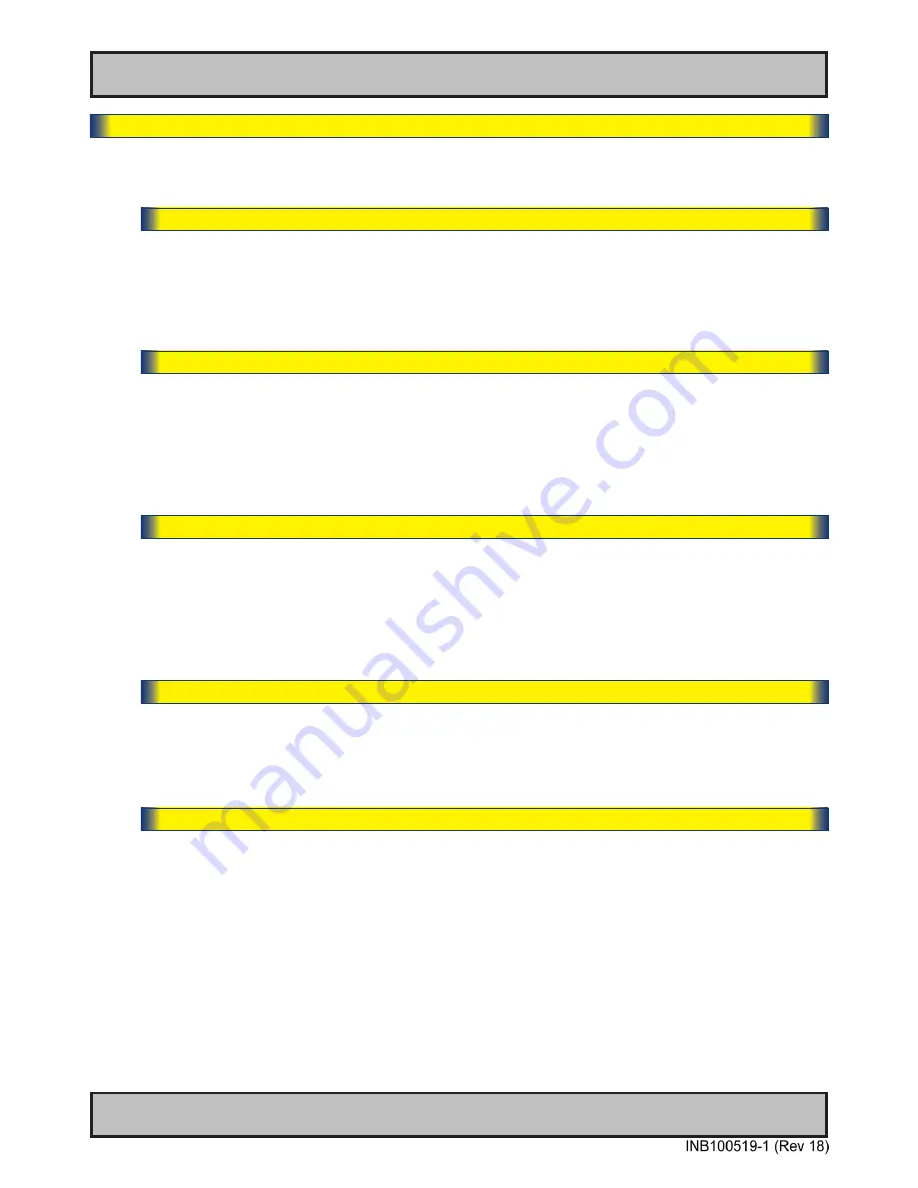
54
User Controls
IND100064-38
OSD Menu Functions
Image Settings
Lets you configure various visual preferences for any signal. The contents of these submenu are listed
below.
|---2---
Image Settings
- Auto Position
Will automatically fit the current displayed full screen signal and center it based on the active area of
the TFT display. This function rely on properties of the incoming signal.
● Note: This function will not try to scale or deform the image, so if the image looks stretched, please review the
Management Setting/Scaling function later in this manual to adjust it on pixel level. Available for RGB/VGA mode only.
|---2---
Image Settings
- Auto Color Balance
Will automatically adjust the color balance of the current displayed full screen signal. This function
will analyse the incoming signal strength for RGB values and adjust it for “best eye visuality”. Colors
are automatically calculated based on a overall coloring model to attempt a more true, relevant and
correct look.
● Note: Available for RGB/VGA mode only.
|---2---
Image Settings
- Brightness
*Available in “Full Mode” only
Increase/decrease the black level saturation in real-time of the current displayed full screen signal.
Window overlays (PIP/PBP) and the OSD Menu overlay will be unaffected. A visual slider in the
OSD menu will show the current value. This value adjusts the TFT panel’s brightness by controlling
the voltage feed.
● Note: Value adjustable from 0 to 100. 50 is factory default.
|---2---
Image Settings
- Contrast
*Available in “Full Mode” only
Increase/decrease the contrast in real-time of the current displayed full screen signal. Window
overlays (PIP/PBP) and the OSD Menu overlay will be unaffected.
● Note: Value adjustable from 0 to 100. 50 is factory default.
|---2---
Image Settings
- Saturation
*Available in “Full Mode” only + Video Fullscreen
Increase/decrease the overall video color saturation/color amount of the current displayed full
screen image (no effect on DVI/VGA signals). Can be used if the incoming CVBS signal from older
equipment (due to bad cables) appear to have a lack of strong colors or just to generally make the
displayed image become more vivid. Note that this function can also make noisy color signals
appear crisper/clearer if adjusted to gray scales.
● Note: Value adjustable from 0 to 100. 50 is factory default.
Summary of Contents for HD 12T21 MMD-xxx-Fxxx Series
Page 8: ...8 This page left intentionally blank ...
Page 9: ...9 General ...
Page 18: ...18 This page left intentionally blank ...
Page 19: ...19 Installation ...
Page 43: ...43 Operation ...
Page 74: ...74 This page left intentionally blank ...
Page 75: ...75 Specifications ...
Page 86: ...86 This page left intentionally blank ...
Page 87: ...87 Technical Drawings ...
Page 89: ...Technical Drawings HD 12T21 MMD xxx Fxxx 89 IND100132 218 DC Model ...
Page 99: ...99 Technical Drawings Accessories ...
Page 121: ...121 Appendixes ...
Page 126: ...126 HD 26T21 MMD MA4 FAGA IND100237 15 Environmental Protection Expiration Dating ...
Page 131: ...131 Appendix IND100077 24 User Notes ...
Page 134: ...www hatteland display com ...
















































