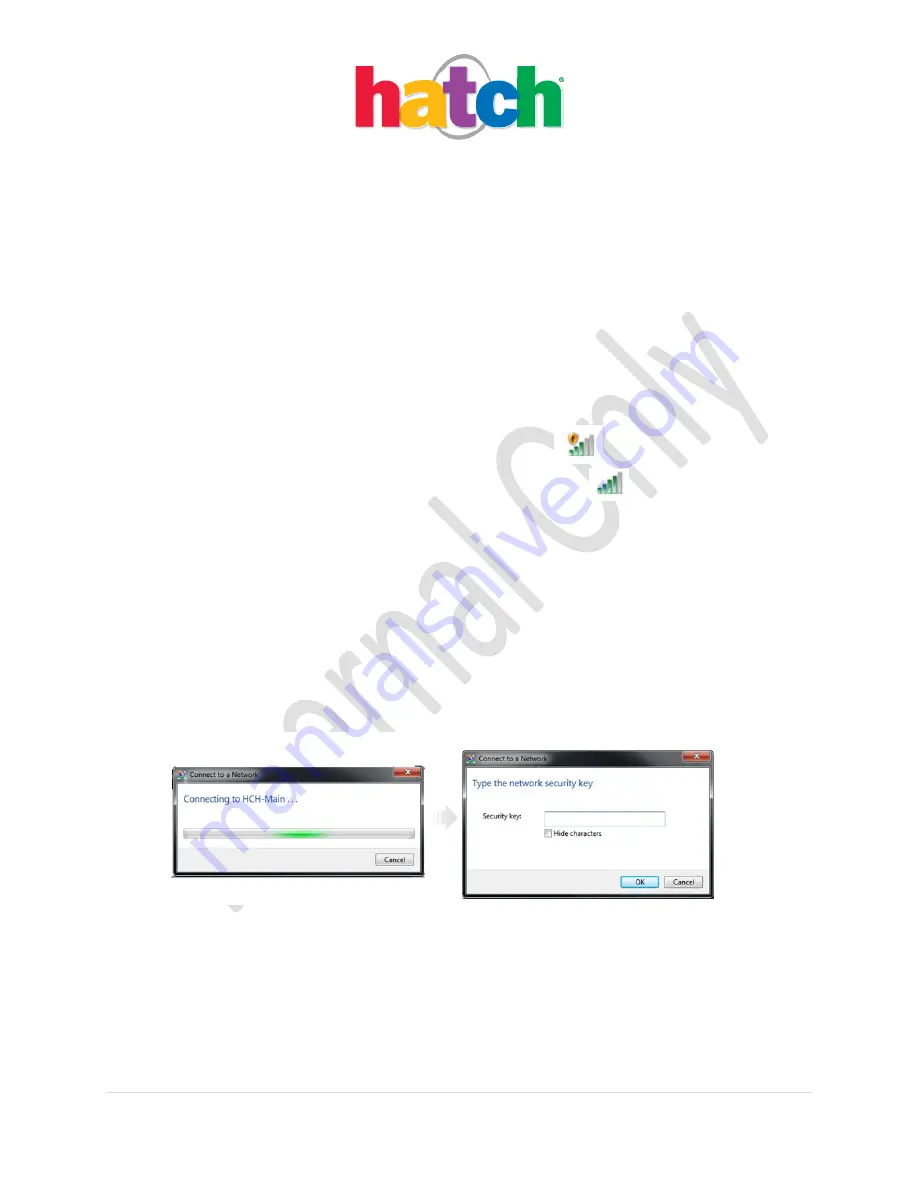
Last Revised Date: 6/26/13
19 |
P a g e
V 1.1
Wireless Connection for WePlaySmart by Hatch
NOTE: If possible, please connect customer units to a wireless connection. It is important to receive
FREE updates from Hatch throughout the life of the product.
1.
To connect the WePlaySmart by Hatch unit to a wireless network, begin with the table powered on.
WePlaySmart by Hatch will automatically launch.
2.
Press CTRL+ SHIFT + T (Controls shift to the Teacher) to open the Main Menu.
3.
Select “Exit WePlaySmart” then select “OK”.
4.
In the system tray that appears in the lower right-hand corner of the screen, select the network icon.
NOTE: There are two types of wireless networks:
Private – security is enabled and you will see this symbol
next to the network
Public – open, unsecured network and you will see this symbol
next to the network
5.
After selecting the network icon you would like to connect to, you will see a list of available
networks.
6.
Select the network you want to connect to from the display.
7.
Select “Connect”. If the connection is private or secured, enter your password (you may need to
obtain the password from your Network Administrator) and you will be connected. If the connection
is public, you will be directly connected. Select “Connect Automatically” if you would like to make
this connection permanent.
8.
Wireless connectivity is enabled.























