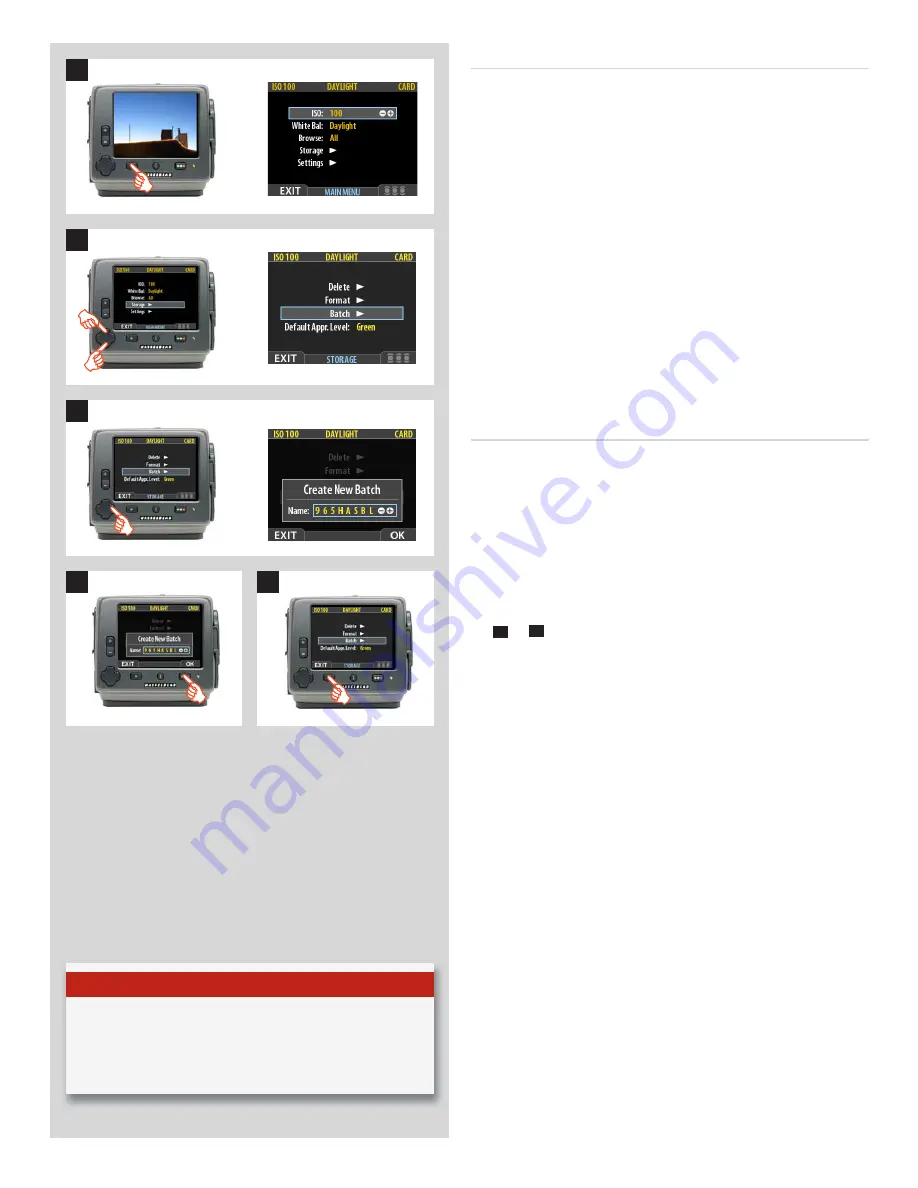
83
H4D
Organizing work with batches
Collections of captures are stored in named and dated folders
called batches. They help you to organize your shots as you work
and function exactly as folders on a computer.
Batches have the following properties:
• When you create a new batch, you assign a name to it.
• When you copy images from a compact-flash card, each
batch is saved as a sub-folder on the destination disk.
• When deleting multiple images, you are able to restrict the
delete command so that it affects just a single batch.
• When browsing images, you will only see images from the
current batch.
• You can change between batches by using the navigation
controls.
• The batch name also shows the date on which it was created
(using the Year/Month/Day convention).
Creating a new batch
1. Press the
MENU
button.
2. Press
to navigate down and select the
Storage
dialog.
Press
and then
to navigate down and select
Batch
.
3 Press
to open the
Batch
dialog. The new batch name will
always begin with a three-digit number, which automatically
increments by one with each new batch. Following this is five
letters, which you can assign yourself to help make the batch
easier to identify. To set the letters:
Use
and
to select one of the five letters. Then use the
+
or
–
button to step the currently selected letter up or
down the alphabet until you have found the letter you want.
Continue working until you have set the name you want.
4. Press the approve (
OK
) button to save the new batch with the
name you selected.
5. You now return to the
BATCH
menu. Press the menu (
EXIT
)
button to exit the menu system.
N o t e
Each new capture will be saved in the latest created batch
only. You cannot select to save it in another batch.
1
2
3
4
5






























