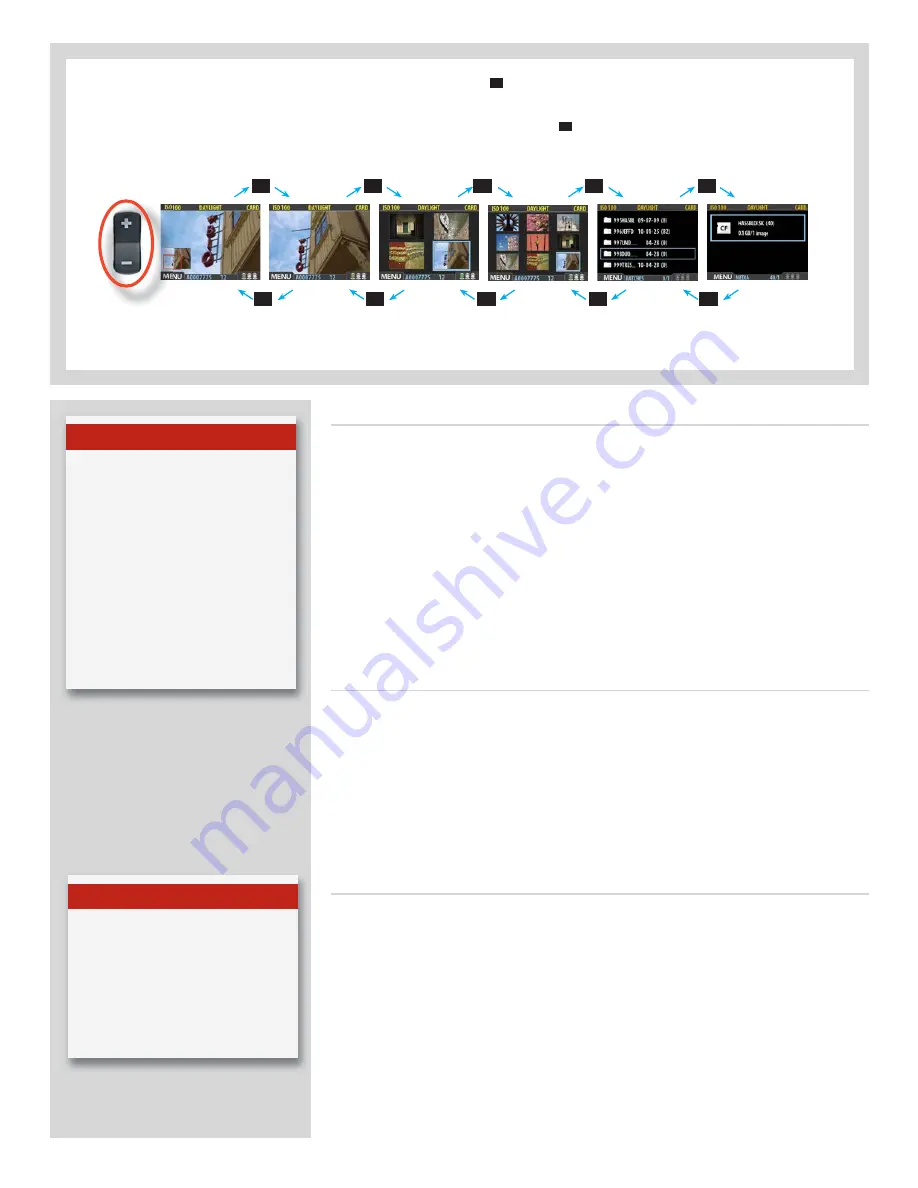
70
H4D
Thumbnail views
Preview thumbnails are small versions of each preview, sized to fit either four or nine
images on the screen at once. Use them to get an overview of your work so far and to
help find specific shots.
To see the thumbnails, start with the standard preview display and press the zoom-out
button once to see four thumbnails or twice to see nine.
When viewing thumbnails, the selected image shows a blue border. When an image is
selected, you can zoom in on it using the zoom-in button or delete it using MAIN MENU
> STORAGE > Delete (see also MAIN MENU > STORAGE > Delete section for a detailed
procedure). Use
and
to scroll the thumbnails when you have more shots than can
be shown.
Browsing by IAA (approval status)
You can set the camera to browse only images of one or more specific approval levels
from a batch. You can use this, for example, to review all of your red-status shots to make
sure you don’t need them or to review all of your yellow-status shots to decide whether
they should be moved to green or red status. When you use the browse filter, you will
not see images excluded by the filter, but they are still there.
See under
IAA - Instant Approval Architecture
for complete details about how to check
and set the browse filter.
Viewing modes
Various amounts of information can be displayed when viewing previews. This ranges
from histograms to a set of metadata. There are five modes. See
Preview Modes
for de-
tails.
N o t e
When you browse using the naviga-
tor button, you will only see images
from the current batch. To view an-
other batch, you must navigate to
the media list by zooming and then
selecting the appropriate batch.
See
Navigating Batches
for com-
plete details about how to select the
current batch.
You work your way deeper into the menu each time you press the
–
button to view media, batch, thumbnail view etc. The
selected item is framed framed in blue.
Conversely, you work your way back out of the menu each time you press the
+
button.
–
–
–
–
–
+
+
+
+
+
Normal view
Zoomed
4-Thumbnail view
9-Thumbnail view
Batch list
Media
|
|
|
|
|
T i p
You can select batches using just the
(+) and (-) buttons while browsing
images. This method also enables
you to select a batch as you zoom
in from thumbnails to preview. See
Navigating Batches
for complete
details about this method.






























