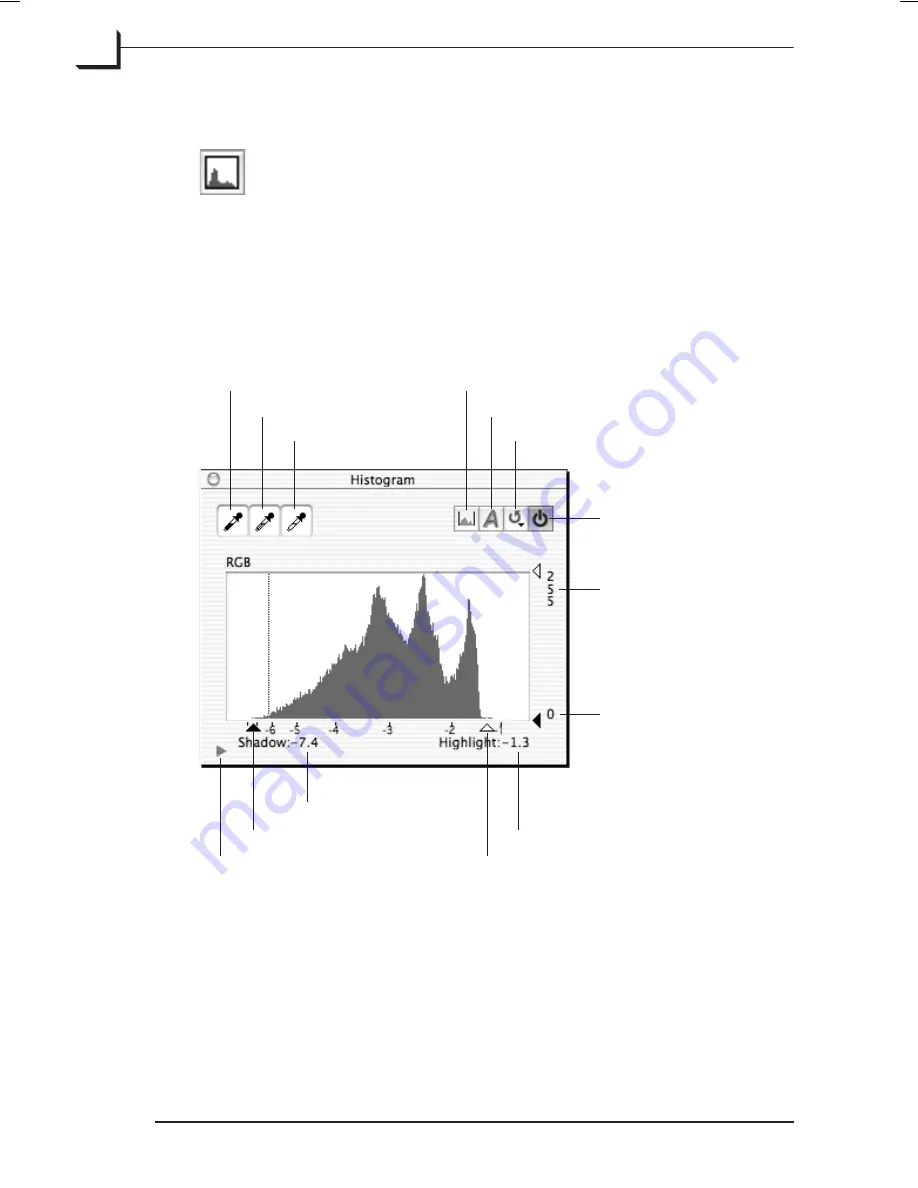
The Histogram Display
To open the
Histogram
window, type
cmd-2
or click on the
Histogram
button in the
Correction
area of the main
FlexColor
window, or select
Histogram
from the
Window
menu.
The
Histogram
window contains a graph that indicates the tonal range of
your image. The graph displays the number of pixels (on the vertical axis)
of each brightness (on the horizontal axis). Pixels with a value of 0 (black)
are shown on the left; pixels with a value of 255 (white) are shown on the
right.
Color Pickers
These enable you to click on pixels in your image to set highlight, shadow
and neutral points. See "The Histogram Color Pickers" on page 96 for
more information about using them.
Software Reference - FlexColor 4.0 for Camera Backs
The Histogram Window
94
The Histogram Display
Shadow color picker
Show Output Histogram button
Neutralize color picker
Auto Button
Highlight color picker
Reload button
Hide/show color channels
Shadow slider
Highlight value
Shadow value
Highlight slider
Maximum output value
and slider
Active button
Minimum output value
and slider
Summary of Contents for FlexColor 4.0
Page 1: ...Software Reference FlexColor 4 0 for Camera Backs by Hasselblad Imacon ...
Page 12: ...Software Reference FlexColor 4 0 for Camera Backs Introduction 12 ...
Page 20: ...Software Reference FlexColor 4 0 for Camera Backs FlexColor Menus 20 ...
Page 54: ...Software Reference FlexColor 4 0 for Camera Backs The Preferences Window 54 ...
Page 60: ...Software Reference FlexColor 4 0 for Camera Backs FlexColor ICC Profiles 60 ...
Page 70: ...Software Reference FlexColor 4 0 for Camera Backs The Thumbnails Window 70 ...
Page 82: ...Software Reference FlexColor 4 0 for Camera Backs The Exposure Window 82 ...
Page 86: ...Software Reference FlexColor 4 0 for Camera Backs Active and Reload Buttons 86 ...
Page 92: ...Software Reference FlexColor 4 0 for Camera Backs The Gradations Window 92 ...
Page 104: ...Software Reference FlexColor 4 0 for Camera Backs The Texture Window 104 ...
Page 110: ...Software Reference FlexColor 4 0 for Camera Backs The Live Video Window 110 ...
Page 112: ...Software Reference FlexColor 4 0 for Camera Backs The Tasks Window 112 ...
Page 116: ...Software Reference FlexColor 4 0 for Camera Backs Appendix 116 Keyboard Shortcuts ...






























