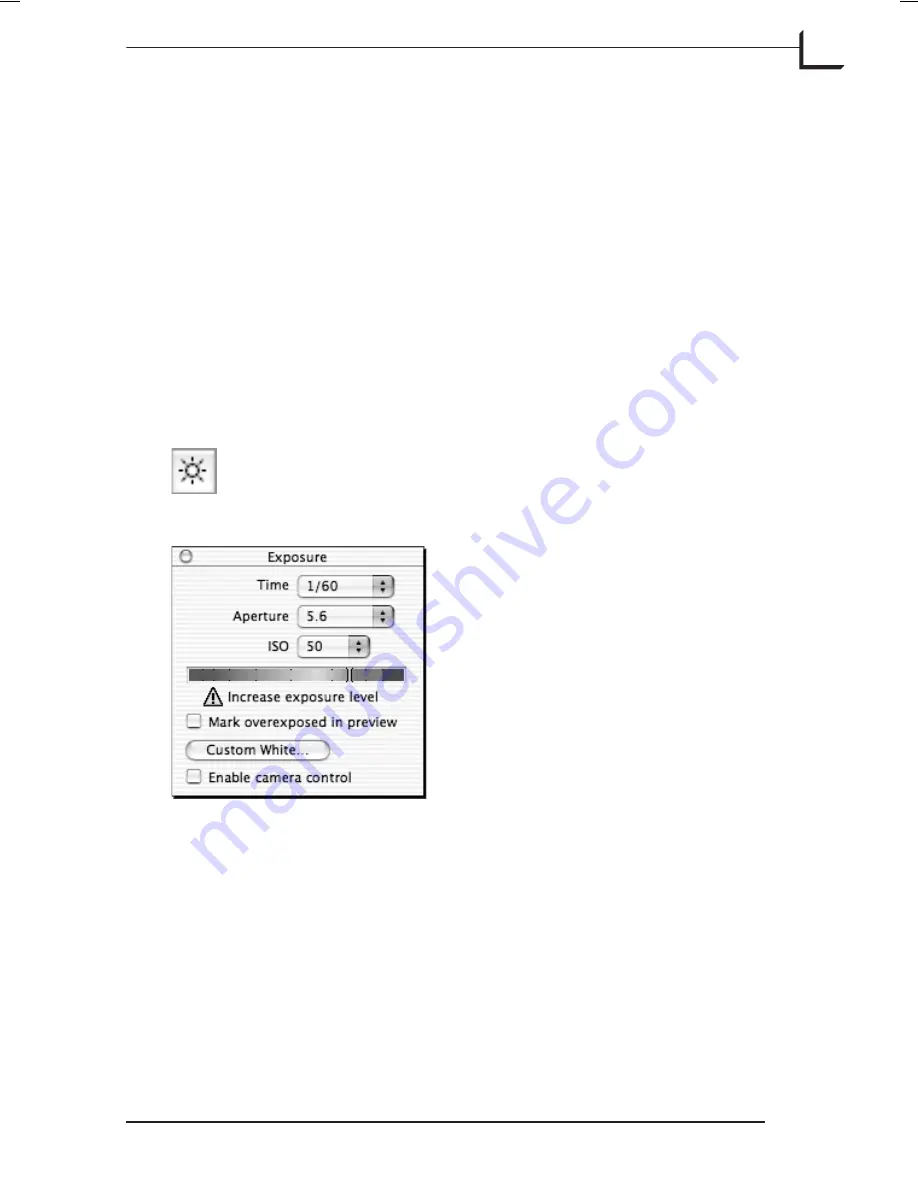
The Exposure Window
Introduction
The
Exposure
window enables you to quickly assess your exposure and to
make shutter time, aperture, and ISO settings for camera bodies that allow
these to be set remotely.
Even for camera bodies that do not allow the shutter time to be set
remotely, you must select a shutter time setting that matches (or is slightly
longer than) that of your camera body to ensure that the CCD does not
begin to transmit its readings before the shutter closes.
To open the
Exposure
window, type
cmd-7
or click on the
Exposure
button in the main
FlexColor
window or select
Exposure
from the
Window
menu.
Using the Exposure window
Judging the exposure
The
Exposure
window provides two tools for judging the exposure of the
current capture.
The
Meter
in the center of the window indicates the overall brightness of
the image. Ideally, it should be near the top of the green area, but without
entering into the red area, which indicates an overexposure. The indicator
Software Reference - FlexColor 4.0 for Camera Backs
The Exposure Window
79
Introduction
Summary of Contents for FlexColor 4.0
Page 1: ...Software Reference FlexColor 4 0 for Camera Backs by Hasselblad Imacon ...
Page 12: ...Software Reference FlexColor 4 0 for Camera Backs Introduction 12 ...
Page 20: ...Software Reference FlexColor 4 0 for Camera Backs FlexColor Menus 20 ...
Page 54: ...Software Reference FlexColor 4 0 for Camera Backs The Preferences Window 54 ...
Page 60: ...Software Reference FlexColor 4 0 for Camera Backs FlexColor ICC Profiles 60 ...
Page 70: ...Software Reference FlexColor 4 0 for Camera Backs The Thumbnails Window 70 ...
Page 82: ...Software Reference FlexColor 4 0 for Camera Backs The Exposure Window 82 ...
Page 86: ...Software Reference FlexColor 4 0 for Camera Backs Active and Reload Buttons 86 ...
Page 92: ...Software Reference FlexColor 4 0 for Camera Backs The Gradations Window 92 ...
Page 104: ...Software Reference FlexColor 4 0 for Camera Backs The Texture Window 104 ...
Page 110: ...Software Reference FlexColor 4 0 for Camera Backs The Live Video Window 110 ...
Page 112: ...Software Reference FlexColor 4 0 for Camera Backs The Tasks Window 112 ...
Page 116: ...Software Reference FlexColor 4 0 for Camera Backs Appendix 116 Keyboard Shortcuts ...






























