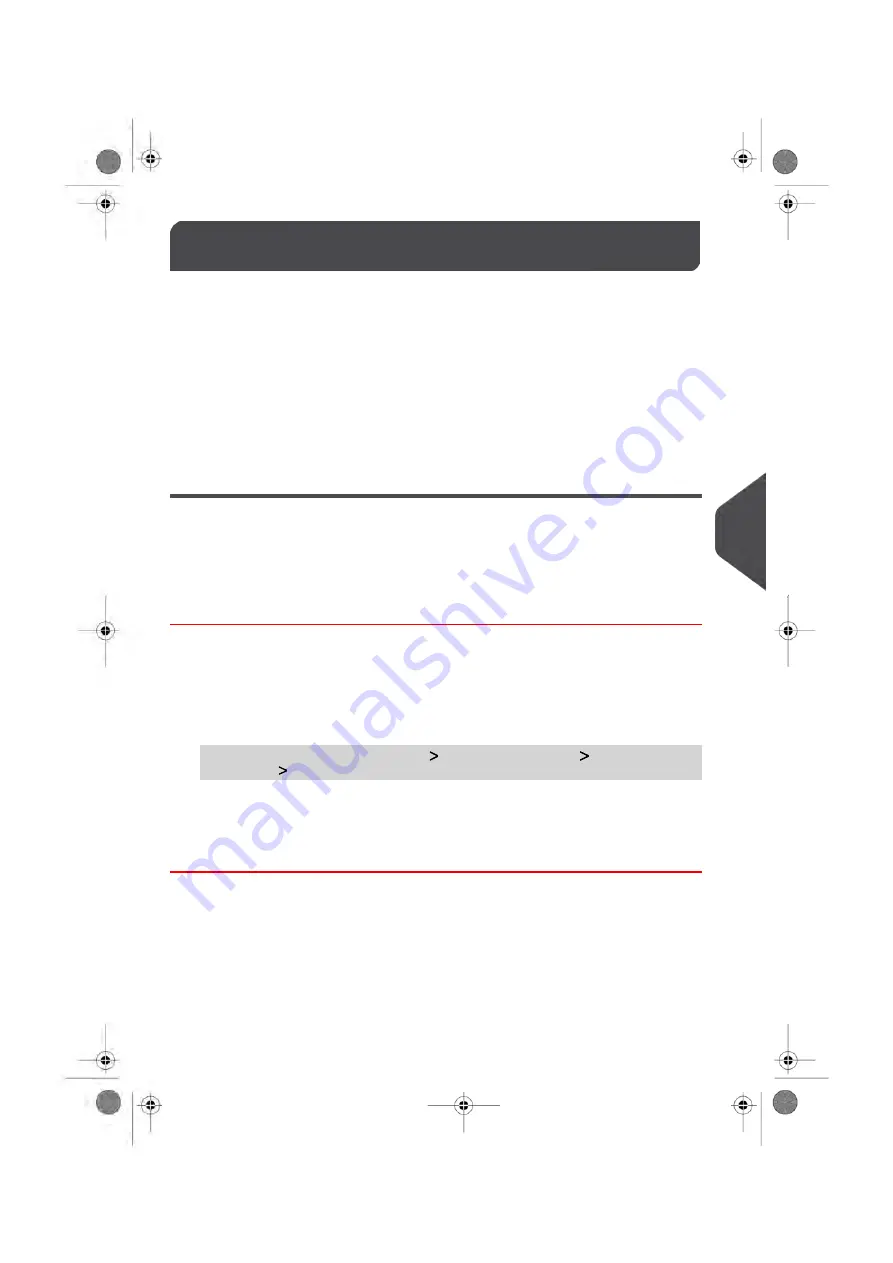
Printing Default Settings
8.5
You can set default values for the
stamp elements
that follow:
• Text
• Ad slogan
• Printing offset
On list screens, the highlighted parameter indicates the default parameter.
You can also set how you want to
print on labels
:
• using the Internal Label Dispenser that prints on precut labels
• using the Remote Label Dispenser (option) that prints on label rolls.
Changing the Default Text
You can create up to ten Texts.
See also
•
on page 306
How to Change the Default Text
You have to connect as a
Supervisor
(see
on page 236).
To change the default Text:
1.
As supervisor:
From the main menu, select the path:
Default user settings
Default imprint
parameters
Default Text
2.
Select the Default Text from the list.
3.
Press
[OK]
to validate.
251
| Page 251 | | Oct-05-2016 11:35 |
8
Configuring
the
System
Summary of Contents for IM6000 Series
Page 1: ...USER S GUIDE IM6000 Series MAILING SYSTEM with iMeterTM Postage Meter...
Page 5: ...Page 4 TOC Oct 05 2016 11 35...
Page 7: ......
Page 13: ......
Page 15: ......
Page 41: ......
Page 117: ...5 Adjust the high stack guide 112 Page 112 Oct 05 2016 11 35 3 Processing Mail...
Page 127: ......
Page 133: ......
Page 219: ......
Page 221: ......
Page 235: ......
Page 239: ......
Page 272: ...Geodesic map 8 Configuring the System 267 Page 267 Oct 05 2016 11 35...
Page 273: ...Geodesic codes 268 Page 268 Oct 05 2016 11 35 8 Configuring the System...
Page 301: ......
Page 303: ......
Page 323: ......
Page 343: ......
Page 357: ......
Page 359: ......
Page 363: ...Base Stacker Power 358 Page 358 Oct 05 2016 11 35 12 System Specifications...
Page 386: ...4149616R G 10 10 2016...






























