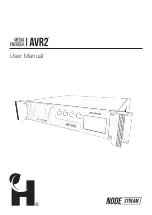Disclaimer and Copyright
Warranty
Whilst Harvest Technology will endeavour to keep
the information in this user guide up to date, Harvest
Technology makes no representations or warranties of
any kind, express or implied about the completeness,
accuracy, reliability, suitability or availability with respect
to the user guide or the information, products, services or
related graphics contained in the user guide, website or
any other media for any purpose.
The information contained in this document is believed
to be accurate at the time of release, however, Harvest
Technology cannot assume responsibility for any
consequences resulting from the use thereof.
Harvest Technology reserves the right to make changes to
any of its products and associated documentation at any
time without notice. Harvest Technology does not assume
any responsibility or liability arising out of the application
or use of any of its products or associated documentation.
Any decisions you make after reading the user guide
or other material are your responsibility and Harvest
Technology cannot be held liable for anything you choose
to do.
Any reliance you place on such material is therefore strictly
at your own risk.
Harvest Technology products, including all hardware,
software and associated documentation is subject to
international copyright laws. The purchase of, or use of
this product convey a license under any patent rights,
copyrights, trademark rights, or any other intellectual
property rights from Harvest Technology.
The warranty for this product can be found online at:
https://harvest.technology/terms-and-conditions/
Summary of Contents for Nodestream AVR2
Page 1: ... User Manual ...
Page 25: ... ...