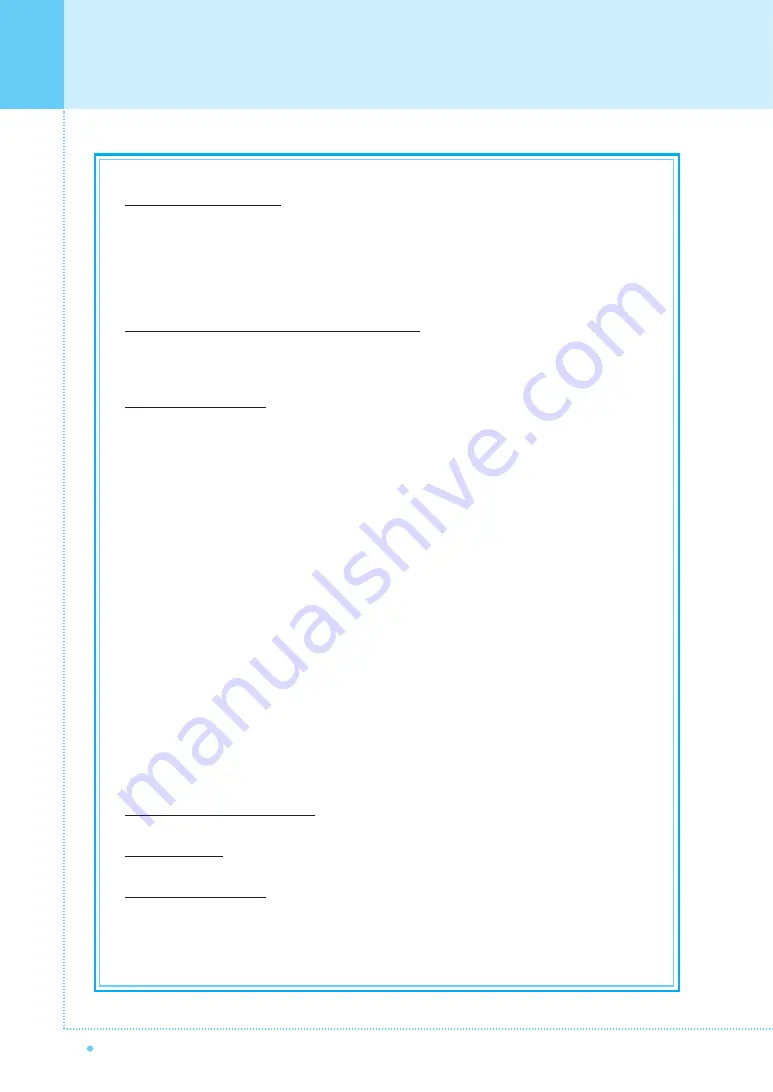
52
Warranty Card
OWNER'S MANUAL
Limited Warranty Period
The Limited Warranty periods hereof commence on the date of purchase by the end-user customer.
These Limited Warranty provisions shall apply only to the end-user purchaser (first person or entity that purchased
a new Product for personal or business use and not for the purpose of distribution or resale).
SOME JURISDICTIONS MAY GRANT YOU CONSUMER RIGHTS WITH MINIMUM WARRANTY DURATION
THAT DIFFER FROM THE DURATIONS PROVIDED HEREIN, AND INFOCUS WILL HONOR ALL SUCH
CONSUMER RIGHTS.
To Be Eligible For Limited Warranty Coverage
Any person exercising a claim under this Limited Warranty must establish to the satisfaction of InFocus both the
date of purchase and that the Product was purchased new from InFocus or an InFocus authorized reseller.
The sales receipt or invoice, showing the date of purchase of the Product is the proof of the date of purchase.
To Obtain Warranty Service
During the Limited Warranty period, to exercise this Limited Warranty, the purchaser must first contact 1)
InFocus, 2) a service facility authorized by InFocus or 3) the place of original purchase.
InFocus Customer Service - 1-503-685-8888 or visit
www.infocus.com/service.
For Warranty service, the purchaser will be advised to return or deliver the defective Product freight and all fees
prepaid, to an InFocus Service Center or to a service facility authorized by InFocus. When returning Product to
InFocus, a Return Materials Authorization (RMA) # is required and must be clearly displayed on the outside of
the shipping carton or a similar package affording an equal degree of protection. InFocus or the service facility
authorized by InFocus will return the repaired/replaced Product freight prepaid to the purchaser.
Products returned for Warranty service must be accompanied by a written letter that: (i) explains the problem; (ii)
provides proof of date of purchase; (iii) provides the authorized reseller's name; and (iv) provides the model and
serial number of the Product. Upon request of InFocus Corporation or a service facility authorized by InFocus,
proof of legal import must accompany the warranty repair Product, otherwise the Product must be returned to the
place of original purchase, to the manufacturer (Purchaser must bear all tax, duty and freight), or the Purchaser
must bear charges for the warranty repair.
No repair or replacement of Product or part thereof shall extend the Limited Warranty period as to the entire
Product. Warranty on the repair part and workmanship shall only be effective for a period of ninety (90) days
following the repair or replacement of that part or the remaining period of the Product Limited Warranty whichever
is greater.
LIMITATION OF LIABILITY
IT IS UNDERSTOOD AND AGREED THAT INFOCUS' LIABILITY WHETHER IN CONTRACT, IN TORT, UNDER
ANY WARRANTY, IN NEGLIGENCE OR OTHERWISE SHALL NOT EXCEED THE RETURN OF THE AMOUNT
OF THE PURCHASE PRICE PAID BY PURCHASER AND UNDER NO CIRCUMSTANCES SHALL INFOCUS
BE LIABLE FOR SPECIAL, INDIRECT, INCIDENTAL OR CONSEQUENTIAL DAMAGES OR LOST PROFITS,
LOST REVENUES OR LOST SAVINGS. THE PRICE STATED FOR THE PRODUCTS IS A CONSIDERATION IN
LIMITING INFOCUS' LIABILITY.
Limitation on Bringing Action
- No action, regardless of form, arising out of the agreement to
purchase the Product may be brought by purchaser more than one year after the cause of action has accrued.
Governing Law
- Any action, regardless of form, arising out of the agreement to purchase the Product is
governed by Oregon law.
Mandatory Arbitration
- Any action, regardless of form, arising out of the agreement to purchase the
Product is subject to mandatory arbitration.
SOME JURISDICTIONS DO NOT ALLOW THE EXCLUSION OR LIMITATION OF INCIDENTAL OR
CONSEQUENTIAL DAMAGES SO THE ABOVE LIMITATION OR EXCLUSION MAY NOT APPLY TO YOU.
THIS LIMITED WARRANTY GIVES YOU SPECIFIC LEGAL RIGHTS, AND YOU MAY ALSO HAVE OTHER
RIGHTS, DEPENDING ON JURISDICTION.





































