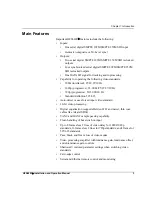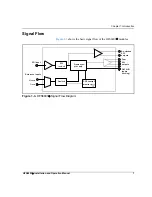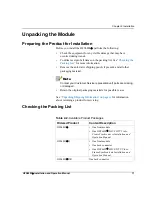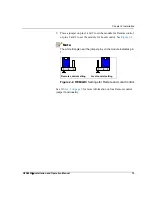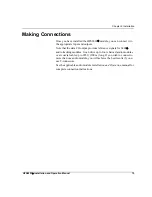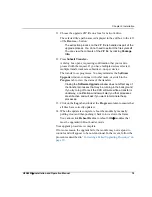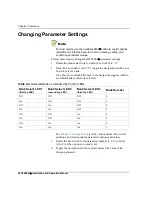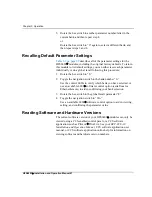HFS6801
+
Installation and Operation Manual
17
Chapter 2: Installation
2. Remove the module from the 6800
+
frame.
Figure 2-3. Buttons on a Typical Card Edge
3. Set the Hex switch to
F
.
4. While pressing the Navigation toggle switch down, reinsert the
module into the frame and then release the Navigation toggle
switch.
5. Perform a Discovery operation to discover the module, as described
Information about discovering modules can also be found in
your CCS software application manual or online help. (If you
cannot discover the device, see
the Discovery or Network Folder” on page 21
Mode select rotary
(hex) switch
Navigation toggle
switch
Summary of Contents for HFS6801+
Page 1: ......
Page 2: ......
Page 8: ...vi HFS6801 Installation and Operation Manual Contents...
Page 22: ...8 HFS6801 Installation and Operation Manual Chapter 1 Introduction...
Page 58: ...44 HFS6801 Installation and Operation Manual Chapter 4 Specifications...
Page 70: ...56 HFS6801 Installation and Operation Manual Index...
Page 71: ......