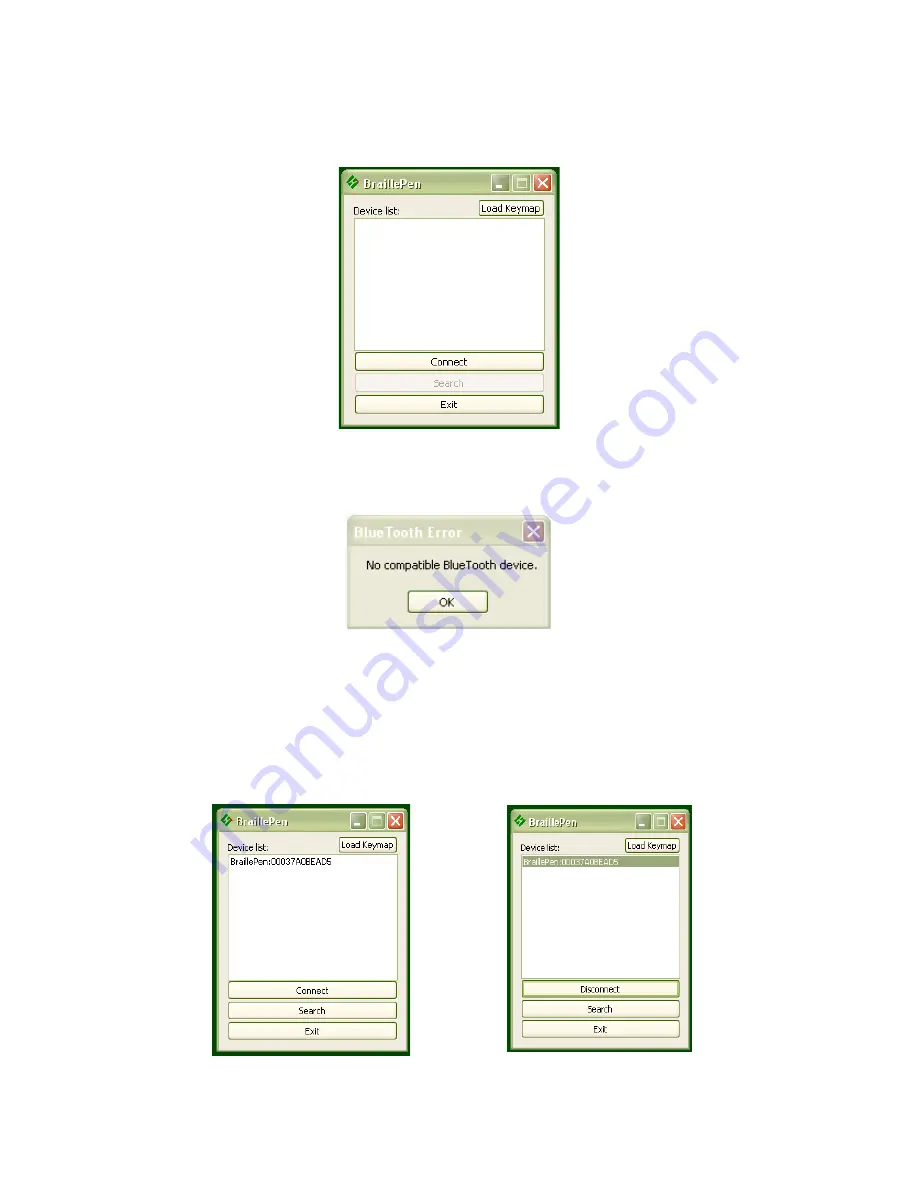
Running BraillePen Write
The Main Window
When you launch BraillePen Write, the main window appears:
If you don't have a Bluetooth adapter installed, instead of this window you will see the
following error message:
If you see this message, you need to add a Bluetooth adapter to your computer. Consult your
distributor about a suitable adapter.
The main window has three buttons: Connect, Search and Exit. If your BraillePen12 is on and
Bluetooth is active, the MAC address will appear in the window; if you have not yet turned on
your BraillePen12, turn it on now, and once you hear the triple-beep, click Search.
When the address appears in the window, select it and click Connect.
12
Illustration 6: The main BraillePen Write
window.
Illustration 7: No Bluetooth error dialog.
Illustration 8: MAC address showing,
ready to connect.
Illustration 9: BraillePen12 connected,
showing Disconnect button.






























