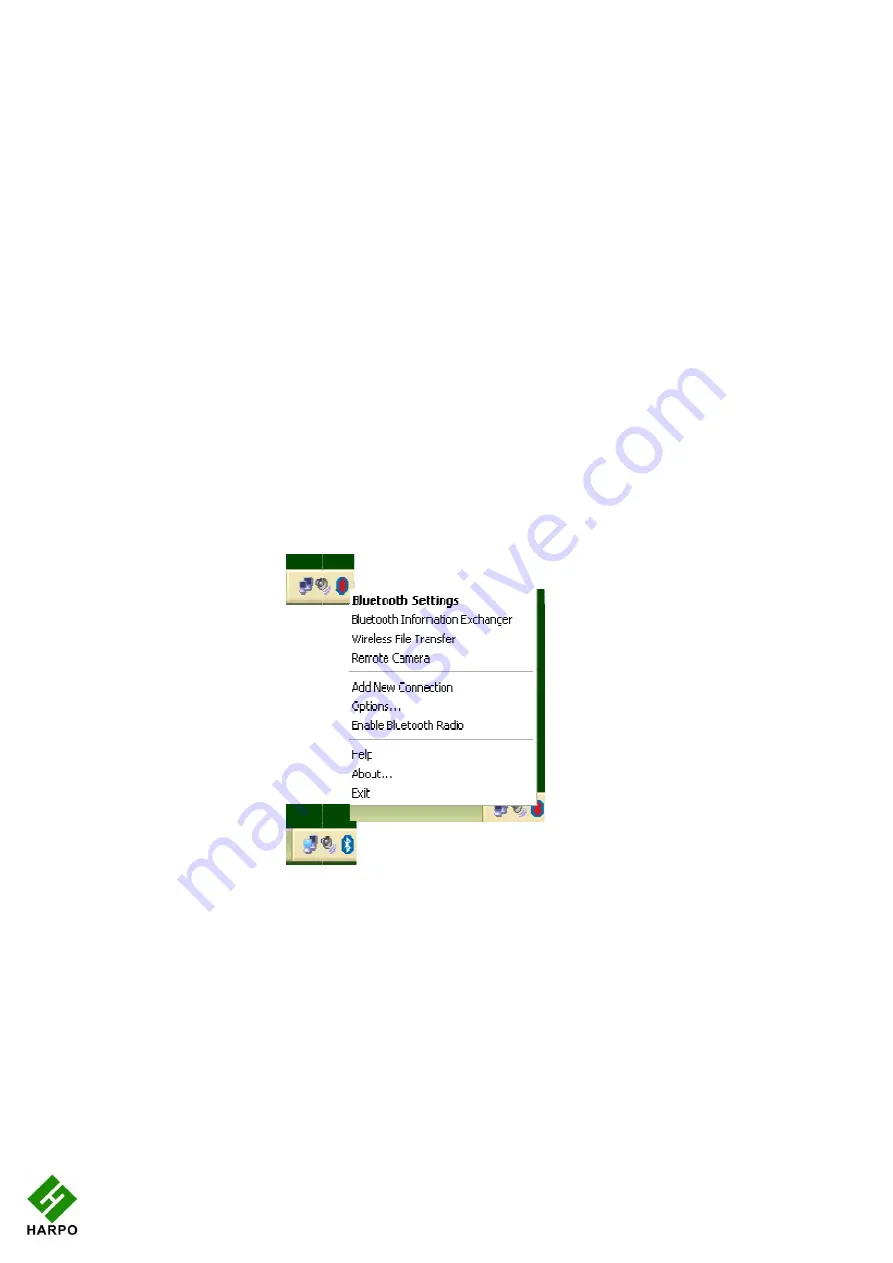
Appendix A: Care and Resources
Making the Bluetooth Connection
BraillePen12 supports Bluetooth connections with four main types of Bluetooth adapters or
dongles. These may be built in to a device, or they may be a USB
netbook.
The four supported types are:
!
Microsoft drivers, descri
!
Toshiba;
!
Broadcomm/WIDCOMM; and
!
Blue Soleil.
With each of these types of adapter, BraillePen Write will connect in the same way. However,
if you wish to pair your BraillePen12 with a PC for other uses, the follo
instructions may be helpful:
Pairing your BraillePen12 with the Toshiba Bluetooth Adapter
Once the Toshiba Bluetooth software has been installed on your PC or netbook, make sure
that Bluetooth is enabled on your netbook.
If the icon in the system tray shows red on blue, Bluetooth has been turned off. You can right
click on the Bluetooth icon in the system tray to check whether Bluetooth has been disabled;
there will be a menu item “Enable Bluetooth Radio” if Bluetooth is off.
Once Bluetooth is enabled, the icon will return to white
right-click menu will change to “Disable”.
19
Appendix A: Care and Resources
Connection
BraillePen12 supports Bluetooth connections with four main types of Bluetooth adapters or
dongles. These may be built in to a device, or they may be a USB-based add
Microsoft drivers, described in the first section of this User Guide;
Broadcomm/WIDCOMM; and
With each of these types of adapter, BraillePen Write will connect in the same way. However,
if you wish to pair your BraillePen12 with a PC for other uses, the follo
Pairing your BraillePen12 with the Toshiba Bluetooth Adapter
Once the Toshiba Bluetooth software has been installed on your PC or netbook, make sure
that Bluetooth is enabled on your netbook.
ystem tray shows red on blue, Bluetooth has been turned off. You can right
click on the Bluetooth icon in the system tray to check whether Bluetooth has been disabled;
there will be a menu item “Enable Bluetooth Radio” if Bluetooth is off.
s enabled, the icon will return to white-on-blue, and the “Enable” item on the
click menu will change to “Disable”.
Illustration 16:
Bluetooth icons and the right-click menu.
BraillePen12 supports Bluetooth connections with four main types of Bluetooth adapters or
based add-on for a PC or
bed in the first section of this User Guide;
With each of these types of adapter, BraillePen Write will connect in the same way. However,
if you wish to pair your BraillePen12 with a PC for other uses, the following sets of
Pairing your BraillePen12 with the Toshiba Bluetooth Adapter
Once the Toshiba Bluetooth software has been installed on your PC or netbook, make sure
ystem tray shows red on blue, Bluetooth has been turned off. You can right-
click on the Bluetooth icon in the system tray to check whether Bluetooth has been disabled;
blue, and the “Enable” item on the
















































