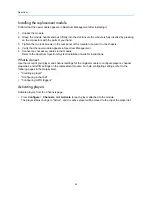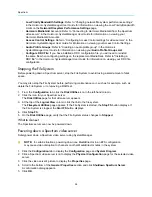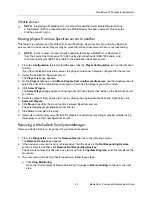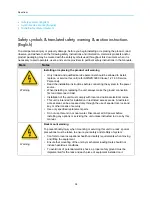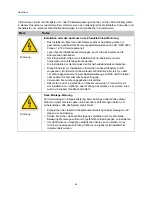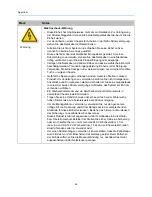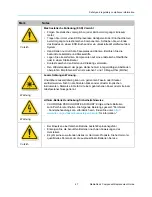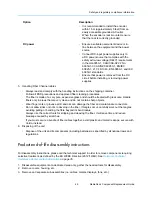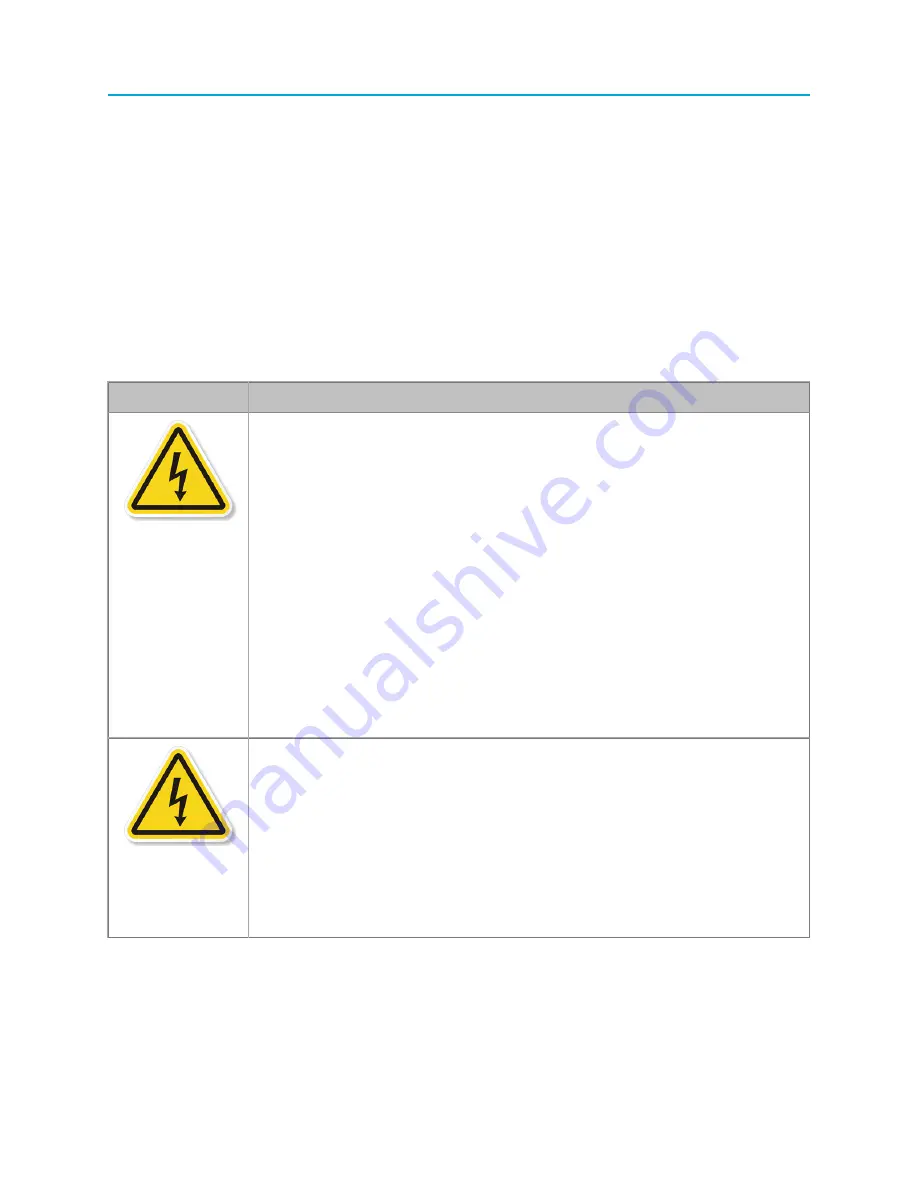
Spectrum
38
•
•
Symboles de sécurité (français)
•
Safety symbols & translated safety, warning & caution instructions
(English)
To avoid personal injury or property damage, before you begin installing or replacing the product, read,
observe, and adhere to all the following safety instructions and information. Harmonic products and/or
product packaging may be marked with the safety symbols used throughout this document, when it is
necessary to alert operators, users, and service providers to pertinent safety instructions in the manuals.
Mark
Notes
Warning
Installing or replacing the product unit warning
• Only trained and qualified service personnel should be allowed to install,
replace, or service this unit (refer AS/NZS 3260 Clause 1.2.14.3 Service
Personnel).
• Read the installation instructions before connecting the system to the power
source.
• When installing or replacing the unit, always make the ground connection
first and disconnect it last.
• Installation of the unit must comply with local and national electrical codes.
• This unit is intended for installation in restricted access areas. A restricted
access area can be accessed only through the use of special tool, lock and
key or other means of security.
• Use only specified replacement parts.
• Do not use this unit in or near water. Disconnect all AC power before
installing any options or servicing the unit unless instructed to do so by this
manual.
Warning
Rack mount warning
To prevent bodily injury when mounting or servicing this unit in a rack, special
precautions must be taken to ensure your safety and stability of system:
• Conform to local occupational health and safety requirements when moving
and lifting the equipment.
• Ensure that mounting of the unit by mechanical loading tools should not
induce hazardous conditions.
• To avoid risk of potential electric shock, a proper safety ground must be
implemented for the rack and each piece of equipment installed on it.