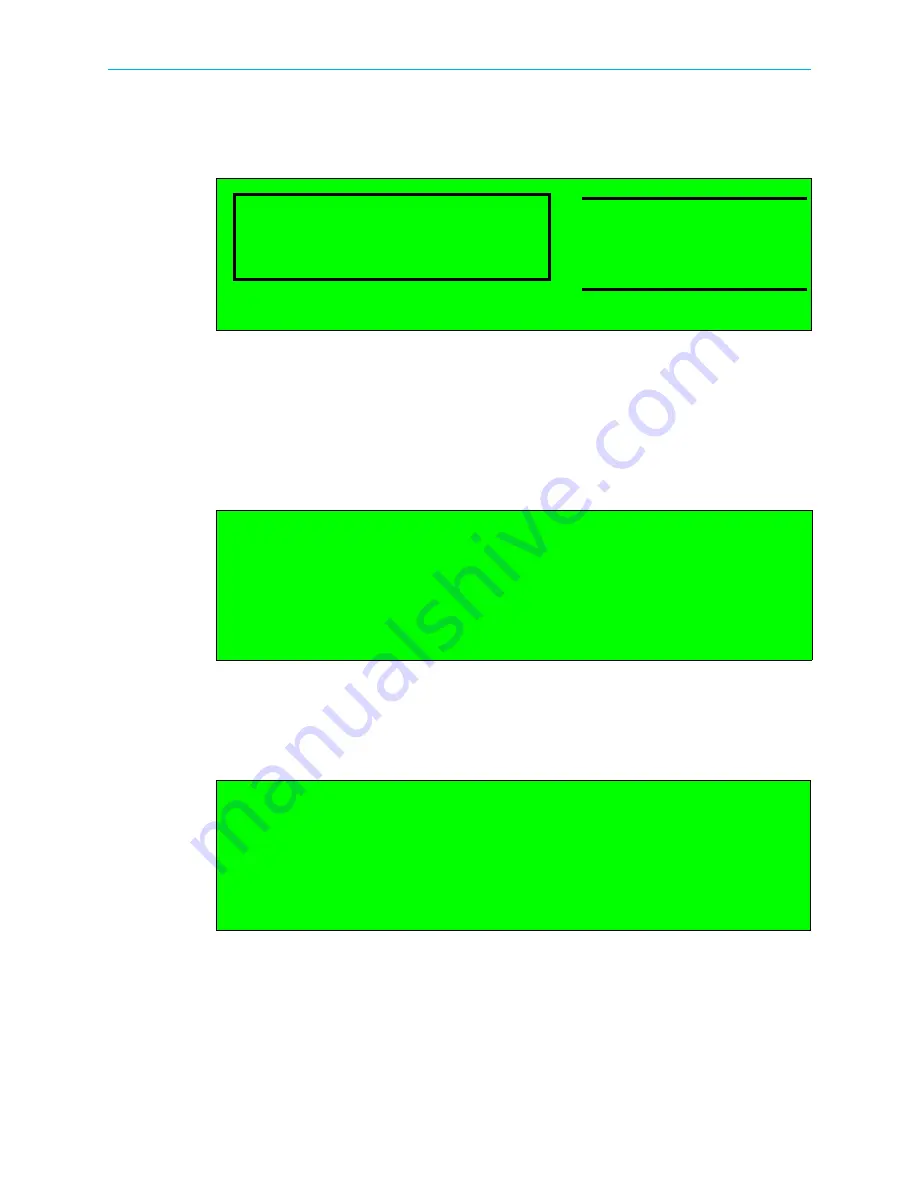
How to Configure and Monitor the ProView 7000
© 2010 Harmonic Inc.
8
ProView 7000, v.2.3, Rev. A
Alarms
If a failure is detected in the ProView 7000 operation, the
Status OK
message changes to
the
Alarm
message.
The alarm message displays the total number of alarms and the number of alarms at the
highest severity level raised (not the highest severity available).
In addition to the alarm message, the Warning LED on the front panel changes color
according to alarm severity, red, orange or yellow.
To read the alarm messages:
1. To display the alarm list screen, navigate
Root > 5 Alarms Table
.
The Alarm Monitoring screen displays a list of all active alarm messages raised by the
ProView 7000 device. The information is displayed in a tabular format, providing the
alarm severity level, the alarm brief description and the time the alarm was triggered.
2. Select an alarm from the list to display its details.
The Alarm detailed screen provides the following information:
■
The Alarm brief description
■
The Alarm severity level and the full date and time the alarm was triggered
■
A detailed description of the alarm
■
Suggested corrective action option – select this option to display suggested corrective
action
BBC
ID: 4301
TV
CAS
Severity
Alarm
Time
1 Major
Link down
22:58
2 Critical
Voltage Error
Link down
Major, 12 Apr, 14:59:10
Link down on GbE Port 2.
Alarm Corrective Action
Active Alarms (1)
Major (1)















