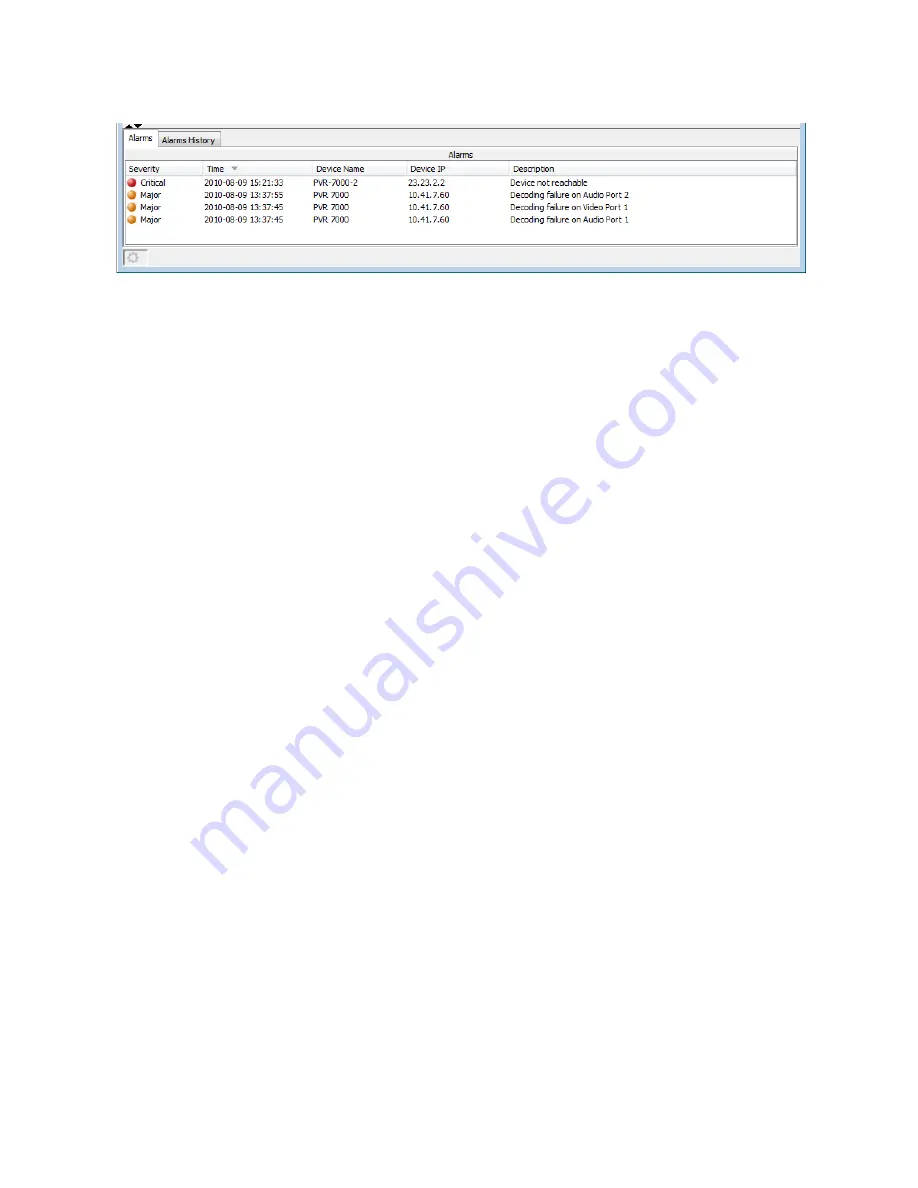
© 2010 Harmonic Inc.
15
ProView 7000, v.2.3, Rev. A
Harmonic Inc.
4300 North First St.
San Jose, CA 95134, U.S.A.
T +1 408 542 2500
F +1 408 490 6708
www.harmonicinc.com
© Copyright October 2010 Harmonic Inc. All rights reserved.
The Alarms tab displays all the alarms received by the EMS from the ProView 7000 devices.
Figure 1: Alarm tab
To refresh the alarm list on demand:
1. Right-click any alarm in the list.
2. Select
Refresh Alarms
.
To display an alarm’s properties:
1. Right-click an alarm in the list.
2. Select
Properties
.















