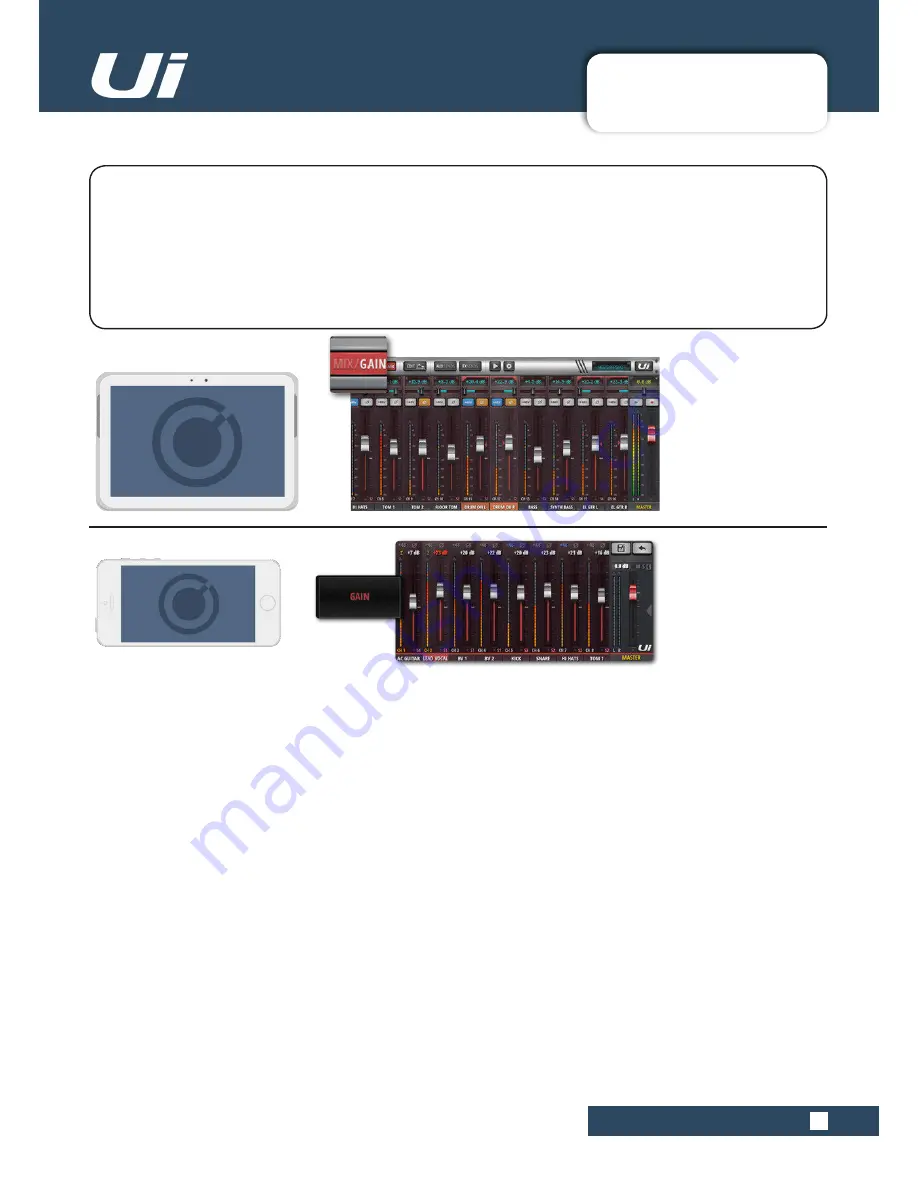
4.1: INPUT: GAIN PAGE
CHANNELS > INPUT: GAIN PAGE
4.1: INPUT: GAIN PAGE
Ui12, Ui16 User Manual
The Gain page allows you to control the input stage aspects of a Ui input channel. It is a channel strip-type
display with red fader level indicators.
TABLET:
Click/tap MIX/GAIN button to toggle MIX and GAIN pages.
PHONE:
Use the GAIN menu button to navigate to the GAIN page.
NOTE: The GAIN screen has the Input Display and Pan/Balance controls in common with the MIX screen -
please see section 4.2 for details.
All Ui mixer models include remote gain control and remote phantom power. This great feature allows you to
change the Microphone input Gain and Phantom Power remotely on your Ui software without needing to touch
the hardware).
GAIN, PHANTOM POWER, PHASE REVERSE
The audio inputs have an input gain range from -40dB up to +60dB. It’s a good idea to make sure the gain
fader is down when plugging in new sources. Avoid ‘clipping ‘ the input - when you see the red clip light
constantly registering, the signal will be distorted. Simply reduce the gain to avoid this.
When you switch to MIX from GAIN, the volume faders change to GAIN faders (red line underneath the fader
knob). In the tablet software, the MUTE and SOLO buttons change to +48V (Phantom power) and ϕ (Phase
Reverse) buttons. In the phone software those controls are in the EDIT page (you can double-tap a channel
name to switch to the EDIT page faster).
Phantom Power is required to power certain microphones such as condenser microphones, or other active
devices such as an active DI. It is activated per channel. You can get an overview of phantom power status in
the METERS screen (blue indicator).
When phantom power is activated, the channel output is momentarily muted to avoid transients being
transmitted to the rest of the audio chain (protecting your PA speakers).
METERING
The GAIN page meters show input level and input clipping (topmost light, just above main meter).






























