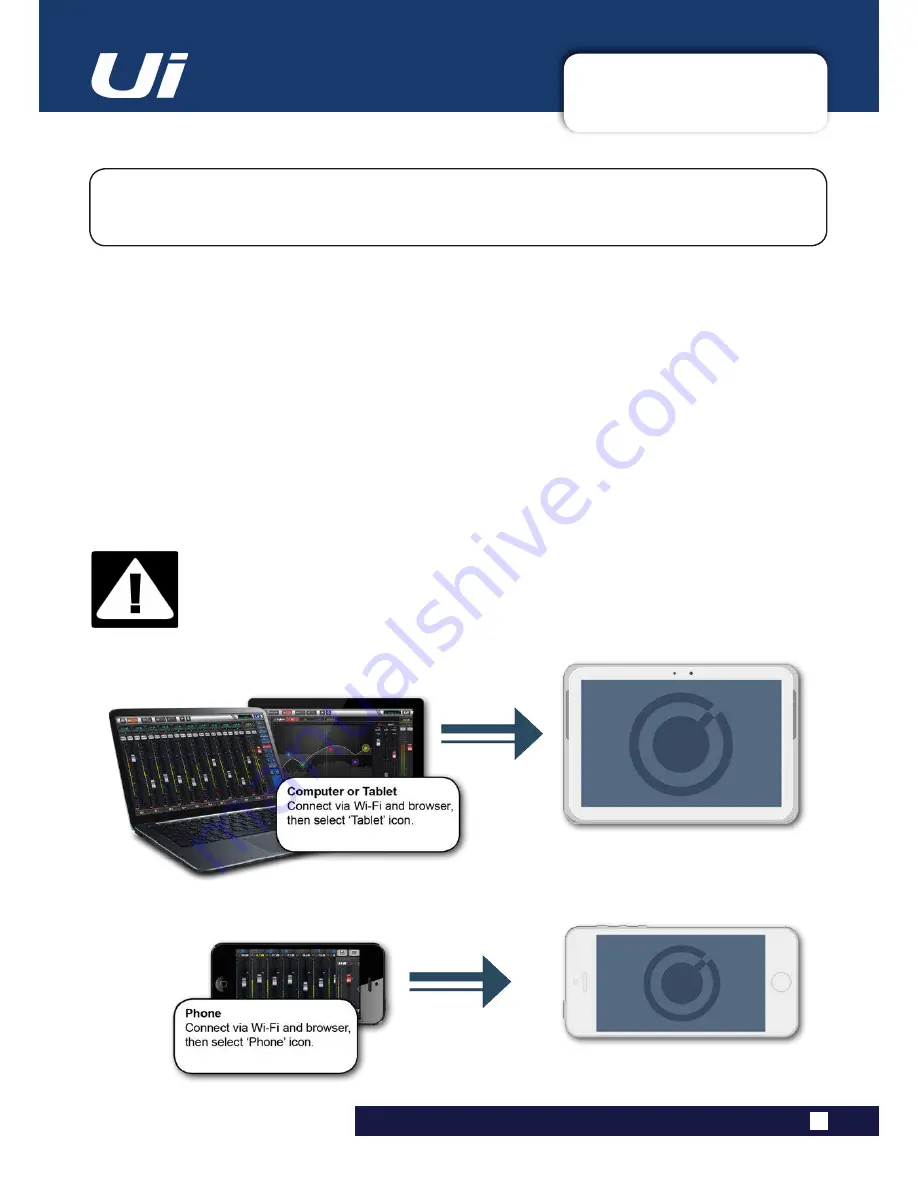
2.4: GETTING CONNECTED
GETTING STARTED > GETTING CONNECTED
2.4: GETTING CONNECTED - SOFTWARE CONTROL
The Soundcraft Ui series uses built-in web server technology to enable computer, tablet, and
phone-based in-browser control of all functions - simply connect to the Ui Wi-Fi access point and
browse to the appropriate URL.
Ui12, Ui16 User Manual
Connecting To Ui with computer, tablet, or phone.
1) Ensure the Wi-Fi antenna is attached to the unit, connect the external power supply, and turn on the
power to your mixer. You will see an LED light up inside the Wi-Fi logo on your Ui hardware; this will flash
until booted successfully.
2) Navigate to Wi-Fi set-up on your device and connect to the “Soundcraft Ui” access point. If this is the
first time you have connected, you will not require a password.
3) Launch your device’s browser, and enter the URL ui-mixer.io. For Android users, you must use Android
browser 4.4 or later, or another modern browser like Chrome to use the Ui web app.
4) You should see the device selection screen showing icons for large screen (tab icon) and small screen
(phone icon) versions of the Ui software. Choose the version applicable to your device.
IMPORTANT!
The first time you connect, it is important to set up a password for Wi-Fi access. Press the
Settings icon, then choose the first tab: ‘NETWORK’ to access the password field. If you do
not set a password, any nearby device will be able to connect to and control the Ui mixer.






























