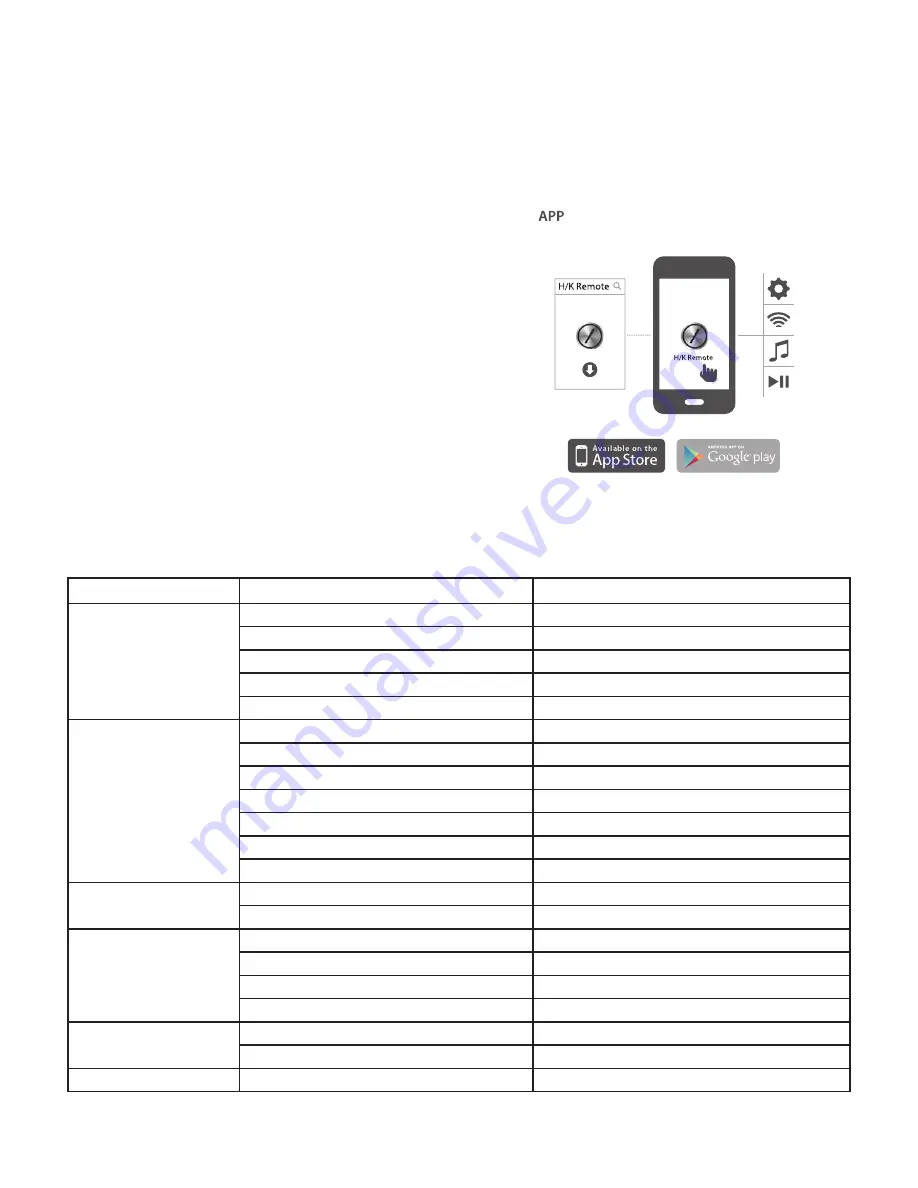
Operation
7
Onyx
LED
State
Indication
Power LED
White, Constant
Operational mode
Amber, Constant
Sleep mode
Amber, Regular Flash
Low battery in Operational or Sleep mode
White, Flash Twice
Factory settings restored
OFF
OFF mode
Wi-Fi LED
White, Constant
Wi-Fi connected (Including connected in Ad-hoc mode)
White, Regular Flash
Wi-Fi connecting
White, Flash Twice
Wi-Fi info sharing
White, Quick Flash
Waiting connecting in Ad-hoc mode
Amber, Constant
Wi-Fi connection failed
Amber, Quick Flash
WPS PBC mode
Amber, Double Quick Flash,
WPS PIN mode
Bluetooth LED
White, Constant
Bluetooth connected
White, Slow Flash
No Bluetooth device connected
Grouped LEDs
White, Constant
Battery level or volume level
White, Left to Right Rolling
Upgrading
White, Constant Last one, Slow Flash
Charging per battery levels
OFF
Charge complete or no charge.
All LEDs
White, Constant for 2 seconds
Power ON/OFF
White, Regular Flash
Upgrade Failed
/- LED
White, Constant for 5 seconds
Volume change or volume slider/button is touched
Playing Music through Wi-Fi
To play music in your Onyx through Wi-Fi:
1. Press the Power button. The LED will illuminate white.
2. Connect to your Wi-Fi network by following the above procedures.
3. If Harman Kardon Onyx is on Wi-Fi network, the
Wi-Fi LED becomes constant white.
4. Control playback from your Wi-Fi enabled device.
Playing Music through AirPlay®
AirPlay
®
allows you to wirelessly stream audio content from your your Mac or PC,
iPhone, iPad or iPod touch to Harman Kardon Onyx.
• iPhone, iPod touch, or iPad (running iOS version 4.2 or higher)
• MAC or PC running a compatible version of iTunes
Playing Music through an Auxiliary Device
1. Connect the auxiliary device to the Aux-in jack using
a stereo 3.5mm (1/8” auxiliary cable).
2. Press the Power button on top panel of the unit.
3. Control music playback through the auxiliary device.
Connecting through DLNA
DLNA in the HK Onyx helps in sharing audio data over a home network and stream
audio.
H/K Remote
HK Onyx can be operated through the H/K Remote app available in the App Store for
Apple products or Google Play for Android products. You can use the H/K Remote app to
stream music to, and control the HK Onyx through your smart phone or tablet.
LED Indications
The LEDs present on the top panel of HK Onyx indicates the status of the speaker unit.
Refer the table below to get a fair idea on the speaker LED indications.




























