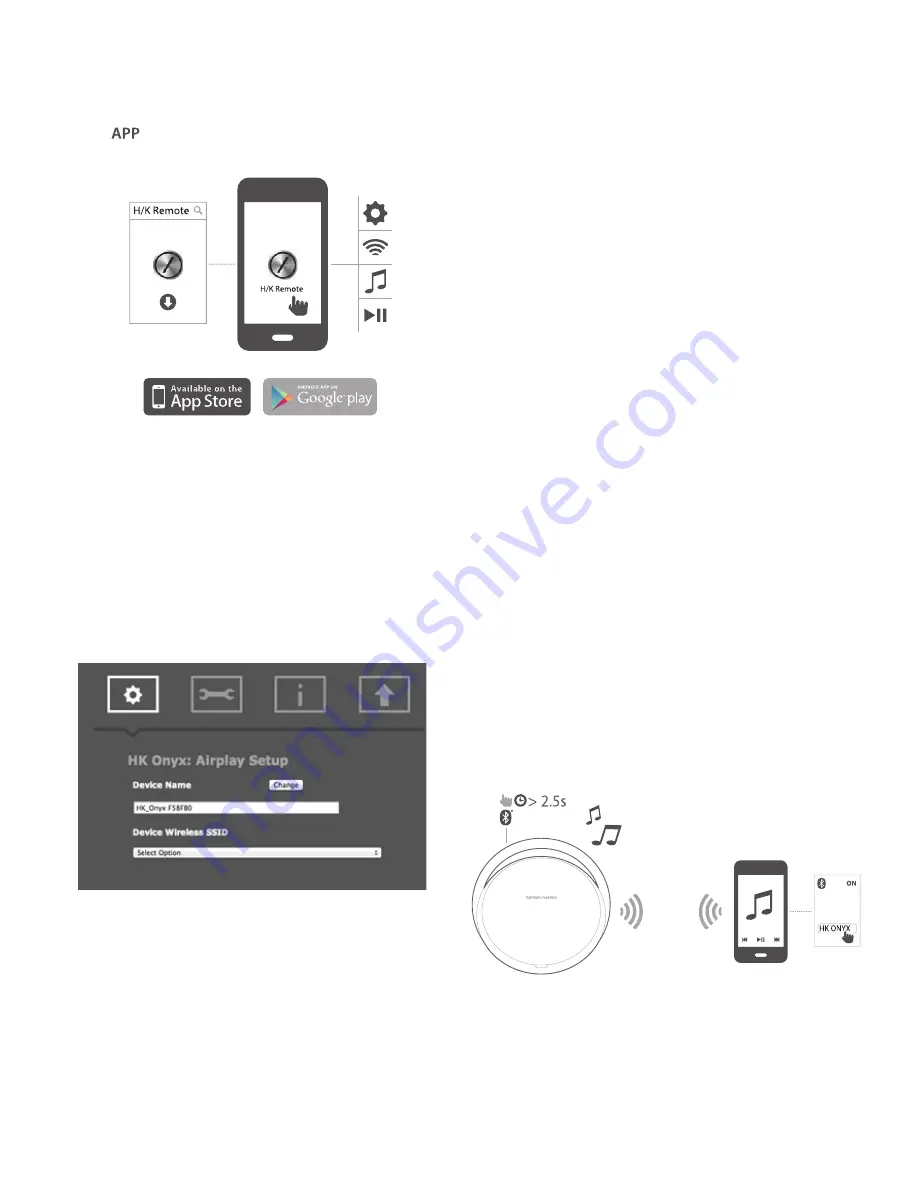
Onyx
Operation
6
Ad-hoc Mode
If you have a Mac or PC computer, or other phone or tablet, use the following method
to connect to the system:
1. Put the Harman Kardon Onyx into Ad-hoc mode by touching
the Wi-Fi button for more than 5 seconds (ensure there
are no USB devices plugged into the USB port).
2. Go to the
Wi-Fi Settings
page on your Mac, PC or Phone and
connect to the network with the name
HK_Onyx*****
.
This may take around 40 seconds depending on your device.
3. Open your web browser and enter the IP address as
192.168.1.1
in the address bar of your browser.
The following page will be displayed.
4. Select the name of the Wi-Fi network you want to connect
from the drop-down menu
Device Wireless SSID
.
5. Enter the password for your network and click
Connect
.
A warning box will be displayed.
6. Ensure that you have entered the password correctly. If you are not sure,
click
Cancel
and enter the password again without any mistake.
The Harman Kardon Onyx will then attempt to connect to your Wi-Fi network. If the
connection is successful, the Wi-Fi LED will turn white and the connection successful
tone can be heard.
NOTE: To restore the factory default settings, long press Bluetooth and
Power button in Operational mode.
Operation
Switching ON and OFF
The power button on the top panel of the speaker allows you to set your speaker to any
of the following power modes:
• Operational mode – White constant LED illumination
• Sleep mode – Amber constant LED illumination
• OFF mode – No illumination
To change the power mode:
• Short press - Operational/Sleep mode: show battery status
• Long press - OFF mode: wake up to Operational mode, Operational/Sleep
mode: enter OFF mode
Adjusting Volume
The volume buttons on the top panel allow you to increase or decrease volume. These
buttons are touch-sensitive, allowing volume control with a gentle finger-touch of the
buttons. Adjust volume using the Volume Up (“+”) and Volume Down (“–”) buttons
located on top of the unit.
• Short press - Increase/decrease volume by 1 step
• Press and hold - Increase/ decrease volume continuously (1 step per 0.2
second)
Playing Music through Bluetooth
1. Press the Power button. The LED will illuminate white.
The HK Onyx enters pairing mode the first time it is switched on.
2. If HK Onyx has been paired with any source before, touch
and hold the Bluetooth button for at least 4 seconds.
3. Perform a new device search on your Bluetooth-capable device.
4. Select
HK Onyx BT
on the device’s pairing list and enter pasword as
0000
.
The device will be paired to HK Onyx automatically. If pairing is successful,
the Onyx’s Status LED will change to white.
5. Control playback from your Bluetooth-capable device.
6. You can change the name of the speaker for easy
identification using the H/ K Remote app.




























