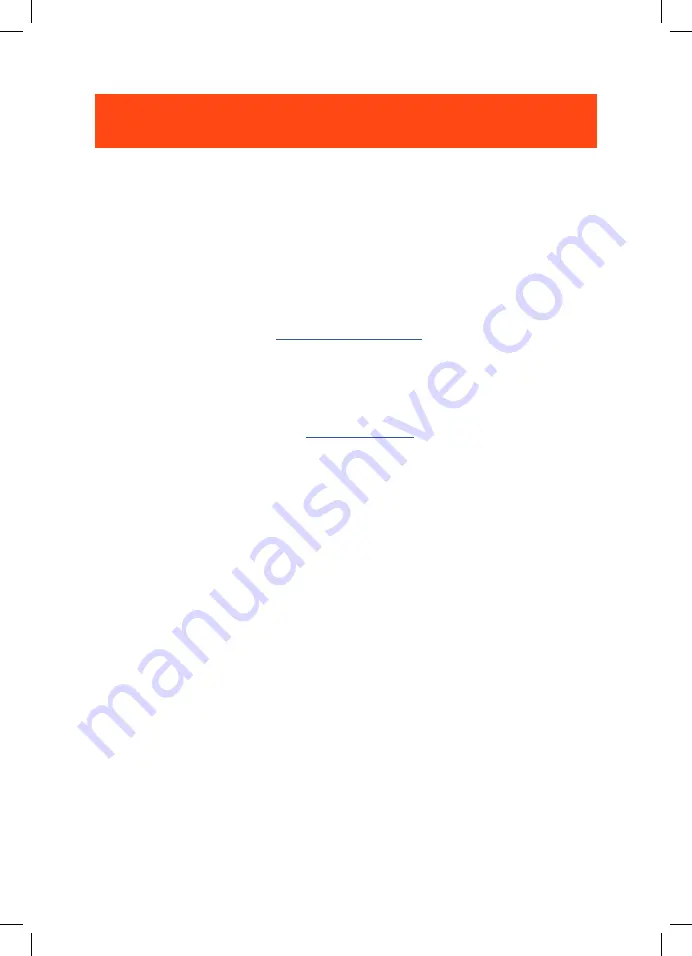
- 14 -
Troubleshooting
If you have problems using this product, check the following points before you
request service.
No power
•
The headset turns off automatically after 10 minutes of inactivity. Power on the
headset again.
•
Recharge the headset (see
“Charging your headset”
).
2.4G pairing failed between headset and 2.4G USB wireless dongle
•
Move the headset closer to the dongle. If the issue remains, pair the headset with
the dongle again manually (see
“To pair manually”
).
No sound or poor sound
•
Make sure you have chosen
JBL QUANTUM610 WIRELESS
GAME
as the default
device in the game sound settings of your PC, Mac or gaming console device.
•
Adjust volume on your PC, Mac or gaming console device.
•
Check game chat balance on PC if you are only playing game or chat audio.
•
You may experience obvious sound quality degradation when using the headset
near a USB 3.0 enabled device. This is not a malfunction. Use an extension USB
dock instead to keep the dongle as far from the USB 3.0 port as possible.
In 2.4G wireless connection:
•
Make sure the headset and 2.4G wireless dongle are paired and connected
successfully.
•
The USB-A ports on some gaming console devices may be incompatible with JBL
QUANTUM610 WIRELESS. This is not a malfunction.
In 3.5mm audio connection:
•
Make sure the 3.5mm audio cable is connected securely.
HP_JBL_Quantum 610_OM_CR_EN_V3.indd 14
HP_JBL_Quantum 610_OM_CR_EN_V3.indd 14
11/26/2021 3:08:37 PM
11/26/2021 3:08:37 PM



































