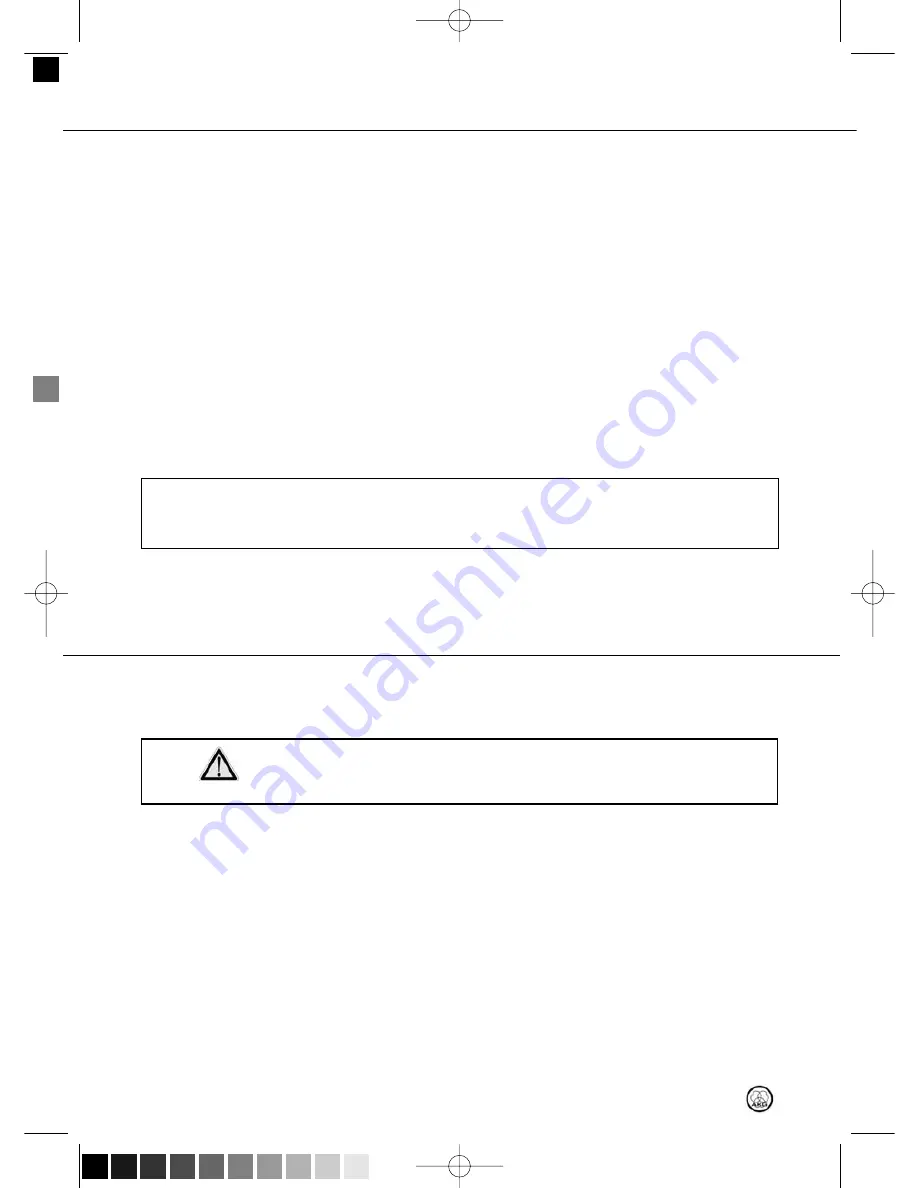
3 Installation
Configuring
the Computer
16
HUB 4000 Q
1. Make sure that a functioning network card is installed in your computer.
2. Install System Architect™ on your computer by following the installation instructions
that come with in the download.
3. Make all data and network connections.
4. Connect all AKG devices connected to your network to power.
5. Switch power to all AKG devices on your network on.
6.
Turn off all firewall and/or proxy software that may be running on your computer.
This is absolutely necessary because this type of software may interfere with
data communications within the HiQnet™ network.
7. Start System Architect™ and the HUB 4000 Q.
On powering up for the first time, the HUB 4000 Q will try to obtain an IP address via
DHCP (Dynamic Host Configuration Protocol). This may take a few minutes. We recom-
mend installing a network router with DHCP server in your HiQnet® system. This makes
installation easier as all IP addresses within the network will be assigned automatically
by the DHCP server.
8. Having been assigned an IP address, the HUB 4000 Q will be shown as a symbol in
System Architect™ or in the AKG Wireless iPhone® app.
The system is now ready for remote control.
•
Additional support from AKG: Please read also the included Quick Start Guide and the
Manual in System Architect™. For more online information visit
http://www.akg.com/hiqnet and click "FAQs". For personal advice, contact
[email protected].
1. Disconnect the power supply from the power outlet.
2. Use a cloth moistened (not wet!) with water to clean the surfaces of the equipment.
•
Never use caustic or scouring cleaners or cleaning agents containing alcohol
or solvents since these may damage the enamel or plastic parts.
Note
4 Cleaning
C
CA
AU
UT
TIIO
ON
N
HUB4kQ_F031013_Bil 05/12/2010 08:54 Seite 16 (Schwarz/Black Auszug)





































