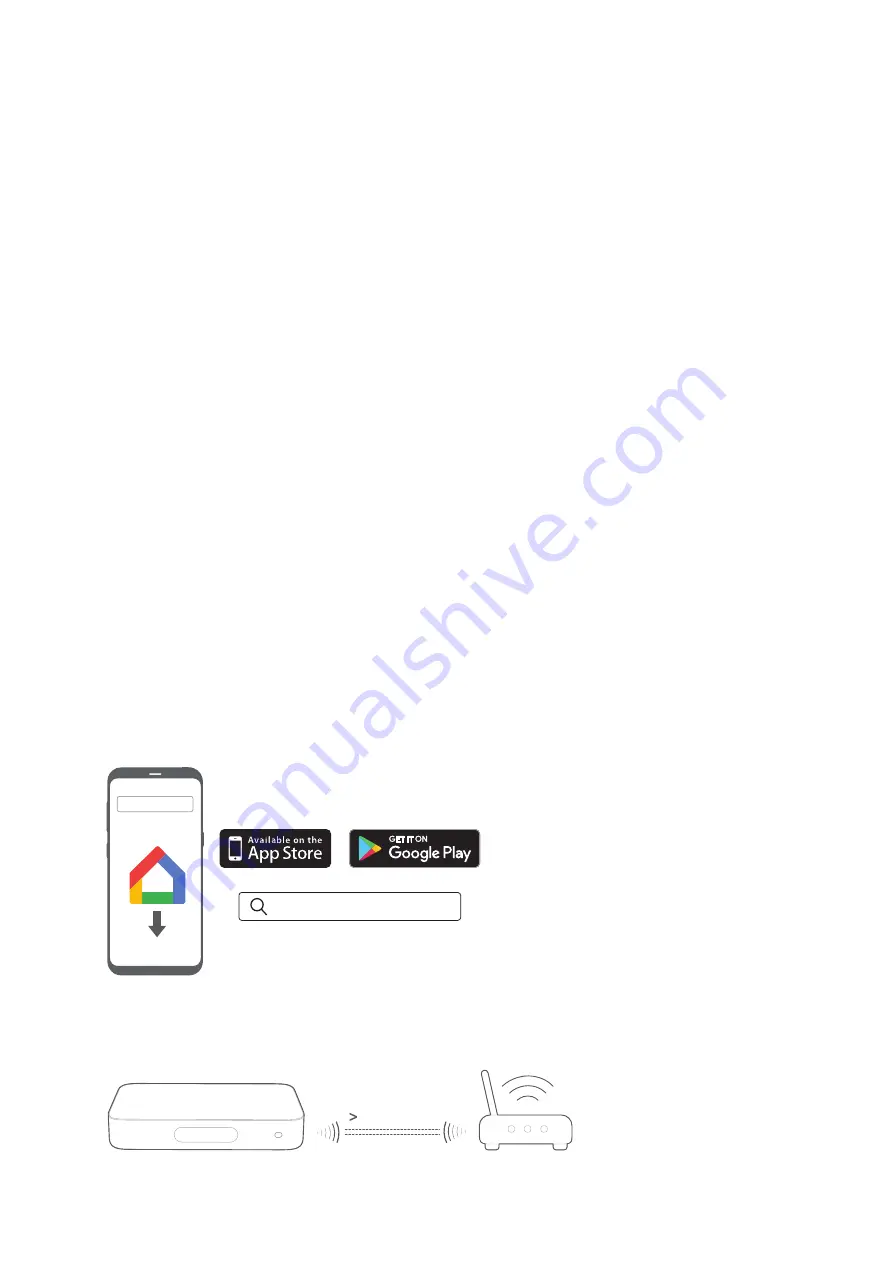
17
/
CONNECTING TO
INTERNET
Your CITATION ADAPT is required to connect to the Internet
(Wi-Fi or Ethernet) with the Google Home app.
NOTE:
•
If you want to use the Internet with Ethernet, make sure to connect
the Ethernet cable before plugging in the power cord.
1) Download the Google Home app on your smartphone or
tablet.
2)
Power on your CITATION ADAPT.
3) Run the Google Home app and set up your CITATION
ADAPT as instructed in the app. Always follow the
instructions in the app to complete the Internet setup.
4)
Sign in with your Google account. If you do not have, create
a new one.
Google Home
Google Home
* To avoid any interference, keep a minimum distance of 16.4
feet (5 meters) between CITATION ADAPT and your Wi-Fi
router.
5 m (16.4 ft)
Summary of Contents for harman/kardon CITATION ADAPT
Page 1: ...OWNER S MANUAL CITATION ADAPT...
Page 31: ...31...





























