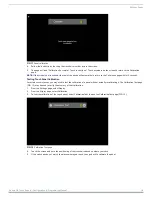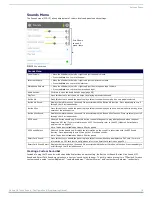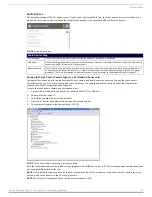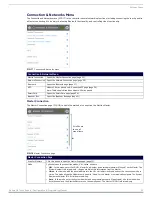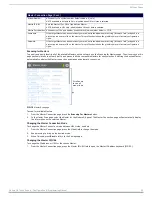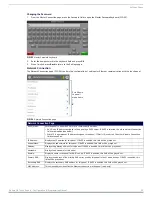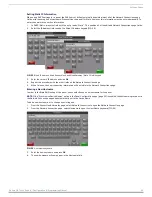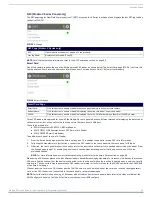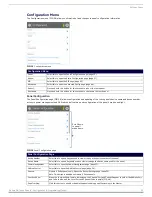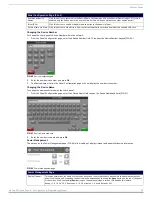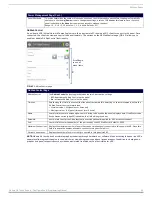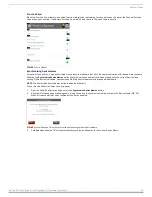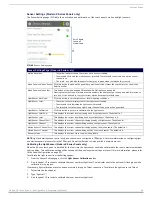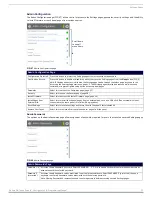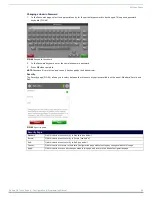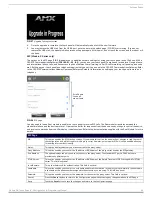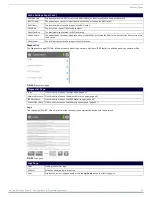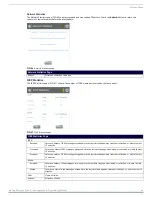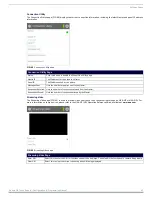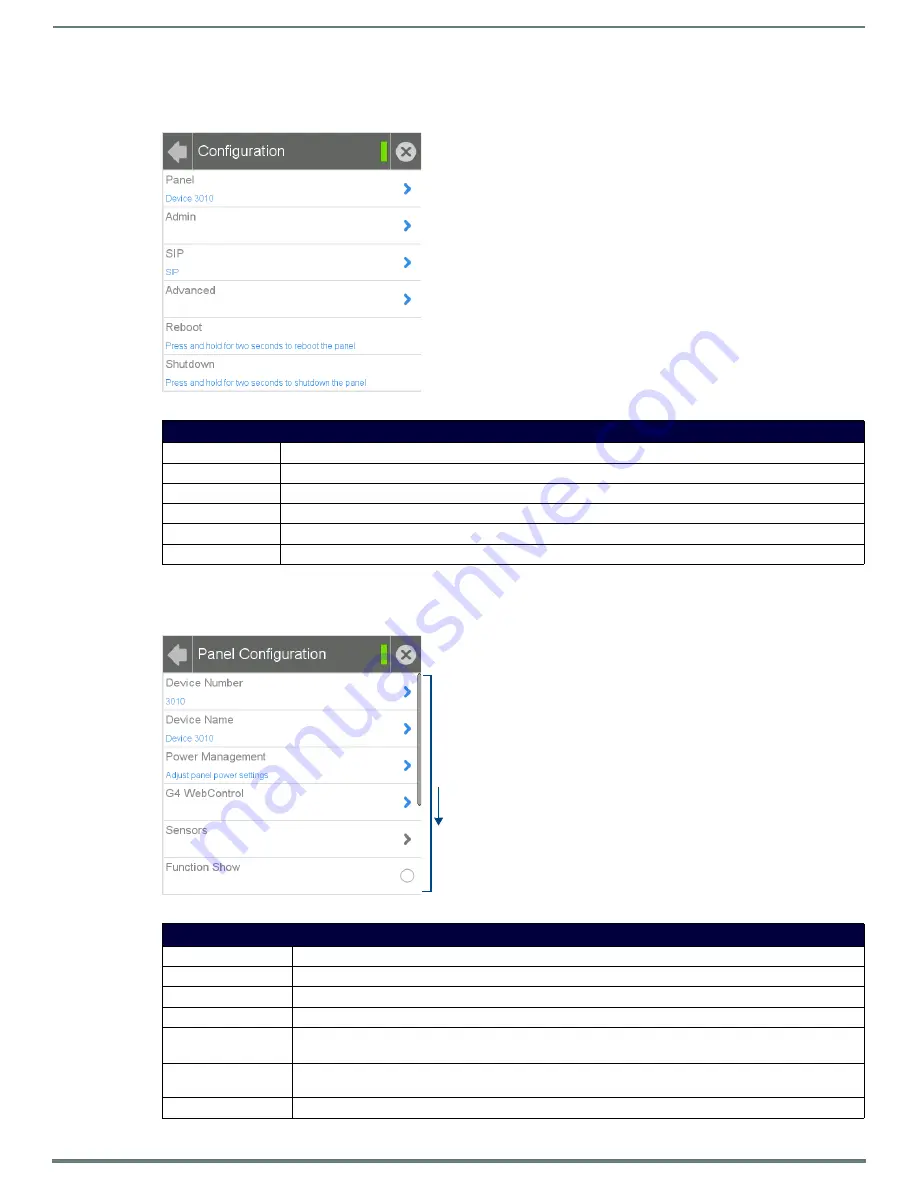
Settings Pages
32
Modero G4 Touch Panels - Configuration & Programming Manual
Configuration Menu
The
Configuration
menu (FIG. 38) allows confirmation of and changes to panel configuration information.
Panel Configuration
The
Panel Configuration
page (FIG. 39) allows configuration and updating of the touch panel’s device name and device number,
access to power management and G4 Web control features, and configuration of the panel’s motion and light .
FIG. 38
Configuration menu
Configuration Menu
Panel:
Select this to open the
Panel Configuration
page (page 32).
Admin:
Select this to open the
Admin Configuration
page (page 37).
SIP:
Select this to open the
SIP
page (page 42).
Advanced:
Select this to open the
Advanced Config
page (page 44).
Reboot:
Press and hold this button for two seconds to reboot the touch panel.
Shutdown:
Press and hold this button for two seconds to shut down the touch panel.
FIG. 39
Panel Configuration page
Panel Configuration Page
Device Number:
Select this to open a keypad used to view or change the device number of the panel.
Device Name:
Select this to open a keyboard used to view or change the device name used for the panel.
Power Management:
Select this to open the
Power Management
page (page 33).
G4 WebControl:
Select this to open the
G4 Web Control
page (page 34).
Sensors:
Modero X Series panels only: Opens the
Sensor Settings
page (page 36).
Note: This button is disabled on Modero S Series panels.
Function Show:
When the
Function Show
feature is displayed, the Channel Port and Code will appear in yellow, the Address Port
and Code in blue, and the Level Port and Channel Code in purple (FIG. 44).
Page Tracking:
Click this button to enable or disable the panel sending page flip tracking to the Master.
Scroll down
to see all
menu items