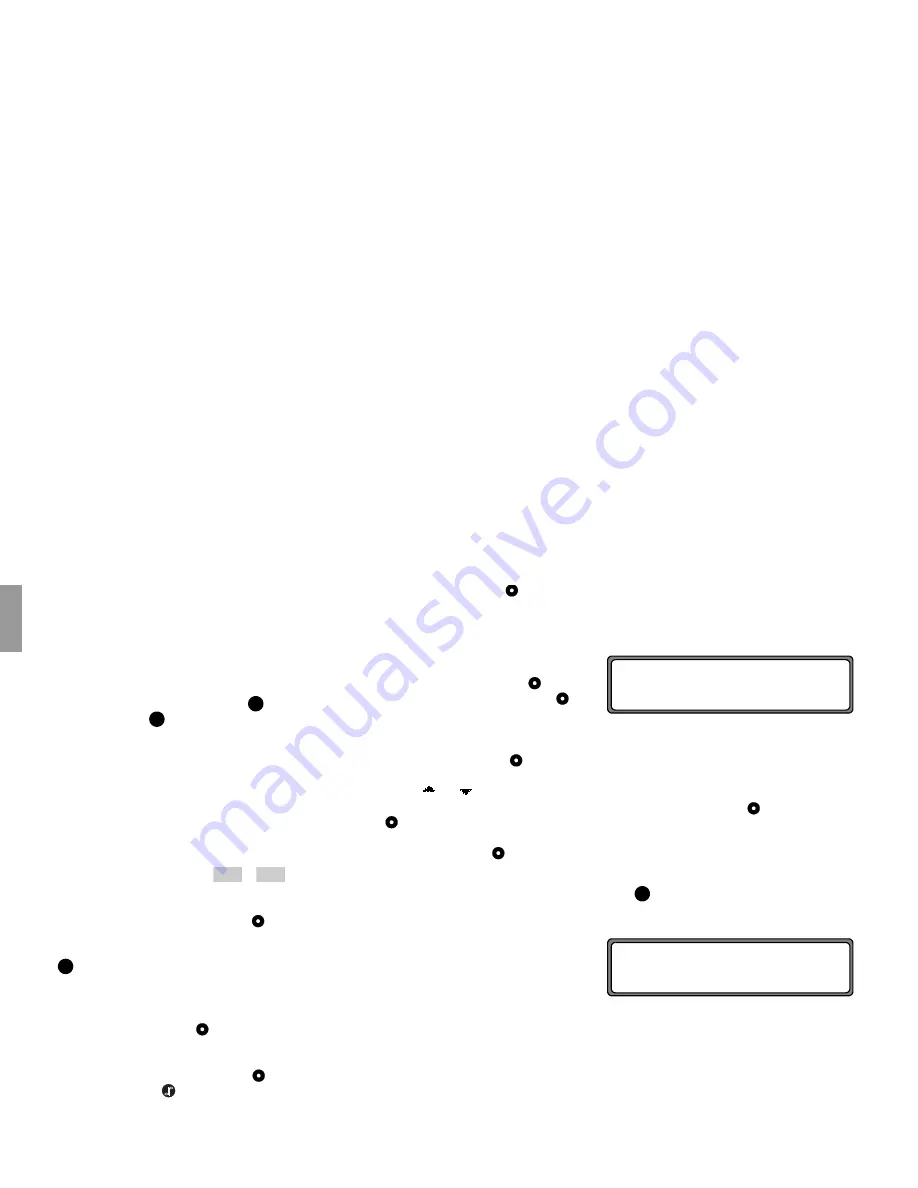
10
4. Using Navigation
US
english
US english
4.1. General instructions
• Radio or CD operation continues in navigation
mode.
The distance to the next message and estimated
time of arrival are shown on the right side of the
display.
• When route guidance is active, press
to enter
radio mode. Press
to switch to CD mode.
The Navigation menu automatically displays when
navigation announcements are given.
• When entering the address, only those letters, dig-
its and symbols needed to make a coherent address
are displayed.
The entries are automatically completed.
Spaces (e.g. as in New York) must be entered using
the underscore character (_).
Letters, numbers and symbols can be selected by
pressing the multifunction keys
to
. Se-
lect the individual symbols by pressing the appro-
priate multifunction keys repeatedly.
You can also use the right control knob for your
selection. This mode of selection will be used in
the remainder of this guide.
•
quits the current menu and displays the previ-
ous menu.
• The system recalculates the route if a deviation is
made.
• Press the left control knob to hear the current
navigation announcement.
• During a navigation announcement, you can adjust
the volume with the left control knob
and the
tone by pressing the
key (see also page 9).
• Briefly press the left control knob
to request ad-
ditional information during route guidance, or the
current position when route guidance is not active.
See “Information during route guidance” on
page 21.
• You can interrupt the current navigation announce-
ment by pressing the left control knob
.
• If you press and hold the left control knob
for
more than 2 seconds during a navigation message,
the navigation audio messages are deactivated and
route guidance will only be shown on the display.
Briefly press the left control knob
to reactivate
the navigation audio announcements.
• The scroll marks
and
indicate a selection list
through which you can scroll using the right con-
trol knob .
You can select the entry displayed in bold type by
pressing the right control knob .
4.2. Confirm Warning
Before you can use the navigation system, a warning
appears.
When you confirm the receipt of this warning you
state that you have read and understood the user guide
and that you are aware of the dangers associated with
the use of this navigational equipment.
Press the right control knob to confirm the selec-
tion.
4.3. Selecting Navigation
Press .
If necessary, confirm the warning as described above.
Next, the main navigation menu appears.
Rad
CD
1
9
Nav
DO NOT PROGRAM WHILE DRIVING.
PRESS OK IF YOU UNDERSTAND
INSTRUCTIONS IN MANUAL
Nav
NAVIGATION IS BEING ACTIVATED!
PLEASE OBSERVE TRAFFIC LAWS


























