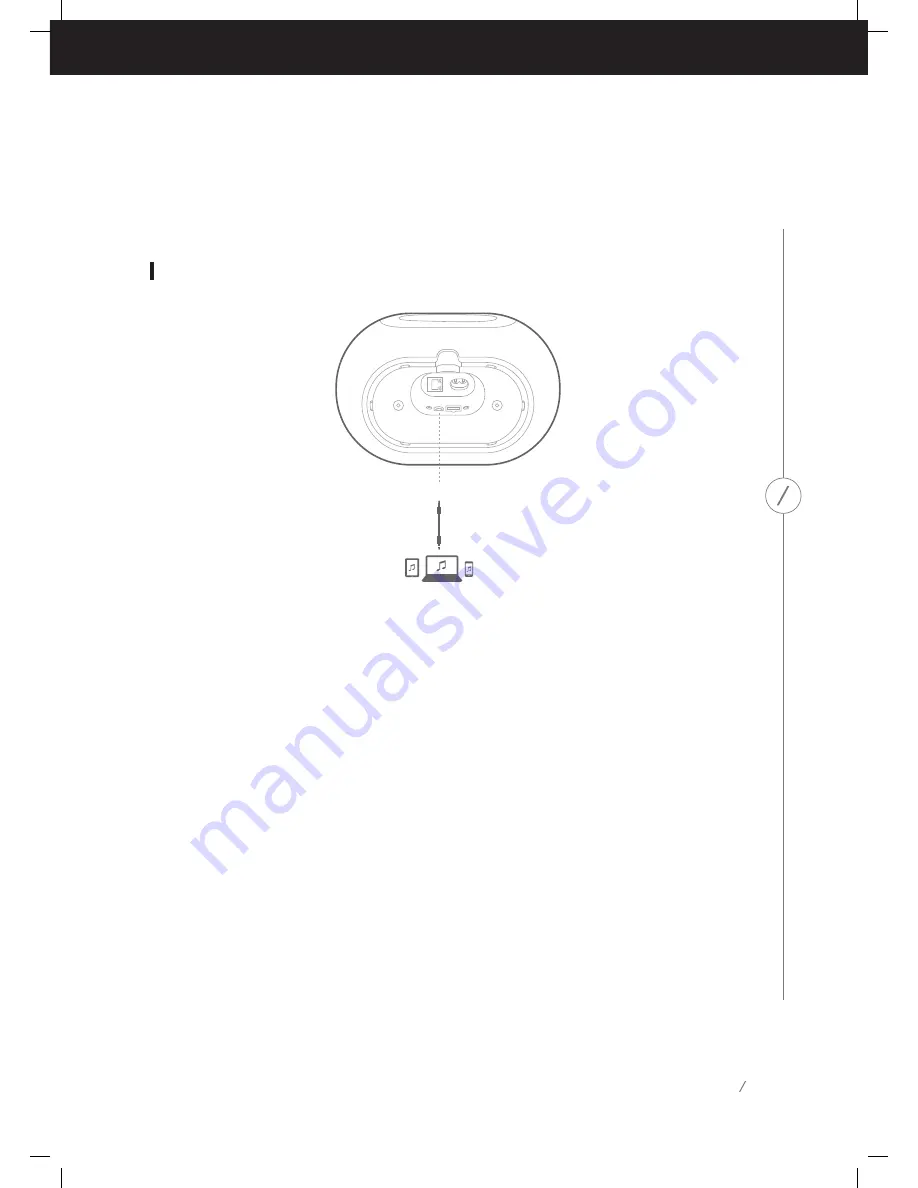
18
SP
E
A
K
ER
SE
T
U
P
AUDIO IN
Note that on many phones and tablets, changing the volume on your speaker will also change
the volume on your phone or tablet. If you are playing music via Bluetooth and can’t hear it or the
volume is very low, try turning the volume up on both your phone and your speaker, which should
solve this issue.
Connecting AUX-In Devices
The Omni 10+ and Omni 20+ both have an Audio In connector on the bottom for playback of local
analog sources. Connect a 3.5mm stereo auxiliary cable (sold separately) to the Audio In connector
on the speaker, and connect the other end of the cable to your analog audio source device. When
playing audio over the Audio In connector, the speaker will automatically switch to the AUX-in source
and the audio will automatically be sent to all other speakers in the same group. Stereo audio will
automatically be sent to the correct left and right channels in a wireless stereo pair, and you can
send the audio around the house by grouping rooms in the Controller app or by pressing the Link
button. Note that in a wireless stereo pair room configuration, you must connect the external source
to the Master speaker.
Note:
If audio is playing over the Audio In connector, the speaker will automatically wake up from
Standby mode. If your speaker never enters Standby Mode, make sure the external audio source is
turned off. Additionally, the audio coming from the Audio In connector will have priority over other
sources. Please stop or pause the Audio In source before beginning playback from Bluetooth or Wi-Fi.
When playing AUX-in audio, the Link button LED will turn green.
Summary of Contents for OMNI 10+
Page 1: ...OMNI 10 OMNI 20 OWNER S MANUAL EN WIRELESS AUDIO SYSTEM...
Page 2: ...1 S A F E T Y I N S T R U C T I O N S...
Page 5: ......
Page 32: ......




























