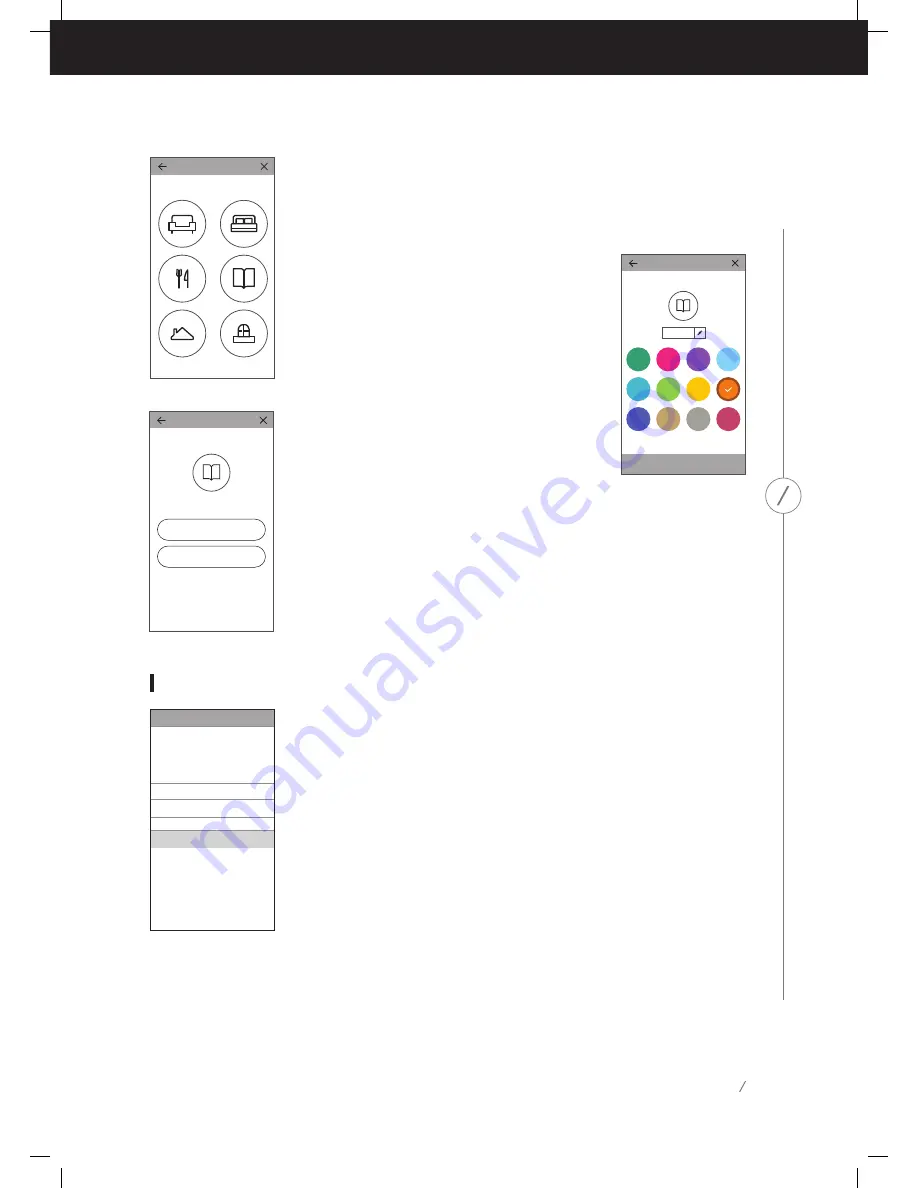
14
2. The next step of the speaker setup process is to select where this speaker will
be used. Select one of the predefined rooms, like Living Room or Bedroom. If you
wish to use a different room name than one shown here, you may customize it
in the next step, so select the icon you wish to associate with this room instead.
3. After selecting a room name, you will be able to
customize the room with a specific color. There are
twelve different colors to choose from. This color will
always be associated with this room while using the
app to make it easier to differentiate between rooms.
You may also change the room name by tapping on the
name and typing a new name.
4. The next step is to select how many Omni+ speakers you
wish to use in this room. With Omni 10+ and Omni 20+,
you have the option to use one speaker or two speakers
in a wireless stereo pair. A stereo pair will automatically
play the left channel of the audio to the left speaker, and the right channel of
the audio to the right speaker.
After this, you will connect the speaker to your home network. The process for
this differs between Android and iOS.
iOS
Omni 10+ and Omni 20+ use a new iOS feature named Wireless Accessory
Configuration, which is the easiest way to set up Wi-Fi for iOS users. Each
speaker you have plugged in to AC power will appear on this screen. Select
one of the speakers and an iOS system popup will appear, showing you a list
of Wi-Fi networks in range. Choose the Wi-Fi network you want to connect
this speaker to, then press Next. This should normally be the same network
your phone is connected to, which will appear as the default option.
Note:
If you don’t see the correct Wi-Fi network, make sure that the speaker
is in range of the Wi-Fi router or access point.
If your iPhone or iPad has never connected to this Wi-Fi network before, you
will need to enter the Wi-Fi password at this time. Most users will not need
to enter this password.
The speaker will automatically reboot and connect to the Wi-Fi network. Press Done in the top right
corner of the popup to continue.
SP
E
A
K
ER
SE
T
U
P
Cancel
This accessory will be set up to join
"CEC VPN 5GHz".
NETWORK
CEC VPN 5GHz
Show Other Networks...
Accessory Name
HK__Setup...
Accessory Setup
Next
Set Location
Customize
Next
Please set color and name.
Study
Configuration
How many speakers will you use in
Study
One
Two (Stereo L/R)
Summary of Contents for OMNI 10+
Page 1: ...OMNI 10 OMNI 20 OWNER S MANUAL EN WIRELESS AUDIO SYSTEM...
Page 2: ...1 S A F E T Y I N S T R U C T I O N S...
Page 5: ......
Page 32: ......






























