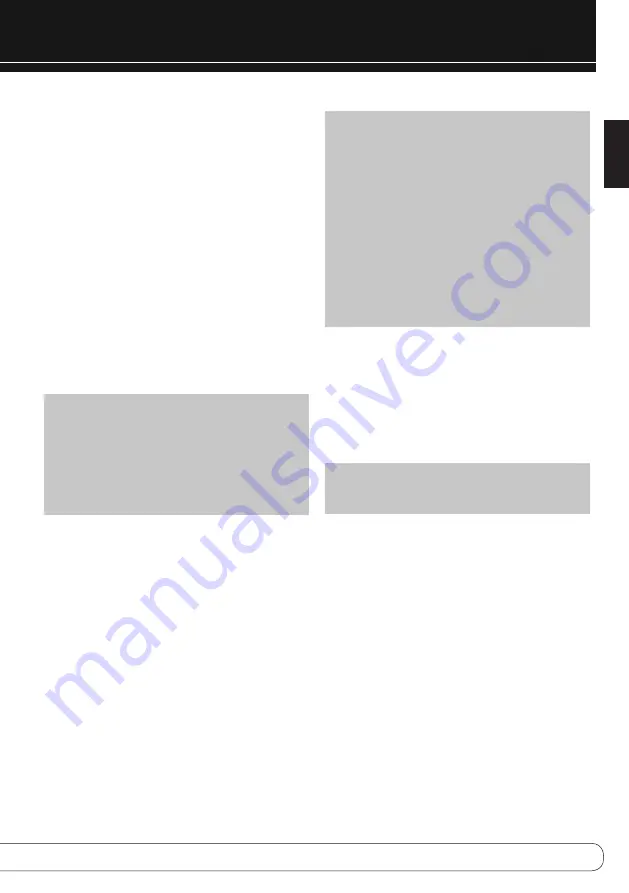
17
English
OPERATION
AUXILIARY INPUTS
The MAS 100/MAS 110 is equipped with three analog audio inputs, a
phono input (MM type) and four digital audio inputs. If you have connect-
ed a compatible device, such as a portable audio player or a cassette
deck, select the corresponding auxiliary input as the source and use the
device’s own controls.
To select one of the analog audio inputs or the phono input, press the
Line In Button repeatedly to toggle through the inputs. To select one
of the coaxial or optical digital audio inputs, press the Digital In Button
repeatedly.
TV Input (Analog):
Dual rear-panel RCA-type jacks
AUX Input (Analog):
Dual rear-panel RCA-type jacks
Phono Input (Analog):
Dual rear-panel RCA-type jacks
Line Input (Analog):
Front 3.5mm jack
Coaxial 1 Input (Digital):
Rear-panel RCA-type jack
Coaxial 2 Input (Digital):
Rear-panel RCA-type jack
Optical 1 Input (Digital):
Rear-panel TOSlink
®
connector
Optical 2 Input (Digital):
Rear-panel TOSlink connector
NOTES:
•
Only connect a turntable with an MM-type cartridge to the Phono
Input. Do not connect a turntable to any other input without using
a phono preamp.
•
When one of the digital audio inputs is selected, if no signal
is present – e.g., if the device is turned off or paused – the
“UNLOCK” message will appear. This does not reflect a problem;
it is simply an indication that no signal is present.
RECORDING
Two-channel analog and digital audio signals are available at the Line
Output and Coaxial Output on the rear panel of the controller. The MAS
system does not convert one type of signal to the other. Thus, to make
a recording, you need only make sure to connect your audio recorder to
the correct output jacks, insert blank media and make sure the recorder
is turned on and recording while the source is playing.
NOTE:
1. Analog audio signals are not converted to digital form, and digital
audio signals are not converted to analog audio form. However,
you may record a coaxial or optical digital audio source using
either type of digital audio output.
But any audio signals from
1. Analog inputs (TV, AUX, PHONO, LINE IN)
2. FM Radio
3. The Bridge
Are not available through the MAS System's Coaxial Digital Output.
2. Please make certain that you are aware of any copyright restric-
tions on any material you record. Unauthorized duplication of
copyrighted materials is prohibited by law in most jurisdictions.
System Software Version
To view the current system software version, press the Settings Button
and use the
7
/
3
Buttons to display “System Version”. Press the Enter
Button to display it, and then press the Back Button to return to the
Settings Menu.
System Reset
In the event that the system behaves erratically, a system reset may
return it to normal operation.
NOTE:
All user settings, including radio presets and the languages
selection, will be returned to their factory defaults and must be
reentered.
Press the Settings Button and use the
7
/
3
Buttons to display “System
Reset”. Press the Enter Button, and a message will appear asking you to
confirm that you wish to reset the system. Press the Enter Button again
to perform the reset.
System Memory
The MAS 100/MAS 110 remembers the last selected source and volume
level. If the AC power cord is removed or power is interrupted, the Time
is reset to 00:00 and any Alarm settings are deleted.


















